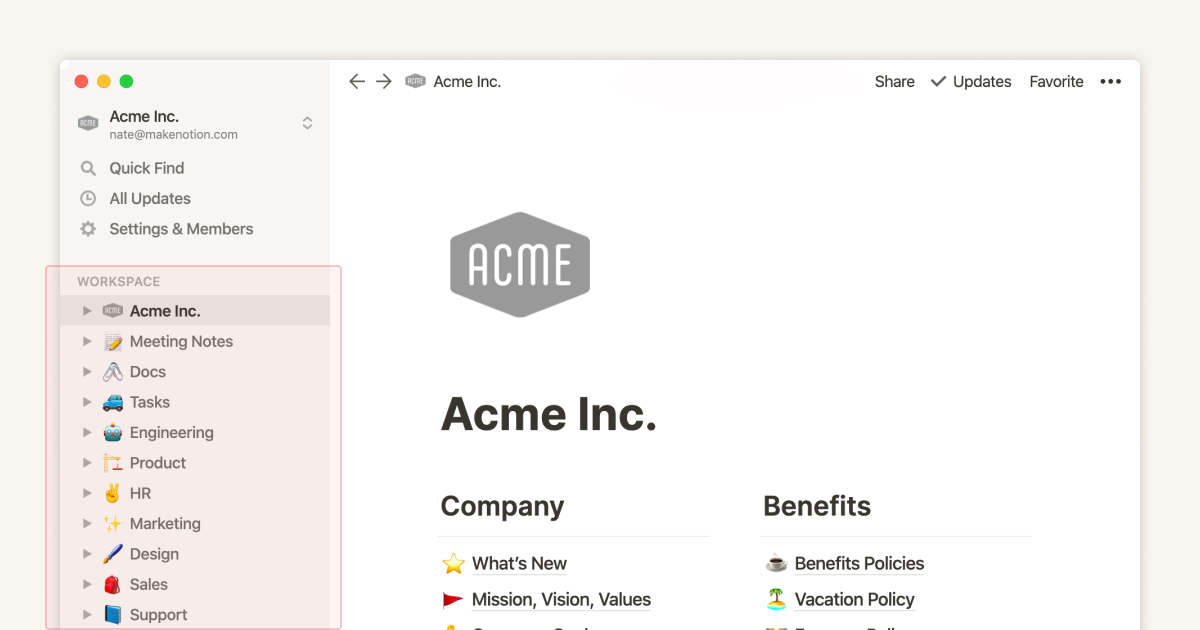From Complexity to Clarity: Why Creators Are Trading Notion for Apple Notes
The Shifting Productivity Landscape
I've been on quite the journey with productivity tools over the years. Like many creators, I found myself drawn to the allure of feature-rich platforms like Notion, only to eventually question whether all that power was actually serving my creative process. In this exploration, I'll share insights into why many creators, including myself, are embracing digital minimalism and finding unexpected productivity in simpler tools like Apple Notes.
The Shifting Productivity Landscape
I've noticed a fascinating shift happening in the productivity space. Even the most dedicated Notion enthusiasts are starting to reconsider their digital workflow tools. This isn't just about switching apps—it's part of a larger movement toward digital minimalism in creative processes.
When I first discovered Notion, I was captivated by its seemingly endless possibilities. I spent countless hours crafting the "perfect" workspace, convinced that more features meant more productivity. But over time, I began to question whether all this complexity was actually helping or hindering my creative output.
The psychological benefits of simplifying your productivity system are significant. Many creators report decreased anxiety, improved focus, and a renewed sense of creative energy after streamlining their digital tools. There's something liberating about working within thoughtful constraints rather than endless options.
Impact of Digital Minimalism on Creators
As I delved deeper into the experiences of other creators, I found that tool overwhelm is a common challenge. Many of us have fallen into the trap of spending more time managing our productivity systems than actually creating. This realization led me to explore AI productivity assistants that could help streamline the process, but ultimately I found that simplifying the tools themselves offered the most profound benefits.
Apple Notes' Understated Power for Creators
When I first considered Apple Notes as a serious productivity tool, I was skeptical. Could something so simple really replace my elaborate Notion setup? What I discovered surprised me—Apple Notes has core strengths that make it surprisingly capable for creative work.
The seamless ecosystem advantage cannot be overstated. When inspiration strikes while I'm walking with my iPhone, that note is instantly available when I sit down at my Mac. This frictionless synchronization across Apple devices eliminates the delay between capturing and developing ideas.
Apple Notes vs. Notion: Feature Comparison
The quick capture features support creative inspiration moments in ways I never expected. With Quick Notes on iPad and Mac, I can jot down thoughts without even switching apps. And on iPhone, I can start a new note directly from the lock screen. This reduction in friction means I capture more ideas before they slip away.
Apple Notes also offers built-in organizational tools without complexity. I've found the following features particularly useful:
- Smart folders - Automatically collect notes based on criteria I set
- Tagging system - Simple yet powerful way to categorize without rigid structure
- Search capabilities - Finds text even within images and handwriting
- Embedded media handling - Seamlessly incorporates photos, sketches, and scans
Hidden Apple Notes Features That Rival Notion
Beyond the basics, Apple Notes has several hidden features that rival what I previously used Notion for:
Collaborative Editing
Share notes with others and edit simultaneously—perfect for small team projects.
Document Scanning
Scan documents directly into notes with automatic edge detection and perspective correction.
Table Creation
Create and manage simple tables without the complexity of databases.
Password Protection
Lock sensitive notes with password, Touch ID, or Face ID.
Apple Shortcuts Integration
Automate note creation and processing with custom shortcuts.
While I used to rely heavily on using Notion for productivity, I've found that Apple Notes provides most of what I need with significantly less overhead. The key difference is that Apple Notes feels like it gets out of my way, while Notion often felt like it was asking for my attention.
Practical Migration Strategies
When I decided to transition from Notion to Apple Notes, I needed a systematic approach. The first step was evaluating which Notion elements were essential versus optional. I created a simple inventory of my Notion workspace, categorizing each element as "must-have," "nice-to-have," or "rarely used."
Creating an equivalent organizational structure in Apple Notes was my next challenge. I found that a combination of folders, tags, and smart folders could replicate most of my Notion organization without the complexity.
Migration Process Flowchart
flowchart TD
A[Audit Notion Workspace] --> B[Identify Essential Elements]
B --> C[Design Apple Notes Structure]
C --> D[Create Folders & Tags]
D --> E{Content Type?}
E -->|Text & Formatting| F[Direct Copy/Paste]
E -->|References & Resources| G[Export as PDF/Images]
E -->|Project Planning| H[Simplify to Core Components]
E -->|Creative Ideas| I[Transfer with Minimal Structure]
F & G & H & I --> J[Review & Refine System]
J --> K[Delete or Archive Notion]
Here's my step-by-step process for transferring different content types:
Text and Formatted Notes
For simple text notes, I found that copy-pasting from Notion to Apple Notes preserved most formatting. For more complex formatting, I sometimes took screenshots of particularly important layouts before simplifying.
Reference Materials and Resources
For reference materials, I exported important pages from Notion as PDFs and added them to Apple Notes. For web resources, I used Apple Notes' web link previews, which work surprisingly well.
Project Planning Documents
This was the most challenging category. I simplified my project plans to focus on key milestones and actions, using checklists in Apple Notes. For timeline visualization, I created simple tables showing dates and deliverables.
Creative Ideas and Inspirations
For creative content, I focused on preserving the core ideas rather than the presentation. I found that this process actually helped distill my thinking and identify the most valuable concepts.

To visualize my new simplified workflow structure, I used PageOn.ai. Having a clear visual representation helped me ensure I wasn't losing any critical functionality during the transition.
Real-World Creator Success Stories
My journey from Notion to Apple Notes isn't unique. I've collected several case studies of creators who successfully made the transition, and their experiences mirror my own in many ways.
Sarah, Content Creator
"After switching from Notion to Apple Notes, I published 40% more articles in the first quarter. The simplicity meant I spent less time organizing and more time writing."
Marcus, UX Designer
"I was spending 5+ hours weekly maintaining my Notion workspace. With Apple Notes, I capture ideas faster and actually implement them instead of just organizing them beautifully."
Before vs. After Productivity Metrics
One fascinating pattern emerged across these case studies: the migration process itself revealed unnecessary complexity. Many creators discovered that 60-70% of their Notion setup wasn't actually essential to their work. This "digital decluttering" led to greater clarity about what truly mattered in their creative process.
Specific examples of creative output improvements after simplification include:
- A novelist who finished a draft 3 weeks ahead of schedule
- A podcaster who increased episode output from bi-weekly to weekly
- A freelance designer who reduced project turnaround time by 30%
- A YouTuber who reported higher quality content with less production stress
Perhaps most interesting were the unexpected benefits discovered after switching to Apple Notes. Many creators reported improved work-life boundaries, reduced screen time, and decreased "productivity anxiety"—that nagging feeling that your system needs constant tweaking. As one writer put it: "I stopped obsessing about my tools and started focusing on my craft."
Building a Sustainable Creative Workflow
Through my transition journey, I've developed a framework for designing a personalized Apple Notes organization system that actually sticks. The key is focusing on simplicity and natural workflows rather than elaborate hierarchies.
Sustainable Apple Notes Workflow
flowchart TD
A[Capture] --> B[Quick Notes]
A --> C[Voice Memos]
A --> D[Photos/Scans]
B & C & D --> E[Process]
E --> F[Project Notes]
E --> G[Reference Material]
E --> H[Archive/Delete]
F --> I[Active Projects]
G --> J[Knowledge Base]
I --> K[Review Weekly]
J --> L[Review Monthly]
K --> M[Complete or Continue]
L --> N[Update or Archive]
style A fill:#FF8000,stroke:#333,stroke-width:1px
style E fill:#FF8000,stroke:#333,stroke-width:1px
style K,L fill:#66BB6A,stroke:#333,stroke-width:1px
Establishing capture and processing routines that stick is essential. I've found success with these practices:
- Morning capture: Start each day with a quick brain dump
- Idea inbox: Maintain a single note for capturing random thoughts
- Weekly processing: Review and organize notes every Friday afternoon
- Monthly archive: Move completed projects to reference folders
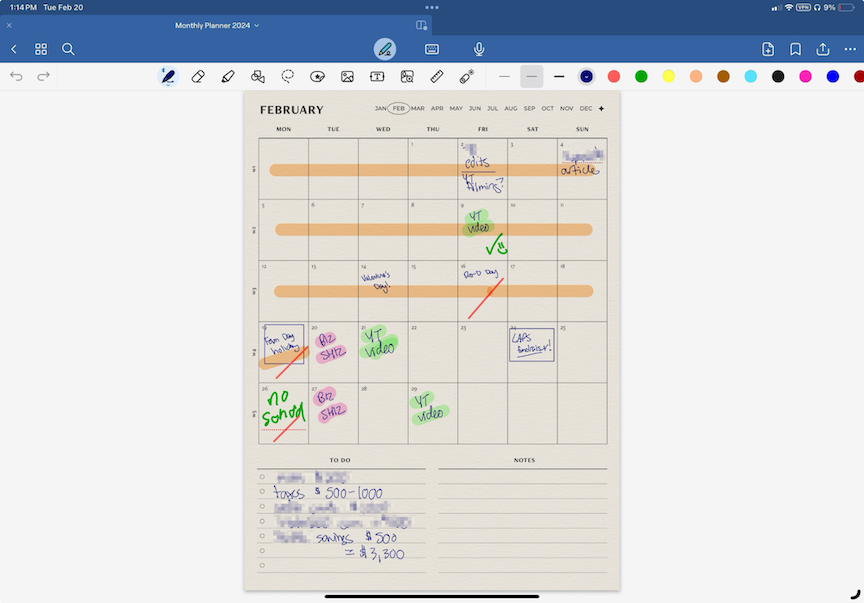
To get a clear picture of my workflow, I used PageOn.ai's AI Blocks to create visual maps. This helped me identify potential bottlenecks and streamline my process. The visualization made it much easier to see how information flows through my system.
For maintaining reference materials without database complexity, I've adopted these strategies:
Smart Tagging
Use consistent tags like #reference, #inspiration, #tutorial
Folder Hierarchy
Limit to 3 levels deep to prevent over-organization
Smart Folders
Create dynamic collections based on tags and keywords
Search-First Approach
Trust search capabilities rather than perfect organization
I've also found ways to integrate Apple Notes with other minimal productivity tools. For task management, I use Apple Reminders with links to relevant notes. For more visual planning, I use PageOn.ai to create visual boards that complement my notes.
When to Keep Notion in Your Toolkit
While I've largely transitioned to Apple Notes, I recognize that Notion still excels in specific use cases. Being honest about these scenarios has helped me create a balanced approach rather than an all-or-nothing mentality.
When to Use Each Tool
| Use Case | Apple Notes | Notion |
|---|---|---|
| Quick idea capture | ★★★★★ | ★★★☆☆ |
| Personal projects | ★★★★☆ | ★★★★☆ |
| Team collaboration | ★★☆☆☆ | ★★★★★ |
| Complex databases | ★☆☆☆☆ | ★★★★★ |
| Content writing | ★★★★☆ | ★★★★☆ |
| Client deliverables | ★★☆☆☆ | ★★★★★ |
| Daily journaling | ★★★★★ | ★★★☆☆ |
For creating a hybrid system that leverages strengths of both platforms, I recommend:
- Use Apple Notes for personal creative work, daily notes, and quick capture
- Reserve Notion for team projects, complex databases, and client-facing work
- Create clear boundaries between the two systems to prevent overlap
- Establish specific triggers for when to use each tool
Setting boundaries to prevent tool creep is essential. I schedule a monthly "system audit" to ensure I'm not gradually adding complexity back into my workflow. This regular check-in helps me stay true to my simplification goals.

To maintain clarity across multiple tools, I use PageOn.ai's visualization capabilities. Creating visual maps of my entire productivity system helps me see the big picture and identify areas where I might be duplicating effort or creating unnecessary complexity.
The key strategy for preventing the gradual return to complexity is regular reflection. Each month, I ask myself: "Has this tool or process earned its place in my system?" If something isn't clearly adding value, I remove it. This ongoing curation keeps my system lean and focused.
Measuring Success Beyond Features
When evaluating productivity systems, we often focus on feature lists rather than meaningful outcomes. I've developed a framework for defining productivity metrics that actually matter for creative work.
Meaningful Productivity Metrics
flowchart LR
A[Traditional Metrics] --> B[Feature Count]
A --> C[System Complexity]
A --> D[Setup Time]
E[Creator Metrics] --> F[Creative Output]
E --> G[Mental Clarity]
E --> H[Time to Implementation]
B & C & D -.-> I{Value?}
F & G & H --> I
I --> J[Sustainable System]
style A fill:#FF8000,stroke:#333,stroke-width:1px
style E fill:#66BB6A,stroke:#333,stroke-width:1px
style J fill:#42A5F5,stroke:#333,stroke-width:1px
Tracking creative output quality versus system maintenance time has been eye-opening. I now track these metrics monthly:
Creation Ratio
Time spent creating ÷ Time spent organizing
Target: At least 5:1
Idea Implementation Rate
% of captured ideas that become finished work
Target: >25%
System Friction Score
Subjective 1-10 rating of how "in the way" your tools feel
Target: <3
Completion Velocity
Average days from idea to published work
Target: Decreasing trend
To evaluate if your simplified system is working, ask yourself these questions:
- Are you spending more time creating than organizing?
- Do you feel resistance when capturing new ideas?
- Can you find what you need within seconds?
- Does your system adapt to your changing needs?
- Do you think about your tools or your work?
Productivity Over Time
Using PageOn.ai to generate visual reports of productivity patterns has been incredibly insightful. Seeing the relationship between tool simplicity and creative output visualized makes the benefits tangible and motivating.
Perhaps most importantly, I've observed a strong relationship between tool simplicity and creative longevity. Creators who maintain simpler systems tend to sustain their creative practice for years without burnout, while those constantly chasing the perfect complex system often cycle through periods of high activity followed by abandonment.
Transform Your Visual Expressions with PageOn.ai
Ready to visualize your productivity system and create beautiful diagrams of your workflow? PageOn.ai makes it easy to transform complex ideas into clear, engaging visuals.
Start Creating with PageOn.ai TodayEmbracing Simplicity: The Path Forward
My journey from Notion to Apple Notes has taught me that the best productivity system isn't necessarily the one with the most features—it's the one that gets out of your way and lets you create. By embracing digital minimalism, I've rediscovered the joy of creation without the constant pressure to optimize my tools.
Whether you choose to fully transition to Apple Notes, maintain a hybrid system, or simply streamline your current Notion setup, the key is intentionality. Regularly question whether each element of your system is serving your creative goals or becoming a distraction.
For those looking to visualize their productivity systems and create clarity across their workflows, PageOn.ai offers powerful tools to transform complex ideas into clear visual expressions. The ability to see your system from a bird's-eye view can be transformative in identifying unnecessary complexity and designing a more sustainable creative practice.
You Might Also Like
Transforming Marketing Teams: From AI Hesitation to Strategic Implementation Success
Discover proven strategies to overcome the four critical barriers blocking marketing AI adoption. Transform your team from hesitant observers to strategic AI implementers with actionable roadmaps and success metrics.
How AI Amplifies Marketing Team Capabilities While Preserving Human Jobs | Strategic Marketing Enhancement
Discover how AI transforms marketing teams into powerhouses without reducing workforce size. Learn proven strategies for capability multiplication and strategic enhancement.
Transform Your AI Results by Mastering the Art of Thinking in Prompts | Strategic AI Communication
Master the strategic mindset that transforms AI interactions from fuzzy requests to crystal-clear outputs. Learn professional prompt engineering techniques that save 20+ hours weekly.
The AI Superpower Timeline: Visualizing US-China AI Race & Tech Developments
Explore the narrowing US-China AI performance gap, historical milestones, technical battlegrounds, and future projections in the global artificial intelligence race through interactive visualizations.