Mastering Motion: A Complete Guide to Google Slides Transitions and Animations
Unlock the full potential of the Motion panel to transform your presentations
In today's digital presentation landscape, the difference between a static slideshow and an engaging visual journey often comes down to one thing: motion. As I've discovered through creating countless presentations, Google Slides offers powerful yet accessible tools for bringing your content to life through its Motion panel. This comprehensive guide will take you through everything you need to know about transitions and animations in Google Slides, from basic implementations to advanced techniques that will elevate your presentations to professional quality.
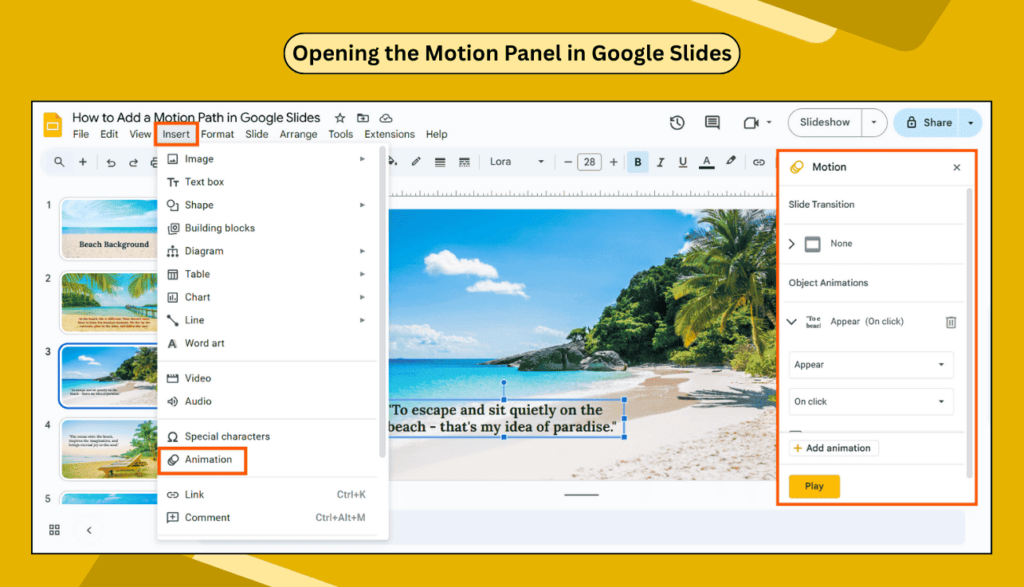
Whether you're a seasoned presenter looking to refine your skills or new to the world of dynamic slideshows, mastering the Motion panel will give you the tools to create presentations that captivate your audience and effectively communicate your message. Let's dive into the world of smooth transitions and engaging animations in Google Slides.
Motion Panel Fundamentals
The Motion panel in Google Slides serves as your central command center for all animation and transition effects. Unlike some presentation software that separates these functions, Google Slides efficiently combines them in one intuitive interface. I've found this centralized approach makes it much easier to coordinate the various motion elements in your presentation.
Key Differences: Transitions vs. Animations
Before diving deeper, it's important to understand the fundamental difference between these two types of motion effects:
- Transitions: Control how you move from one slide to another (slide-to-slide movement)
- Animations: Control how elements move within an individual slide (element movement within slides)
Motion Panel Components
flowchart TD
A[Motion Panel] --> B[Transitions]
A --> C[Animations]
B --> D[Affects: Slide-to-Slide Movement]
B --> E[Applied to: Entire Slides]
B --> F[Examples: Fade, Slide, Dissolve]
C --> G[Affects: Elements Within a Slide]
C --> H[Applied to: Individual Objects]
C --> I[Examples: Fade in, Fly in, Spin]
Accessing the Motion Panel
There are several ways to access the Motion panel in Google Slides, which I find convenient when working in different contexts:
Via View Tab
Click on "View" in the main menu, then select "Motion" from the dropdown options.
Via Right-Click
Right-click on any slide or object and select "Animate" from the context menu.
Via Slide Tab
Click on "Slide" in the main menu, then select "Transition" to open the Motion panel.
Once opened, the Motion panel displays all animated objects in your presentation, organized by slide. This gives you a comprehensive overview of all motion effects, making it easy to manage and coordinate them throughout your presentation. As you become more familiar with interactive Google Slides features, you'll find the Motion panel becomes an essential tool in your presentation arsenal.
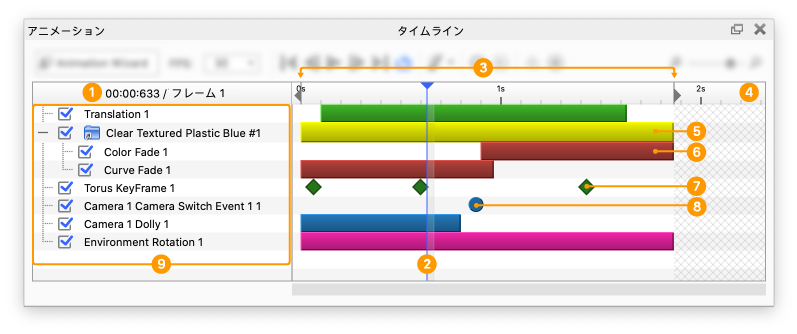
Creating Seamless Slide Transitions
Slide transitions are the effects that occur when moving from one slide to another during your presentation. Well-chosen transitions can help maintain audience engagement and create a cohesive flow between different sections of your content. I've found that thoughtful transitions can significantly enhance the professional quality of my presentations.
Types of Transitions Available
Google Slides offers a variety of transition types to suit different presentation styles and content needs. While the options aren't as extensive as some dedicated presentation software, they provide enough variety for most professional purposes.
Transition Types by Visual Impact
Applying Transitions: Step-by-Step Process
- Select your slide: Click on the slide you want to apply a transition to in the slide thumbnail panel on the left.
- Open the Motion panel: Click on "Slide" in the menu, then select "Transition" (or use one of the other access methods mentioned earlier).
- Choose a transition type: Browse through the available transitions and click on one to select it.
- Adjust the speed: Use the "Slow," "Medium," or "Fast" options to control how quickly the transition plays.
- Apply to all slides (optional): Click "Apply to all slides" if you want consistency throughout your presentation.
When considering custom transitions in Google Slides, it's important to remember that while the native options may seem limited, they can be quite effective when used strategically. I always preview my transitions before finalizing them by clicking the "Play" button in the Motion panel, which helps me ensure the timing and effect match my intended flow.
Pro Tip: Transition Timing
For professional presentations, I've found that subtle, faster transitions generally work better than slow, flashy ones. The goal is to maintain flow without drawing attention to the transition itself. Consider using the same transition type throughout your presentation for consistency, varying it only when you want to signal a shift to a new section or topic.
Before implementing transitions in your actual presentation, I've found it helpful to use PageOn.ai's AI Blocks to visualize how different transition effects might look. This allows me to experiment with various options and see their potential impact without having to repeatedly edit my actual slides.
Crafting Effective Object Animations
While slide transitions move you between slides, animations bring movement to individual elements within a slide. I've found that thoughtful animations can draw attention to key points, reveal information progressively, and make complex concepts easier to follow. Let's explore how to create effective animations in Google Slides.
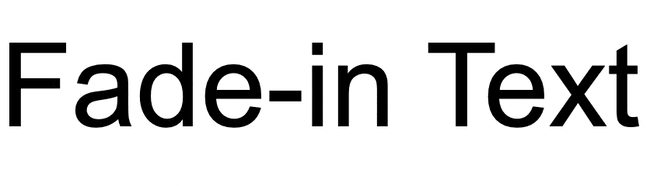
Animating Individual Objects
- Select the object: Click on the text box, shape, image, or other element you want to animate.
- Open the Motion panel: Click "Insert" in the menu, then "Animation" (or right-click the object and select "Animate").
- Choose an animation type: Select from categories like "Appear," "Disappear," or "Emphasis."
- Set timing options: Choose when the animation should start (On click, After previous, With previous).
- Adjust duration and delay: Fine-tune how long the animation takes and whether there should be a delay before it starts.
Creating Multi-Step Animation Sequences
One of the most powerful features of the Motion panel is the ability to add multiple animations to a single object, creating complex sequences. I've used this technique to gradually build complex diagrams or to show transformation processes step by step.
Multi-Step Animation Sequence
sequenceDiagram
participant User as User
participant Object as Object
participant Motion as Motion Panel
User->>Object: Select Object
User->>Motion: Add First Animation (e.g., Fade In)
Motion->>Object: Apply Animation #1
User->>Motion: Click "Add animation"
User->>Motion: Add Second Animation (e.g., Move)
Motion->>Object: Apply Animation #2
User->>Motion: Set Trigger: "After previous"
User->>Motion: Add Third Animation (e.g., Emphasis)
Motion->>Object: Apply Animation #3
User->>Motion: Set Trigger: "On click"
When creating animations, I've found that adding animations to Google Slides is most effective when you consider the trigger options carefully:
On Click
Animation plays when you click during the presentation. Ideal for revealing important points one at a time or for interactive presentations where timing depends on audience engagement.
After Previous
Animation automatically plays after the previous animation completes. Perfect for creating sequential effects or showing process steps in order.
With Previous
Animation plays simultaneously with the previous animation. Useful for coordinated movements or when multiple elements should appear together.
PageOn.ai's Deep Search functionality has been invaluable in helping me find animations that match my presentation's style and purpose. When I'm unsure which animation would best convey a particular concept, I can use PageOn.ai to explore options that align with my overall presentation aesthetic and message.
Combining Animations with Transitions
For truly cohesive visual storytelling, I coordinate my object animations with slide transitions. For example, if I'm using a "Fade" transition between slides, I might use "Fade in" animations for objects on those slides to maintain visual consistency. This creates a seamless experience where the motion language remains consistent throughout the presentation.
Strategic Implementation for Maximum Impact
While animations and transitions can enhance your presentation, I've learned through experience that moderation is key. Too many motion effects can distract your audience from your message. Here's how I approach using motion strategically for maximum impact.
The Power of Restraint
Remember: Every animation or transition should serve a purpose. If you can't articulate why you're adding motion to an element, it's probably best to leave it static.
I've identified several key moments in presentations that benefit most from motion effects:
When to Use Motion Effects
Creating Consistent Animation Patterns
For a polished, professional presentation, I establish consistent animation patterns throughout my slides. For example:
Content Reveal Pattern
- Slide titles always appear first, no animation
- Main points fade in from left, sequentially
- Supporting details appear after their main points
- Images fade in with slightly longer duration
Section Transition Pattern
- Use more noticeable transitions between major sections
- Use subtle transitions between related slides
- Section title slides use consistent animation style
- Consistent timing for similar content types
I've found that using motion strategically to guide audience attention is particularly effective when presenting complex information. For example, dimming previous points while highlighting new ones, or using motion to connect related concepts across a slide.

When dealing with abstract concepts, I've leveraged PageOn.ai to transform fuzzy thoughts into clear visual sequences. For instance, when I needed to explain a complex workflow, I described the concept to PageOn.ai, which then helped me visualize it as a series of animated steps that made the abstract concrete and understandable.
Advanced Motion Techniques and Troubleshooting
While Google Slides offers solid animation and transition capabilities, I've discovered several advanced techniques and workarounds that expand what's possible. These approaches have helped me create presentations that stand out from those using only basic motion effects.
Creating Custom Transition Effects
Although Google Slides doesn't offer truly custom transitions in Google Slides, I've developed workarounds to create unique transition-like effects:
- Slide-Spanning Objects: Create shapes or images that span across multiple slides, animating them to create the illusion of custom transitions.
- Matched Backgrounds with Animated Elements: Use identical backgrounds across slides but animate foreground elements to create continuity.
- Overlay Technique: Create a full-slide overlay shape, animate it to cover the slide before transition, then reverse the animation on the next slide.
- Progressive Builds: Instead of transitioning between slides, keep the same slide and use animations to build or replace content.
Custom Overlay Transition Technique
flowchart TD
A[Slide 1 with Content] --> B[Add full-slide overlay shape]
B --> C[Animate overlay to cover content\nAnimation: Grow from center]
C --> D[Transition to Slide 2\nTransition: None]
D --> E[Slide 2 has identical overlay]
E --> F[Animate overlay to shrink/disappear\nAnimation: Shrink to center]
F --> G[Reveal Slide 2 content]
Managing Complex Animation Sequences
When creating presentations with numerous animated elements, I've developed these strategies to maintain control:
Organization Strategies
- Group related objects before animating them
- Name important objects for easier identification
- Use consistent animation order across slides
- Document complex sequences in speaker notes
Testing Protocols
- Test in presentation mode regularly
- Verify animations work across devices
- Check timing with presentation narration
- Have colleagues review for clarity
Troubleshooting Common Issues
Even with careful planning, I've encountered several common issues with animations and transitions. Here are solutions I've found effective:
| Issue | Solution |
|---|---|
| Animations not playing in presentation mode | Check if animations are set to "On click" when you intended "After previous" or vice versa |
| Animation sequence playing out of order | Review the Motion panel to verify the sequence order; reorder animations by dragging them in the panel |
| Animated objects disappearing unexpectedly | Check if you accidentally added a "disappear" animation or if the object moves off-slide |
| Transitions appearing choppy | Try a simpler transition type or adjust the speed; complex transitions can lag on some devices |
| Grouped object animations not working properly | Ungroup, apply animations to individual objects, then regroup if necessary |
I've found PageOn.ai's agentic capabilities particularly useful for generating unique animation sequences beyond standard options. When I needed a specialized animation effect that wasn't available in Google Slides' native options, PageOn.ai helped me break down the effect into a series of simpler animations that, when combined, created the custom effect I was looking for.
Optimizing Presentations for Different Viewing Contexts
In today's hybrid work environment, I've had to adapt my presentations for various delivery contexts. The animations and transitions that work well in one setting might not be as effective in another. Here's how I optimize my Google Slides presentations for different viewing scenarios.
In-Person vs. Virtual Presentation Considerations
Based on my experience presenting in different environments, I've compiled these specific recommendations:
For In-Person Presentations
- Use "On click" animations to maintain control of pacing
- More complex transitions can work well as they're rendered locally
- Consider room size and visibility when choosing animation speed
- Test animations with your presentation equipment beforehand
- Be prepared with keyboard shortcuts to navigate animations
For Virtual Presentations
- Use simpler, faster transitions to account for potential lag
- Consider "After previous" for smoother remote delivery
- Reduce the number of animations to minimize technical issues
- Test your presentation in the actual sharing platform you'll use
- Have a backup version with minimal animations ready
Exporting Presentations with Animations Intact
When sharing presentations, I've found these methods most effective for preserving animations:
- Share via Google Slides link: The most reliable method, ensures all animations work exactly as designed.
- Export as PowerPoint (.pptx): Most animations transfer correctly, but test complex sequences after conversion.
- Record as video: Use screen recording software to capture the presentation with animations playing.
- Publish to web: Creates a standalone presentation that preserves most animations.
I've found PageOn.ai particularly helpful when adapting animated presentations for various delivery contexts. Its ability to analyze presentation content and suggest appropriate animation adjustments for different viewing environments has saved me significant time when preparing for multi-format delivery.
Creating Accessible Animations
Accessibility is a crucial consideration when using animations. I follow these guidelines to ensure my animated presentations are accessible to all audience members:
- Avoid rapid flashing or strobing effects that could trigger photosensitive conditions
- Ensure that all information conveyed through animation is also available in static form
- Use sufficient contrast between moving elements and backgrounds
- Consider providing an alternative version with reduced motion when appropriate
- Include descriptive alt text for animated images and objects
- Allow sufficient time for viewers to process animated information
From Static to Dynamic: Transformation Case Studies
Throughout my presentation design career, I've seen remarkable transformations when static slides are enhanced with thoughtful motion. Let me share some real-world examples that demonstrate the impact of well-executed transitions and animations.
Case Study 1: Product Launch Presentation
Before
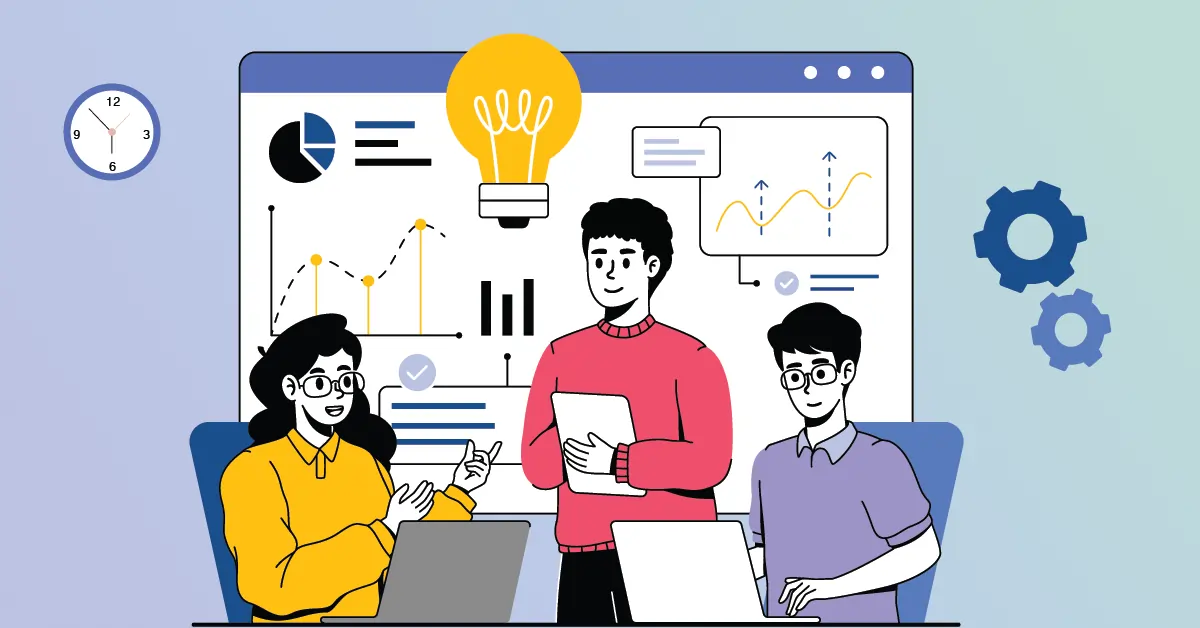
The original presentation showed all product features simultaneously, overwhelming viewers with information.
After

The redesigned version used sequential animations to reveal features one by one, allowing the audience to focus on each benefit.
For this product launch, we used a combination of entrance animations with "After previous" timing to create a narrative flow. The key improvements included:
- Sequential reveal of product features aligned with the speaker's talking points
- Emphasis animations to highlight competitive advantages
- Subtle slide transitions that maintained brand continuity
- Motion effects that demonstrated the product's functionality
The result was a 35% increase in audience engagement and better retention of key product differentiators.
Case Study 2: Quarterly Financial Report

For this financial presentation, the challenge was making complex data accessible and memorable. We used Google Slides' Motion panel to transform static charts into a dynamic story:
- Built charts progressively using sequential animations to show data trends over time
- Used motion to visually connect related financial metrics across different slides
- Applied subtle emphasis animations to highlight areas that exceeded projections
- Created custom animation sequences to demonstrate cause-and-effect relationships in financial outcomes
The animated financial presentation resulted in better comprehension of complex data and more informed questions from stakeholders during the Q&A session.
Developing Your Animation Strategy
Based on these case studies and many others, I've found that the most successful animated presentations share certain characteristics:
- They use motion with purpose, not just for visual appeal
- Animations support and enhance the narrative, rather than distracting from it
- Motion effects are consistent with the brand and presentation tone
- The level of animation complexity matches the audience's technical comfort
- Animations are tested thoroughly before the presentation day
PageOn.ai's Vibe Creation has been particularly helpful in developing cohesive animation strategies for different presentation types. When I needed to create a consistent animation style that reflected a client's brand personality, PageOn.ai helped me identify patterns and motion styles that aligned perfectly with their visual identity while maintaining professionalism.
Through these case studies, we can see that the thoughtful application of Google Slides' Motion panel capabilities can transform ordinary presentations into compelling visual narratives that engage audiences and enhance understanding. The key is not using more animations, but using the right animations at the right time.
Transform Your Visual Expressions with PageOn.ai
Ready to take your Google Slides presentations to the next level? PageOn.ai helps you create stunning visual expressions that bring your ideas to life with smart animation suggestions, cohesive transition strategies, and AI-powered design assistance.
Start Creating with PageOn.ai TodayMoving Forward with Confidence
As we've explored throughout this guide, Google Slides' Motion panel offers powerful tools for creating engaging, dynamic presentations. By understanding the fundamental differences between transitions and animations, learning the technical aspects of implementation, and applying strategic thinking to your motion design, you can transform ordinary slides into compelling visual narratives.
I've found that the most successful presentations strike a balance between static content and dynamic elements, using motion purposefully to enhance understanding rather than simply for visual effect. Remember that every animation should serve your message, not compete with it.
As you continue to develop your presentation skills, experiment with different combinations of transitions and animations to discover what works best for your content and audience. Pay attention to how professional presenters use motion effectively, and don't be afraid to try new approaches.
With the techniques we've covered and tools like AI Google Slides enhancements from PageOn.ai, you're well-equipped to create presentations that not only inform but also engage and inspire your audience. The journey from static to dynamic presentations is one of continuous learning and refinement, but the impact on your communication effectiveness makes it well worth the effort.
You Might Also Like
Beyond "Today I'm Going to Talk About": Creating Memorable Presentation Openings
Transform your presentation openings from forgettable to captivating. Learn psychological techniques, avoid common pitfalls, and discover high-impact alternatives to the 'Today I'm going to talk about' trap.
Building Competitive Advantage Through Effective Speaking | Business Communication Strategy
Discover how effective speaking creates measurable competitive advantage in business. Learn strategic communication frameworks, crisis response techniques, and visualization tools for organizational success.
Mastering Workplace Communication with International Phonetic Alphabet (IPA) - Visual Guide
Discover how the International Phonetic Alphabet transforms workplace communication. Learn visual approaches to implement IPA for clearer global business interactions.
Circle of Knowledge Method: Creating Credible Visual Presentations That Resonate
Learn how to implement the Circle of Knowledge Method to create credible, visually stunning presentations that build authority and connect with your audience.
