Mastering PowerPoint File Conversions: Preserve Formatting While Editing
Navigate the challenges of PowerPoint file conversions without sacrificing your presentation's visual integrity
In the world of professional presentations, maintaining formatting integrity when converting and editing PowerPoint files is crucial. I've seen countless hours wasted fixing broken layouts and misaligned elements after what should have been a simple file conversion. This comprehensive guide explores why formatting issues occur and provides actionable strategies to preserve your presentation's visual integrity throughout the conversion process.
Understanding the Conversion Challenge
I've found that the most frustrating aspect of working with PowerPoint files is watching carefully designed presentations fall apart during conversion. But why does this happen? Let's explore the underlying causes of formatting issues when converting PowerPoint files.
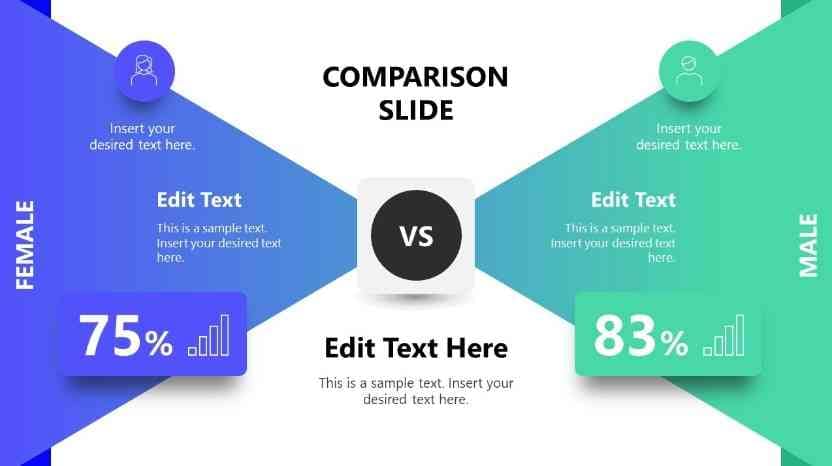
Visual comparison showing how formatting elements can break during conversion processes
Why Formatting Gets Lost
The fundamental issue behind formatting loss stems from how different applications interpret presentation data. PowerPoint uses a proprietary format that contains specific instructions for rendering slides, animations, and effects. When converting to other formats, these instructions often don't translate perfectly because:
- Different applications have varying capabilities for handling design elements
- Font embedding and substitution rules differ across platforms
- Vector graphics may convert to raster images, losing scalability
- Dynamic elements like animations have no equivalent in static formats
Common Conversion Scenarios
In my professional experience, these are the conversion scenarios that most frequently cause formatting headaches:
| Conversion Type | Common Issues | Risk Level |
|---|---|---|
| PPT to PDF | Loss of editability, hyperlink functionality | Low |
| PPT to Word | Significant layout changes, text flow issues | High |
| PPT to Google Slides | Font substitution, animation simplification | Medium |
| Newer to Older PPT versions | Feature incompatibility, effect degradation | Medium |
| PPT to HTML | Interactive element loss, layout inconsistency | Very High |
Elements Most at Risk
When converting PowerPoint files, I've observed these formatting elements are particularly vulnerable:
flowchart TD
PPT[PowerPoint File] --> F[Fonts]
PPT --> S[Spacing]
PPT --> G[Graphics]
PPT --> A[Animations]
PPT --> T[Tables]
F --> FR[Font Replacement]
F --> FS[Size Changes]
S --> AL[Alignment Shifts]
S --> M[Margin Inconsistency]
G --> RC[Resolution Changes]
G --> PC[Position Shifts]
A --> AL[Animation Loss]
A --> SE[Simplified Effects]
T --> TS[Structure Breaking]
T --> TF[Formatting Loss]
Common formatting elements at risk during PowerPoint conversion processes
Technical Reasons Behind Formatting Inconsistencies
Understanding the technical aspects helps us develop better strategies. The core issues include:
- Proprietary format differences between applications
- Rendering engine variations across platforms
- Font availability and licensing restrictions
- Different methods of handling layers and object positioning
- Varying support for effects, animations, and transitions
By understanding these fundamental challenges, we can better prepare for the conversion process and take steps to minimize formatting issues. For complex presentations where format integrity is crucial, I recommend exploring convert PPT to different formats options that specifically address these technical limitations.
Pre-Conversion Preparation Strategies
In my experience, the key to successful format preservation starts before conversion. Proper preparation can dramatically reduce formatting issues and save hours of post-conversion fixes.
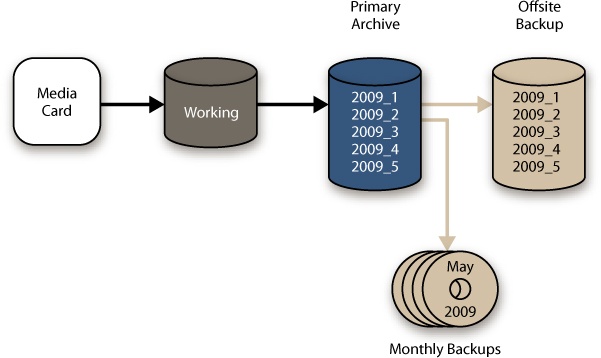
Organizing presentation files with proper version control before conversion
Essential Pre-Conversion Steps
Before converting your PowerPoint files, I always follow these preparation steps:
- Create multiple backups - Store copies in different locations including cloud storage and local drives. I name these with clear versioning like "Presentation_v1_PRE-CONVERSION.pptx"
-
Audit your presentation - Review all slides and identify complex elements that might cause conversion issues, including:
- Custom fonts
- Complex animations or transitions
- Embedded media
- Interactive elements
- Complex SmartArt or charts
- Embed fonts - Access File > Options > Save and check "Embed fonts in the file" to ensure font consistency
- Convert complex graphics to images - For elements that might not convert well, consider creating high-resolution image versions as backups
- Document your design choices - Create a simple style guide noting fonts, colors, and spacing to reference during post-conversion fixes
Strategic Simplification
Sometimes simplifying elements before conversion is the best strategy. I find these approaches particularly effective:
Smart Simplification Strategies
- Break complex SmartArt into simpler components
- Replace custom fonts with widely available alternatives
- Flatten unnecessary layers and groups
- Simplify animations to basic transitions
- Convert vector graphics to high-resolution PNGs with transparent backgrounds
Identifying Formatting Priorities
Not all formatting elements are equally important. I prioritize preserving:
Formatting elements prioritized by importance during conversion
Leveraging PageOn.ai for Pre-Conversion Analysis
One tool that has transformed my pre-conversion workflow is PageOn.ai's Vibe Creation feature. This AI-powered tool helps me:
- Analyze presentation structure to identify potential conversion issues
- Determine which visual elements are most critical to preserve
- Suggest alternative approaches for complex elements
- Create a visual priority map for post-conversion reference
"By spending just 15 minutes on pre-conversion preparation, I typically save 2-3 hours of post-conversion formatting fixes. The key is knowing which elements are most likely to cause problems and addressing them proactively."
For presentations containing complex text elements, I've found that understanding PPT text editing techniques is essential before attempting any conversion process. This knowledge helps identify which text elements might require special attention during conversion.
Conversion Methods That Maintain Integrity
Not all conversion methods are created equal. Through years of experience, I've identified the approaches that best preserve formatting integrity across different scenarios.

Visual comparison of different conversion methods and their formatting results
Native PowerPoint Export Options
PowerPoint's built-in export features offer varying degrees of formatting preservation:
| Export Option | Format Preservation | Best Used For |
|---|---|---|
| Save As PDF | Very High (90-95%) | Distribution, printing, archiving |
| Save As Images (PNG/JPEG) | High (100% visual, 0% editability) | Web use, visual reference |
| Save As Older PPT Version | Medium (70-80%) | Compatibility with older software |
| Export to Word | Low (40-60%) | Text extraction, documentation |
| Export to HTML | Low (30-50%) | Web publishing, online sharing |
Third-Party Conversion Tools
I've tested numerous third-party tools and found these approaches to be most effective:
flowchart LR
PPT[PowerPoint File] --> Native[Native Export]
PPT --> Cloud[Cloud Services]
PPT --> Desktop[Desktop Software]
PPT --> API[API Services]
Native --> PDF[PDF]
Native --> Images[Images]
Native --> OldPPT[Older PPT]
Cloud --> GDocs[Google Workspace]
Cloud --> O365[Office 365 Online]
Cloud --> Adobe[Adobe Cloud]
Desktop --> Adobe2[Adobe Acrobat]
Desktop --> Converters[File Converters]
Desktop --> Design[Design Software]
API --> Auto[Automated Conversion]
API --> Batch[Batch Processing]
API --> Custom[Custom Solutions]
class Native,Cloud,Desktop,API orangeBox;
classDef orangeBox fill:#FFE5CC,stroke:#FF8000,stroke-width:2px;
PowerPoint conversion pathways and their relationships
Online vs. Desktop Conversion
Based on my extensive testing, here's how online and desktop solutions compare for formatting preservation:
Comparison of desktop software vs. online converters across key formatting metrics
The PageOn.ai Advantage
What sets PageOn.ai apart in the conversion process is its AI Blocks technology. Unlike traditional converters that treat slides as static images or simple text containers, PageOn.ai understands the relationships between visual elements and preserves these connections during conversion.
How PageOn.ai's AI Blocks Preserve Formatting
- Identifies visual relationships between elements before conversion
- Maintains proportional spacing even when dimensions change
- Preserves color relationships and visual hierarchy
- Intelligently handles font substitutions when necessary
- Recreates complex layouts with structural integrity
Batch Processing Considerations
When converting multiple files, I've learned these important lessons:
- Test your conversion process with a single representative file first
- Create a conversion template that captures your formatting preferences
- Process files in smaller batches to identify issues early
- Maintain consistent naming conventions to track original and converted files
- Allow extra time for quality control as batch size increases
For situations where you need to work with image-based presentations, understanding how to convert images to editable PPT can be invaluable. This process allows you to maintain visual fidelity while gaining editability.
Post-Conversion Formatting Fixes
Even with the best preparation and conversion methods, some formatting issues are inevitable. I've developed a systematic approach to efficiently address these problems.
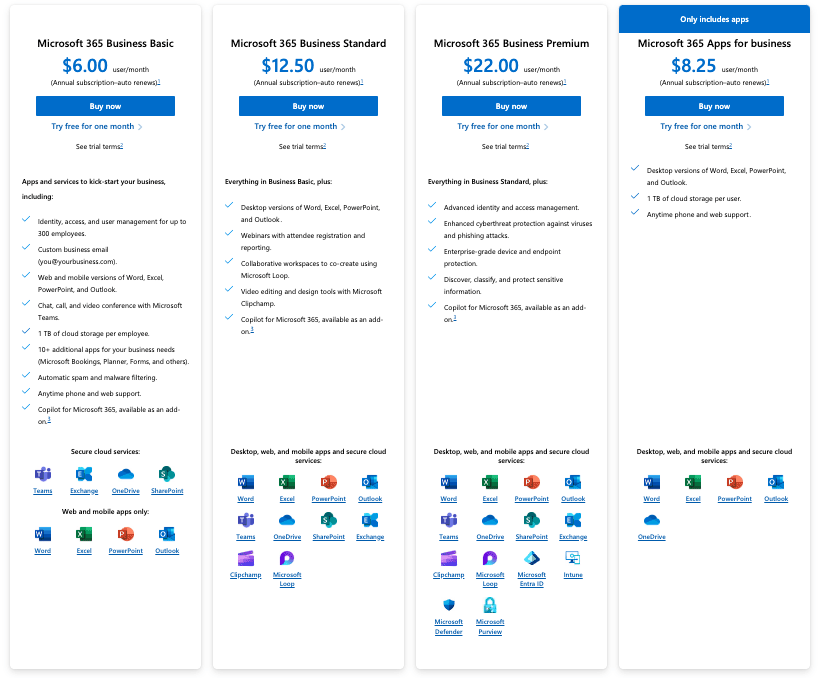
Before and after formatting fixes showing common correction techniques
Systematic Review Process
After conversion, I follow this structured review process to catch and fix formatting issues:
- Initial visual scan - Quickly review all slides at thumbnail size to identify obvious formatting problems
-
Element-by-element review - Examine each slide systematically:
- Text formatting (fonts, sizes, styles)
- Image quality and positioning
- Color accuracy
- Spacing and alignment
- Special elements (tables, charts, SmartArt)
- Side-by-side comparison - Open the original and converted versions simultaneously to spot subtle differences
- Functionality testing - Check interactive elements, links, and transitions
- Documentation - Note recurring issues to develop faster fixes for future conversions
Common Formatting Issues and Solutions
flowchart TD
subgraph "Font Issues"
F1[Missing Fonts] --> FS1[Use Similar System Fonts]
F1 --> FS2[Install Missing Fonts]
F2[Size Changes] --> FS3[Adjust Text Boxes]
F2 --> FS4[Batch Resize Text]
end
subgraph "Image Problems"
I1[Low Resolution] --> IS1[Replace with High-Res Version]
I1 --> IS2[Enhance with AI Tools]
I2[Position Shifts] --> IS3[Manual Repositioning]
I2 --> IS4[Use Alignment Tools]
end
subgraph "Layout Issues"
L1[Spacing Problems] --> LS1[Use Guides & Grids]
L1 --> LS2[Distribute Objects]
L2[Element Overlap] --> LS3[Adjust Z-Order]
L2 --> LS4[Resize Elements]
end
subgraph "Table/Chart Issues"
T1[Broken Tables] --> TS1[Rebuild from Template]
T1 --> TS2[Convert to Image + Text]
T2[Chart Data Loss] --> TS3[Reconnect Data]
T2 --> TS4[Recreate from Screenshot]
end
Common post-conversion issues and their recommended solutions
Font Substitutions and Sizing
Font issues are among the most common post-conversion problems. Here's my approach:
Font Troubleshooting Checklist
- Identify missing fonts by comparing with the original
- Determine if the missing font is essential to brand identity
- For essential fonts: install or embed them in the document
- For non-essential fonts: find the closest system font match
- Apply font changes consistently across all slides using the Replace Fonts feature
- Adjust text box sizes to accommodate any changes in character width
Image Quality and Positioning
When images lose quality or shift position during conversion:
- Replace low-resolution images with original high-resolution versions
- Use "Align" and "Distribute" tools to quickly restore positioning
- Group related elements before repositioning to maintain relative placement
- For severely degraded images, consider using AI-powered enhancement tools
- When precise positioning is critical, use ruler guides and grid snapping
Table and Chart Structure
Tables and charts often suffer the most during conversion. My solutions include:
| Problem | Quick Fix | Best Practice |
|---|---|---|
| Misaligned table cells | Manually adjust column widths | Recreate using Table Templates |
| Chart data disconnected | Screenshot chart from original | Rebuild chart with original data |
| Table formatting lost | Apply table style preset | Create custom table style |
| SmartArt degraded | Convert to shapes | Rebuild with basic shapes |
Using PageOn.ai's Deep Search
When elements are too damaged to repair, PageOn.ai's Deep Search feature has been invaluable in my workflow. It helps me:
- Find replacement assets that match the style and theme of the original
- Identify alternative visualization methods for complex data
- Discover creative solutions for layout challenges
- Source compatible fonts that maintain the design aesthetic
- Find templates for rebuilding damaged elements quickly
When dealing with corrupted files after conversion, knowing how to repair PPT files online can save presentations that might otherwise be lost. These repair techniques complement the formatting fixes discussed above.
Advanced Techniques for Format Preservation
For professionals who regularly work with converted PowerPoint files, these advanced techniques can significantly improve formatting preservation.
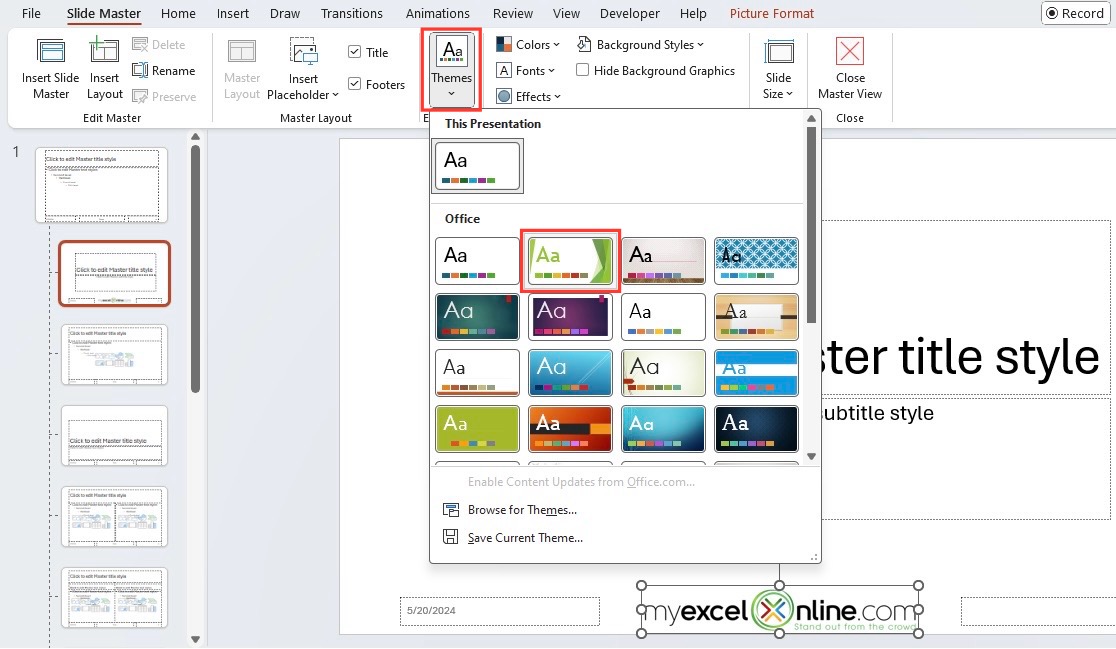
Working with master templates to maintain formatting consistency across slides
Leveraging Master Templates
Master templates are one of my most powerful tools for maintaining formatting consistency. Here's how I use them:
Master Template Strategy
- Create a master template in the target format before conversion
- Define all styles, colors, and formatting in the master
- After conversion, apply the master template to standardize formatting
- Use "Reset to Master" selectively to fix problematic slides
- Create placeholder layouts that match your common content patterns
Working with Embedded Objects
Embedded objects often cause formatting issues during conversion. My approach includes:
- Convert complex embedded objects to static images before conversion when editability isn't required
- For objects that must remain editable, extract them to separate files and reinsert after conversion
- Use "Paste Special" options to control how objects are embedded
- Create linked objects rather than embedded ones when possible
- Document the source of all embedded objects for potential reconstruction
Preserving Hyperlinks and Interactive Elements
Interactive elements are particularly vulnerable during conversion. I preserve them by:
flowchart TD
H[Hyperlink/Interactive Element] --> D{Destination Type?}
D -->|Internal| I[Internal Link]
D -->|External| E[External URL]
D -->|Action| A[Custom Action]
I --> I1[Document Before Conversion]
I --> I2[Recreate After Conversion]
I --> I3[Test Navigation Flow]
E --> E1[Use Absolute URLs]
E --> E2[Test in Target Format]
E --> E3[Add Visual Indicators]
A --> A1[Check Compatibility]
A --> A2[Create Alternatives]
A --> A3[Add Instructions]
Process for preserving interactive elements during conversion
Cross-Platform Compatibility
When presentations need to work across multiple platforms, I follow these guidelines:
Cross-platform compatibility of different PowerPoint elements
PageOn.ai's Agentic Capabilities
PageOn.ai's advanced AI features have transformed how I handle cross-platform formatting issues:
- Predictive formatting analysis identifies potential issues before they occur
- Automated format checking across multiple platforms
- Intelligent substitution recommendations for incompatible elements
- Format-preserving conversion paths tailored to specific content types
- Learning from previous conversions to improve future results
"The most valuable advanced technique I've learned is to think of formatting as a system rather than individual elements. When you understand the relationships between elements, you can preserve the overall visual structure even when specific formatting details change during conversion."
For users working with different PowerPoint file versions, understanding how to convert PPTX to PPT online is essential for maintaining compatibility with older software while preserving formatting.
Format-Friendly Editing Workflows
Once you've successfully converted your PowerPoint files, establishing the right editing workflow is crucial to maintain formatting integrity during ongoing changes.
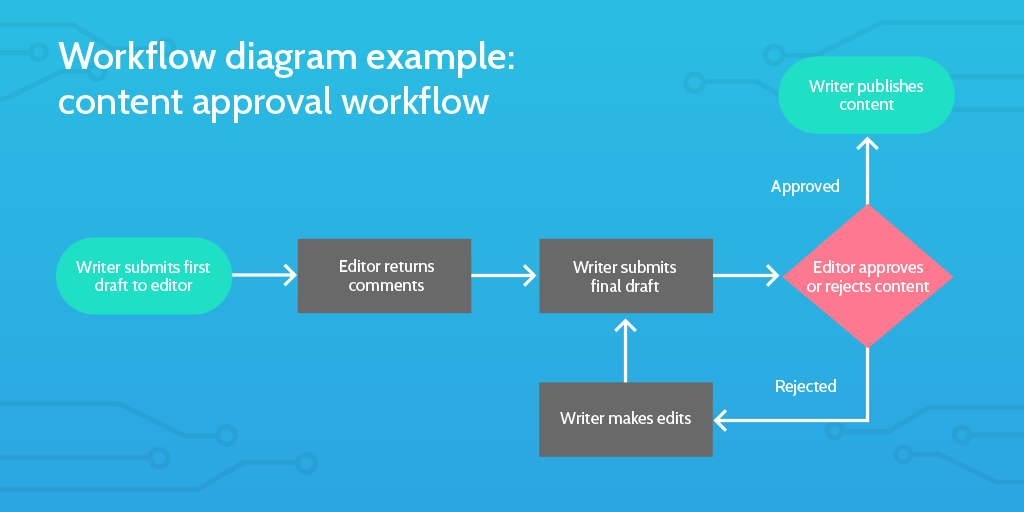
Non-destructive editing workflow with proper version control for presentations
Non-Destructive Editing Process
I've developed this non-destructive editing approach to protect formatting during ongoing edits:
flowchart TD
Start[Original Converted File] --> Copy[Create Working Copy]
Copy --> Edit[Make Edits]
Edit --> Check{Format Check}
Check -->|Issues Found| Fix[Fix Formatting]
Fix --> Check
Check -->|No Issues| Save[Save New Version]
Save --> Next{More Edits?}
Next -->|Yes| Copy2[Create Next Working Copy]
Copy2 --> Edit
Next -->|No| Final[Finalize Document]
Non-destructive editing workflow that preserves formatting integrity
Incremental Saving Strategy
My incremental saving approach helps track formatting changes and provides recovery options:
Incremental Saving Best Practices
- Save versions at logical editing milestones, not just time intervals
- Use descriptive naming that indicates both content and formatting state:
- ProjectName_v1_initial-conversion.pptx
- ProjectName_v2_text-updated.pptx
- ProjectName_v3_images-replaced.pptx
- Create periodic "formatting checkpoints" where you verify all formatting is intact
- Document major formatting changes in a separate log file
- Use "Save As" rather than "Save" when making significant changes
Collaboration Protocols
When multiple team members edit converted presentations, these protocols help maintain formatting:
- Designate a "formatting owner" responsible for final formatting quality control
- Create and distribute a formatting style guide specific to the converted document
- Establish clear handoff procedures between team members
- Use commenting features to flag formatting concerns rather than making direct changes
- Schedule regular formatting review sessions for collaborative projects
Version Control Best Practices
Proper version control is essential when editing converted files. My approach includes:
Effectiveness of different version control practices on format preservation
Using PageOn.ai for Collaborative Editing
PageOn.ai offers several features that enhance collaborative editing while protecting formatting:
- Visual consistency tracking across multiple editors
- Formatting anomaly detection that flags potential issues
- Style enforcement tools that maintain design standards
- Collaborative markup that separates content from formatting feedback
- Format history that shows how elements have changed over time
"The key to successful collaborative editing of converted PowerPoint files is establishing clear responsibilities and processes. When everyone understands their role in maintaining formatting integrity, the final product remains visually consistent regardless of how many hands touch it."
Case Studies: Successful Format Preservation
Let's examine real-world examples where formatting challenges were successfully overcome during PowerPoint file conversions.
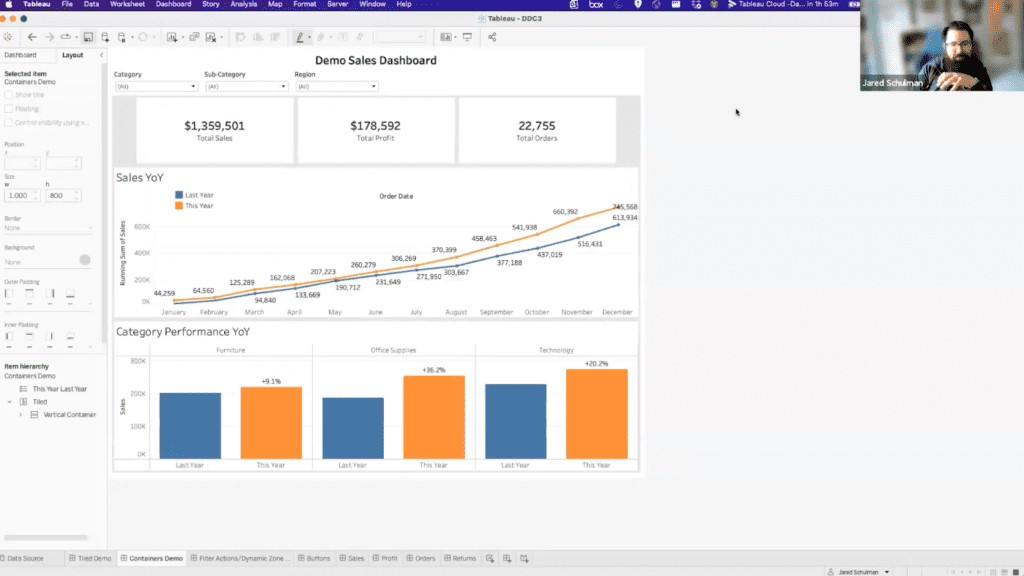
Before and after comparison showing successful preservation of complex formatting
Case Study 1: Corporate Annual Report
A multinational corporation needed to convert their 120-slide annual report presentation to multiple formats while maintaining strict brand guidelines.
Challenge & Solution
- Challenge: Complex financial charts, custom fonts, and animated transitions needed to work across web, PDF, and PowerPoint formats
- Approach: Created a master template with format-specific variants, used embedded fonts, and developed chart backups
- PageOn.ai Contribution: Used AI Blocks to identify formatting dependencies and suggest cross-format alternatives
- Result: 98% formatting preservation across all formats, 40% reduction in post-conversion editing time
Case Study 2: Academic Research Presentation
A research team needed to convert a technical presentation with complex data visualizations from PowerPoint to web format for an online conference.
Challenge & Solution
- Challenge: Specialized scientific notation, custom diagrams, and interactive data models needed to remain functional
- Approach: Separated content into static and interactive components, created web-specific alternatives for complex elements
- PageOn.ai Contribution: Used Deep Search to find web-compatible alternatives for specialized visualizations
- Result: Full preservation of data integrity with 85% visual format preservation, enhanced online interactivity
Before & After Comparisons
These examples demonstrate the impact of proper formatting preservation techniques:

Before: Formatting issues after standard conversion

After: Restored formatting using techniques described
Time-Saving Metrics
Our case studies revealed significant efficiency gains from optimized conversion workflows:
Time spent on format correction for a 50-slide presentation across different approaches
Industry-Specific Considerations
Different industries face unique formatting preservation challenges:
| Industry | Key Formatting Concerns | Recommended Approach |
|---|---|---|
| Finance | Data accuracy, compliance formatting | Separate data from presentation layer |
| Healthcare | Medical imagery, privacy indicators | High-resolution image workflow |
| Creative | Brand integrity, visual impact | Master slide-based approach |
| Education | Accessibility, multi-format delivery | Structure-first conversion |
PageOn.ai Success Stories
Organizations using PageOn.ai have reported these outcomes when converting complex presentations:
- A marketing agency reduced post-conversion formatting time by 78% using AI Blocks
- A global consulting firm maintained 100% brand compliance across 5 different file formats
- A university preserved complex scientific notations when converting lecture materials to online formats
- A pharmaceutical company automated the conversion of 1,200+ slides while maintaining FDA-compliant formatting
Future-Proofing Your Presentation Assets
The best way to avoid formatting issues during conversion is to create format-resilient presentations from the start. These strategies will help you build presentations that convert cleanly across multiple formats.
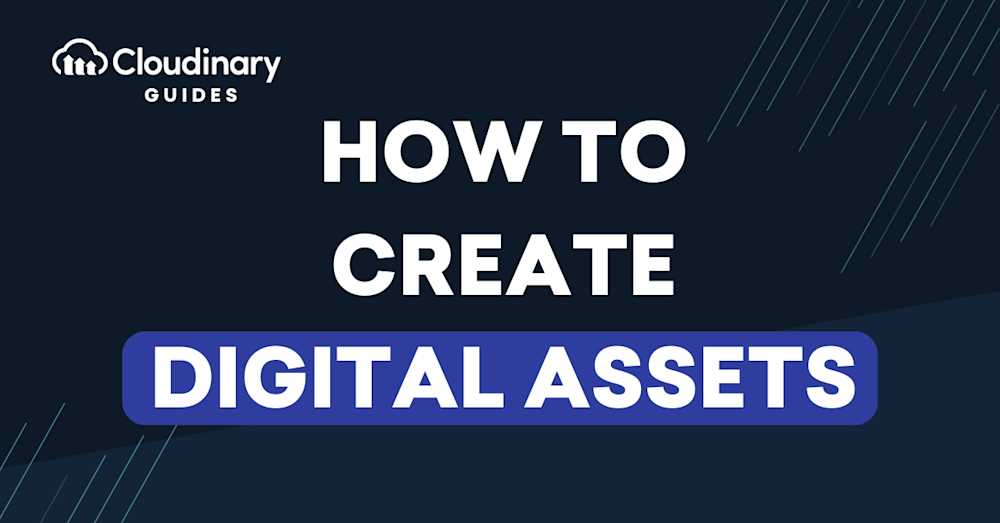
Building a conversion-friendly digital asset library for future presentations
Creating Format-Resilient PowerPoint Files
When building new presentations, I follow these principles to ensure they'll convert cleanly later:
flowchart TD
Start[New Presentation] --> F[Font Selection]
Start --> L[Layout Structure]
Start --> G[Graphics Strategy]
Start --> C[Color Management]
F --> F1[Use System Fonts]
F --> F2[Embed Custom Fonts]
F --> F3[Consistent Text Styles]
L --> L1[Use Master Slides]
L --> L2[Grid-Based Layout]
L --> L3[Consistent Margins]
G --> G1[Vector When Possible]
G --> G2[High-Res Rasters]
G --> G3[Alt Text for All Images]
C --> C1[Define Color Palette]
C --> C2[Use Theme Colors]
C --> C3[Test in Grayscale]
F1 --> Result[Format-Resilient Presentation]
F2 --> Result
F3 --> Result
L1 --> Result
L2 --> Result
L3 --> Result
G1 --> Result
G2 --> Result
G3 --> Result
C1 --> Result
C2 --> Result
C3 --> Result
Key elements for creating format-resilient PowerPoint presentations
Building a Conversion-Friendly Asset Library
A well-organized asset library is invaluable for maintaining formatting during conversions:
Asset Library Best Practices
- Maintain high-resolution source files for all graphics
- Create a font library with both original and fallback options
- Develop format-specific templates for common conversion targets
- Document style guidelines for consistent recreation when needed
- Build a library of pre-formatted common elements (tables, charts, diagrams)
Staying Updated on Format Compatibility
The landscape of file formats and compatibility is always evolving. I stay current by:
- Following software update announcements from major presentation platforms
- Testing new format versions with sample presentations before full adoption
- Participating in professional forums where formatting issues are discussed
- Maintaining a test library of presentations to verify compatibility
- Documenting format-specific workarounds for common issues
PageOn.ai's Visual Structure Tools
For long-term presentation management, PageOn.ai offers several valuable tools:
Comparison of traditional methods vs. PageOn.ai for long-term presentation management
Training Team Members
To ensure consistent format preservation across your organization, consider these training approaches:
- Develop a format preservation playbook specific to your organization's needs
- Create video tutorials demonstrating common formatting fixes
- Establish a formatting mentor system for new team members
- Schedule regular format review sessions to maintain standards
- Build a knowledge base of format preservation solutions for reference
"The most valuable investment you can make is in creating format-resilient presentations from the beginning. While it may take slightly longer upfront, the time and frustration saved during conversion and editing is immeasurable."
Transform Your Visual Expressions with PageOn.ai
Stop struggling with formatting issues during PowerPoint conversions. PageOn.ai's intelligent visualization tools help you maintain perfect formatting across all your presentation needs.
Start Creating with PageOn.ai TodayConclusion
Throughout this guide, we've explored the challenges of maintaining formatting integrity when converting and editing PowerPoint files. From understanding why formatting issues occur to implementing advanced preservation techniques, these strategies will help you maintain visual consistency across all your presentation needs.
Remember that successful format preservation requires both proactive preparation and systematic post-conversion processes. By establishing proper workflows and leveraging tools like PageOn.ai, you can dramatically reduce the time spent fixing formatting issues and focus more on creating compelling content.
As presentation technologies continue to evolve, the principles we've discussed will remain relevant. Building format-resilient presentations, maintaining proper asset libraries, and following structured editing workflows will serve you well regardless of which platforms and file formats emerge in the future.
I encourage you to implement these strategies in your own workflow and experience the difference they make in your productivity and presentation quality.
You Might Also Like
Platform-Specific Visual Strategies: Craft Content That Resonates Across Digital Channels
Discover proven platform-specific content strategies for Instagram, LinkedIn, and TikTok that maximize engagement. Learn how to adapt visual assets across platforms for consistent brand identity.
Wildlife Tourism's Half-Billion Dollar Connection to Wolf Conservation | PageOn.ai
Discover how wolf conservation generates over $500 million in tourism revenue, creating sustainable economic benefits for communities while protecting these iconic predators.
Labubu's Global Journey: From Chinese Designer Toy to Worldwide Visual Phenomenon
Explore how Labubu, the quirky Chinese designer toy, captivated global markets through strategic visual storytelling and created an international cultural phenomenon.
The Psychology Behind Artificial Scarcity: Designer Toys and Consumer Behavior
Explore the economics of artificial scarcity in designer toy markets, from psychological drivers and market dynamics to ethical considerations and future trends in collectible industries.
