Creating Powerful Quiz-Based Presentations with ClassPoint
Transform static PowerPoint slides into dynamic interactive learning experiences
Introduction to ClassPoint Quiz Functionality
I've been using ClassPoint for several years now, and I can confidently say it's revolutionized how I create and deliver presentations. ClassPoint transforms standard PowerPoint slides into dynamic, interactive learning experiences that capture students' attention in ways traditional presentations simply can't.
At its core, ClassPoint is an all-in-one interactive PowerPoint add-in that seamlessly integrates with Microsoft PowerPoint, eliminating the need for additional software or browser-based solutions. This integration means you can work within the familiar PowerPoint environment while accessing a powerful suite of interactive tools.
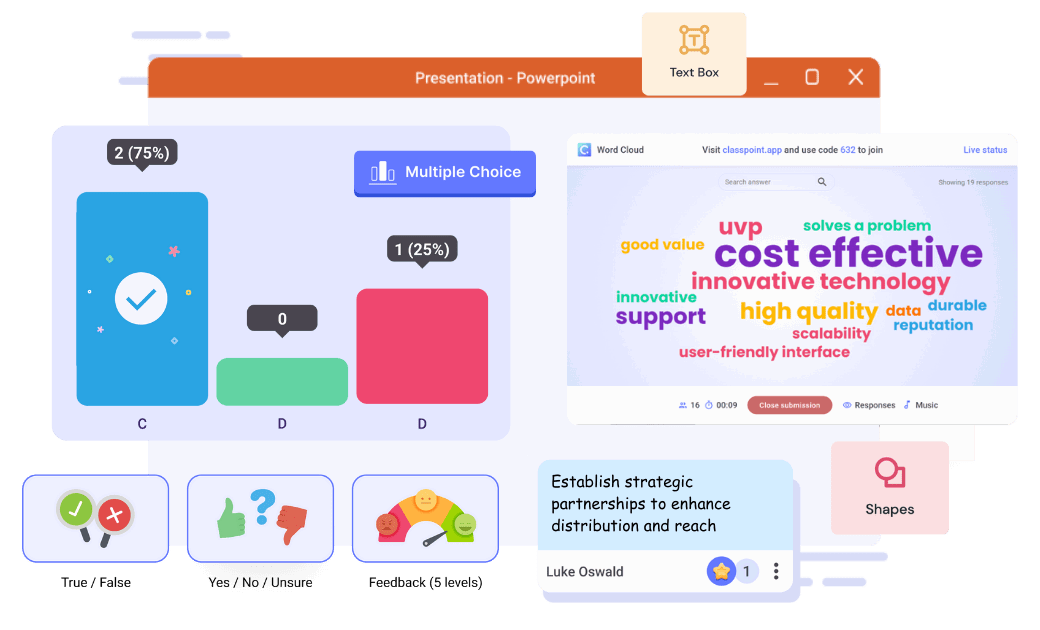
Key Benefits of ClassPoint
- Seamless PowerPoint Integration: No need to switch between platforms or upload presentations to external websites.
- Real-Time Feedback: Collect and display student responses instantly during your presentation.
- Enhanced Student Engagement: Transform passive listeners into active participants through interactive elements.
- Versatile Question Types: Access 8 different question formats to suit various learning objectives and assessment needs.
ClassPoint's Impact on Student Engagement
Based on educator feedback, here's how ClassPoint affects classroom engagement compared to traditional presentations:
As we can see from the data, ClassPoint significantly increases all key engagement metrics compared to traditional PowerPoint presentations. This is largely due to the interactive quiz functionality that transforms passive viewers into active participants.
Getting Started with ClassPoint Quiz Creation
Setting up ClassPoint and creating your first interactive quiz is remarkably straightforward. I'll walk you through the essential steps to get you up and running quickly.

Installation and Setup
- Visit classpoint.io and download the ClassPoint add-in.
- Install the software following the on-screen instructions.
- Open PowerPoint, and you'll notice a new "ClassPoint" tab in your ribbon interface.
- Click on the ClassPoint tab to access all interactive features.
Creating Your First Interactive Quiz Slide
Once ClassPoint is installed, creating an interactive quiz slide is as simple as:
flowchart TD
A[Create PowerPoint slide with question] --> B[Click ClassPoint tab in ribbon]
B --> C[Select question type from quiz options]
C --> D[Configure question settings in side panel]
D --> E[Customize play options and difficulty]
E --> F[Present in slideshow mode]
F --> G[Students join with ClassCode]
G --> H[Click quiz button to collect responses]
The foundation of effective quiz-based presentations is well-designed interactive PowerPoint presentations that balance content delivery with engagement opportunities. By strategically placing quiz elements throughout your slides, you maintain student attention while reinforcing key concepts.
Pro Tip
When designing your first ClassPoint quiz, start with simple multiple choice questions to get comfortable with the interface. Once you've mastered the basics, experiment with more advanced question types and settings.
Setting Up Your ClassCode
For students to participate in your interactive quizzes, they'll need to join your session using a ClassCode:
- When you enter presentation mode, a unique ClassCode automatically appears in the top corner of your screen.
- Students navigate to join.classpoint.io on any device and enter this code.
- Once connected, they'll receive quiz questions directly on their devices when you activate them.
- No student accounts or downloads are required – making participation frictionless.
Mastering the 8 Question Types
ClassPoint offers an impressive array of question formats, each designed to facilitate different types of interaction and assessment. Understanding when and how to use each type will significantly enhance your presentations.
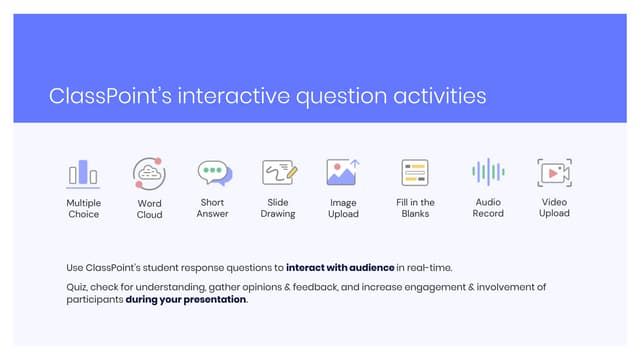
| Question Type | Best For | Key Features | Example Use Case |
|---|---|---|---|
| Multiple Choice | Knowledge checks, assessments | Configurable options, single or multiple correct answers | Testing vocabulary comprehension |
| Short Answer | Open-ended responses, critical thinking | Text responses, word clouds of answers | Gathering predictions or opinions |
| Fill in the Blanks | Vocabulary, definitions | Text completion, exact or partial matching | Language learning, completing sentences |
| Word Cloud | Brainstorming, collective input | Visual representation of responses | Gathering associations with a concept |
| Quick Poll | Spontaneous questions, gauging opinion | No preparation needed, instant polling | Checking understanding mid-lesson |
| Draggable Objects | Matching, sorting, ordering | Interactive movement of elements | Categorizing items into groups |
| Drawing Response | Visual responses, sketches | Digital canvas for student drawing | Diagramming processes or concepts |
| Live Q&A | Student-driven discussions | Question submission and upvoting | End-of-presentation Q&A sessions |
Creating effective interactive slides for students requires choosing the right question type for your specific learning objective. Let's explore some of these question types in more detail:
Multiple Choice Questions
Multiple choice questions are perhaps the most versatile and commonly used question type in ClassPoint. They're excellent for knowledge checks, comprehension assessment, and quiz competitions.
Configuration Options:
- Set the number of answer choices (up to 10)
- Allow single or multiple correct answers
- Set time limits for responses
- Enable/disable immediate feedback
- Assign difficulty levels for Quiz Mode
Word Cloud
Word Clouds create visually striking representations of collective responses, with more frequent answers appearing larger in the display. They're perfect for brainstorming sessions or gathering quick associations.

Draggable Objects
This interactive question type allows students to move elements on their screens, making it ideal for matching exercises, categorization tasks, or process ordering activities.
Student Preference by Question Type
Based on a survey of 500 students, here are the most engaging question types:
As the data shows, students particularly enjoy interactive elements like Multiple Choice, Draggable Objects, and Word Clouds – all of which promote active participation rather than passive viewing.
Advanced Quiz Design Strategies
Once you've mastered the basics of creating interactive quizzes with ClassPoint, it's time to explore advanced features that can take your presentations to the next level. These strategies help create more engaging, competitive, and personalized learning experiences.
Quiz Mode and Gamification
One of ClassPoint's most powerful features is Quiz Mode, which transforms your presentation into a competitive learning game. This approach leverages students' natural desire for achievement and recognition to boost engagement.
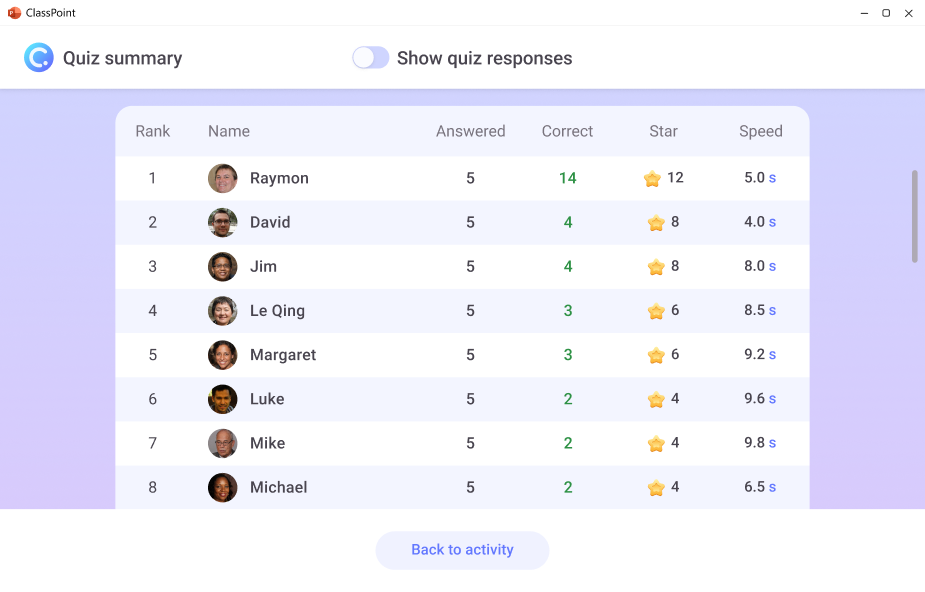
flowchart TD
A[Enable Quiz Mode] --> B[Set Difficulty Levels]
B -->|1 Star| C[Easy Questions]
B -->|2 Stars| D[Intermediate Questions]
B -->|3 Stars| E[Difficult Questions]
C --> F[Students Answer Correctly]
D --> F
E --> F
F --> G[Stars Awarded Based on Difficulty]
G --> H[Leaderboard Updates in Real-time]
H --> I[Students Compete for Top Position]
Creating interactive slides for teaching that incorporate gamification elements can dramatically increase student motivation. When implementing Quiz Mode:
- Set appropriate difficulty levels for each question (1-3 stars)
- Balance easy and difficult questions to keep all students engaged
- Consider team competitions for collaborative learning environments
- Use leaderboards strategically to motivate without discouraging lower-performing students
- Offer non-competitive alternatives for students who prefer not to participate in the ranking system
Customization Options
ClassPoint's Play Options provide extensive customization for each question, allowing you to tailor the experience to your specific teaching goals.
Play Options Configuration
As shown in the chart, time limits and results visualization are among the most commonly used Play Options. These features create a sense of urgency and provide immediate feedback to students.
Pro Tip
Consider anonymizing responses for sensitive topics or when you want to encourage participation from shy students. This creates a safe space for honest answers without fear of judgment.
When designing interactive PowerPoint slides for eLearning, it's important to carefully consider which Play Options will best support your learning objectives. For example:
- Formative assessment: Hide correct answers initially, then reveal after discussion
- Summative assessment: Set time limits and show results at the end
- Discussion starters: Show live results to prompt conversation about diverse viewpoints
- Self-paced learning: Enable auto-start on slide for asynchronous modules
AI-Powered Quiz Enhancement
One of ClassPoint's most innovative features is its AI Quiz Generator, which can automatically create interactive questions from your existing slide content. This tool is a tremendous time-saver while ensuring questions are relevant to your presented material.
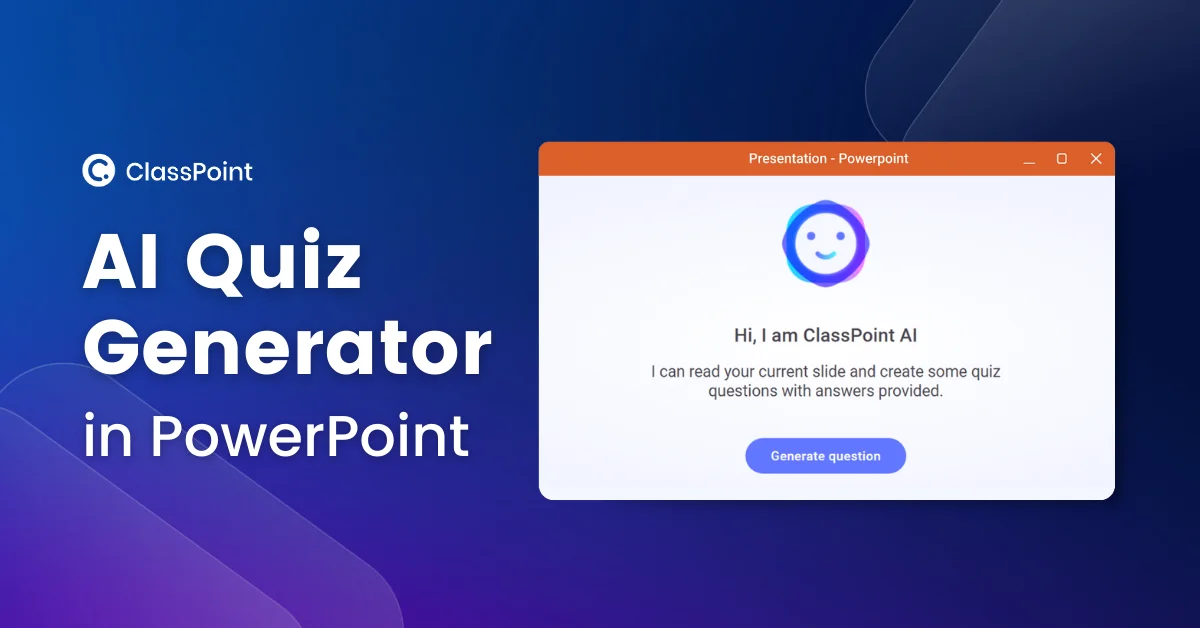
How the AI Quiz Generator Works
The AI Quiz Generator analyzes your slide content and automatically generates relevant questions based on the information presented. Here's how to leverage this powerful feature:
- Navigate to the slide containing content you want to quiz students on
- Click the "AI Quiz Generator" button in the ClassPoint tab
- Select the question type you prefer (Multiple Choice, Fill in the Blanks, etc.)
- The AI analyzes your slide content and generates appropriate questions
- Review and edit the generated questions as needed
- Insert the questions into your presentation with one click
flowchart LR
A[Slide Content] --> B[AI Analysis]
B --> C{Question Generation}
C --> D[Multiple Choice]
C --> E[Fill in the Blanks]
C --> F[Short Answer]
D --> G[Review & Edit]
E --> G
F --> G
G --> H[Insert into Presentation]
Multi-Language Support
The AI Quiz Generator supports multiple languages, making it invaluable for international classrooms and language instruction. Questions can be generated in the same language as your slide content, ensuring consistency and relevance.
Time Saved Using AI Quiz Generation
Comparison of time required to create 10 quality quiz questions:
As the chart illustrates, using the AI Quiz Generator can reduce question creation time by approximately 73%, allowing educators to focus more on teaching and less on content preparation.
Balancing AI Assistance with Pedagogical Expertise
While the AI Quiz Generator is powerful, it's important to remember that it's a tool to complement your expertise, not replace it. I always recommend:
- Reviewing AI-generated questions for accuracy and relevance
- Adjusting the difficulty level to match your students' abilities
- Customizing questions to align with specific learning objectives
- Using AI for initial drafts, then refining with your subject expertise
- Combining AI-generated questions with your own custom questions
The most effective approach is to use interactive quiz in PowerPoint that blends AI efficiency with your pedagogical insight, creating questions that are both time-efficient to produce and optimized for student learning.
Implementing Quiz-Based Presentations Across Different Learning Scenarios
ClassPoint's versatility makes it suitable for various teaching environments, from traditional classrooms to fully remote settings. I've found that adapting your quiz strategy to the specific learning context maximizes engagement and effectiveness.
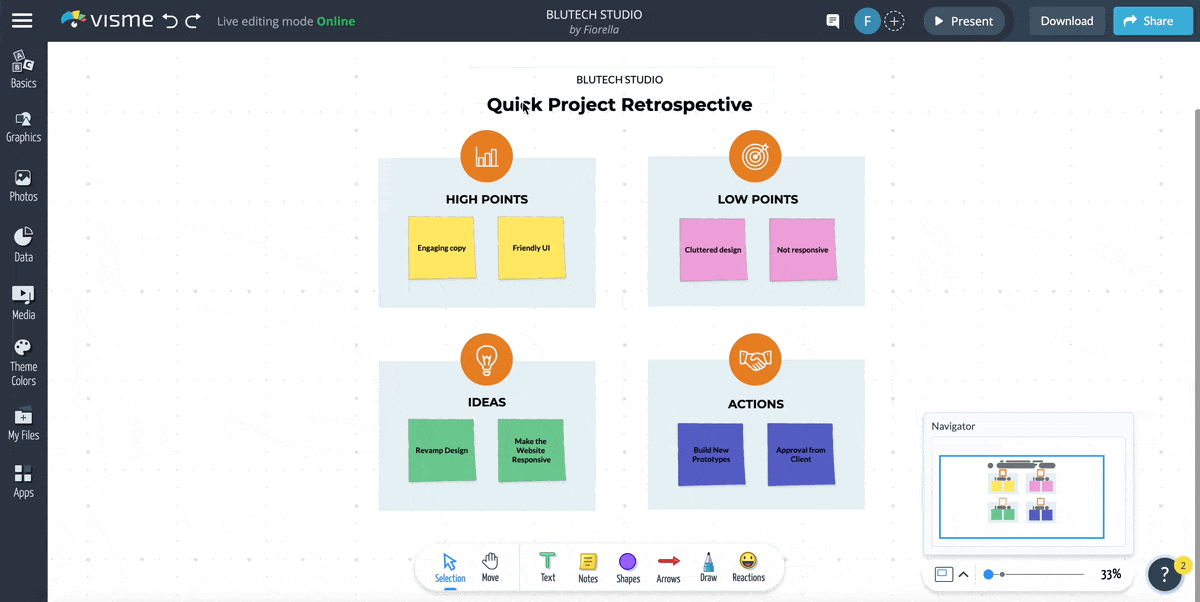
In-Person Classroom Settings
Traditional classroom environments benefit from the immediate energy and competitive spirit that ClassPoint quizzes can generate:
- Immediate visual feedback on the main screen creates a shared experience
- Team-based competitions foster collaboration and peer learning
- Quick polls can redirect lessons based on real-time understanding
- Whiteboard annotations can complement quiz responses for deeper discussions
- Physical movement can be incorporated with quiz responses (e.g., "stand up if you chose A")
Remote Learning Environments
When teaching remotely, ClassPoint helps bridge the engagement gap that often occurs in virtual settings:
Remote Teaching Strategies:
- Increase quiz frequency to maintain attention (every 5-7 minutes)
- Use word clouds to create a sense of class community
- Leverage anonymized responses to encourage participation from shy students
- Incorporate drawing responses for visual expression when verbal communication is limited
- Use Live Q&A to ensure all students have a voice, regardless of confidence level
Hybrid Teaching Models
Hybrid models present unique challenges, as you need to engage both in-person and remote students simultaneously. ClassPoint excels in this environment by providing equal participation opportunities:
flowchart TD
A[Hybrid Classroom Setup] --> B[In-Person Students]
A --> C[Remote Students]
B --> D[Join via ClassCode on Devices]
C --> D
D --> E[Equal Participation]
E --> F[Synchronized Quiz Experience]
F --> G[Unified Results Display]
G --> H[Inclusive Discussion]
By having all students—both in-person and remote—participate through their devices, you create a level playing field where everyone has equal opportunity to engage with the material.
Self-Paced Learning Modules
ClassPoint can also be adapted for asynchronous, self-paced learning:
- Create recorded presentations with embedded quiz prompts
- Use auto-start quiz options to trigger questions at specific points
- Provide immediate feedback through reveal options
- Track completion and performance through ClassPoint's analytics
- Create branching content based on quiz performance for personalized learning paths
Student Engagement Across Learning Environments
Comparing the effectiveness of ClassPoint quizzes in different settings:
While in-person environments show slightly higher engagement metrics, the data reveals that ClassPoint quizzes maintain strong effectiveness across all teaching modalities, with each environment showing unique strengths.
Data Collection and Learning Analytics
Beyond engagement, one of ClassPoint's most powerful features is its ability to collect, organize, and present student response data. This creates opportunities for data-driven teaching adjustments and personalized learning interventions.
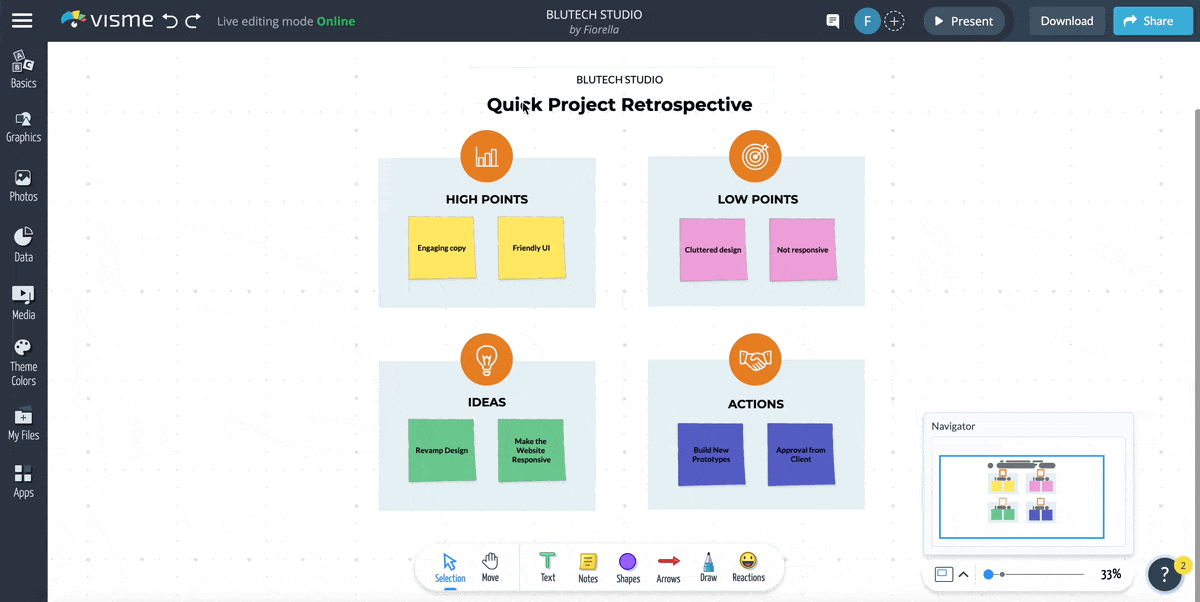
Live Submission Tracking
During your presentation, ClassPoint provides real-time visibility into student participation:
- See how many students have submitted responses
- Monitor who is still working on their answers
- Identify students who may need technical assistance
- Adjust timing based on completion rates
Detailed Response Analysis
After collecting responses, ClassPoint offers several ways to analyze the data:
flowchart TD
A[Collected Responses] --> B[Individual Student View]
A --> C[Aggregate Class View]
B --> D[Performance Tracking]
B --> E[Misconception Identification]
C --> F[Response Distribution]
C --> G[Common Error Patterns]
D --> H[Personalized Interventions]
E --> H
F --> I[Instructional Adjustments]
G --> I
This analytical approach allows you to identify both class-wide trends and individual student needs, supporting differentiated instruction and targeted support.
Generating Comprehensive Reports
ClassPoint's reporting features help document student performance over time:
Available Report Types:
- Class Summary Reports: Overall performance across all questions
- Individual Student Reports: Detailed performance for each student
- Question Analysis Reports: Breakdown of responses for specific questions
- Progress Reports: Performance trends over multiple sessions
- Exportable Data: CSV/Excel formats for further analysis or gradebook integration
How Educators Use ClassPoint Analytics
Survey of 200 ClassPoint users on how they leverage response data:
The data shows that educators primarily use ClassPoint analytics to identify knowledge gaps and plan targeted review sessions, demonstrating the platform's value for formative assessment.
Data-Driven Instructional Adjustments
The real power of ClassPoint's analytics comes from how you use this information to improve teaching and learning:
- Immediate pivots: Adjust your lesson on the spot based on response patterns
- Targeted interventions: Form small groups based on similar misconceptions
- Content refinement: Revise presentation materials that led to confusion
- Assessment alignment: Ensure quiz questions effectively measure intended learning outcomes
- Differentiated instruction: Create varied pathways based on demonstrated mastery
Best Practices for Effective Quiz-Based Presentations
After years of using ClassPoint across various subjects and student age groups, I've developed strategies that consistently lead to more engaging and effective quiz-based presentations.
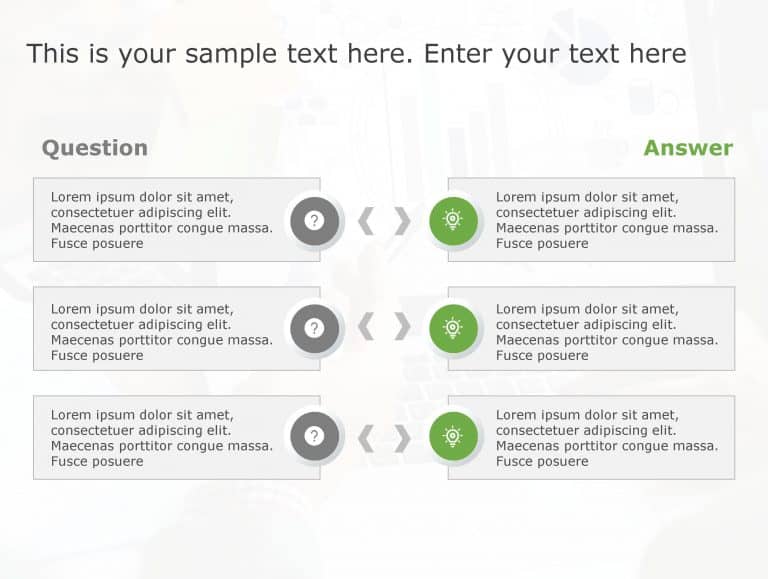
Strategic Question Placement
The timing and distribution of your quiz questions significantly impacts their effectiveness:
flowchart LR
A[Presentation Start] --> B[Opening Poll]
B --> C[Content Block 1]
C --> D[Comprehension Check]
D --> E[Content Block 2]
E --> F[Application Question]
F --> G[Content Block 3]
G --> H[Critical Thinking Question]
H --> I[Summary]
I --> J[Final Assessment]
This pattern creates a rhythm of engagement that maintains attention throughout the presentation while serving different assessment purposes at each stage.
Balancing Content and Interaction
Finding the right balance between content delivery and interactive elements is crucial:
Optimal Content-to-Quiz Ratio
Based on attention span research and classroom effectiveness studies:
As the chart shows, younger audiences benefit from more frequent interactive elements, while advanced learners can sustain attention through longer content blocks before engagement activities.
Designing Questions that Promote Critical Thinking
Not all questions are created equal. The most effective ClassPoint quizzes go beyond simple recall to stimulate higher-order thinking:
| Thinking Level | Question Type | Example |
|---|---|---|
| Remember | Multiple Choice | "What is the capital of France?" |
| Understand | Fill in the Blanks | "The process of photosynthesis converts ______ and ______ into glucose and oxygen." |
| Apply | Draggable Objects | "Place each historical event on the correct position on the timeline." |
| Analyze | Multiple Choice (with analysis) | "Which of these factors most significantly contributed to the economic recession of 2008?" |
| Evaluate | Short Answer | "Assess the effectiveness of the author's argument and provide evidence for your evaluation." |
| Create | Drawing Response | "Design a solution that would address the environmental challenge presented." |
By intentionally designing questions that span all levels of Bloom's Taxonomy, you create a more comprehensive learning experience that develops various cognitive skills.
Pro Tip
For maximum engagement, try the "think-pair-share" approach with ClassPoint quizzes: have students answer individually first, then discuss with a partner, then submit a revised answer. This promotes peer learning and deeper engagement with the material.
Visual Enhancement Strategies
Visual elements significantly impact the effectiveness of your quiz questions:
- Use clear, high-contrast text that's readable from anywhere in the room
- Incorporate relevant images that support the question content
- Consider color psychology when designing answer choices (avoid color-only differentiation for accessibility)
- Maintain consistent design language throughout your presentation
- Use visual cues to direct attention to key information
Beyond Quizzes: Integrating Additional ClassPoint Features
While quizzes are a cornerstone of ClassPoint's functionality, the platform offers numerous other interactive features that can complement your quiz-based presentations for a more comprehensive learning experience.
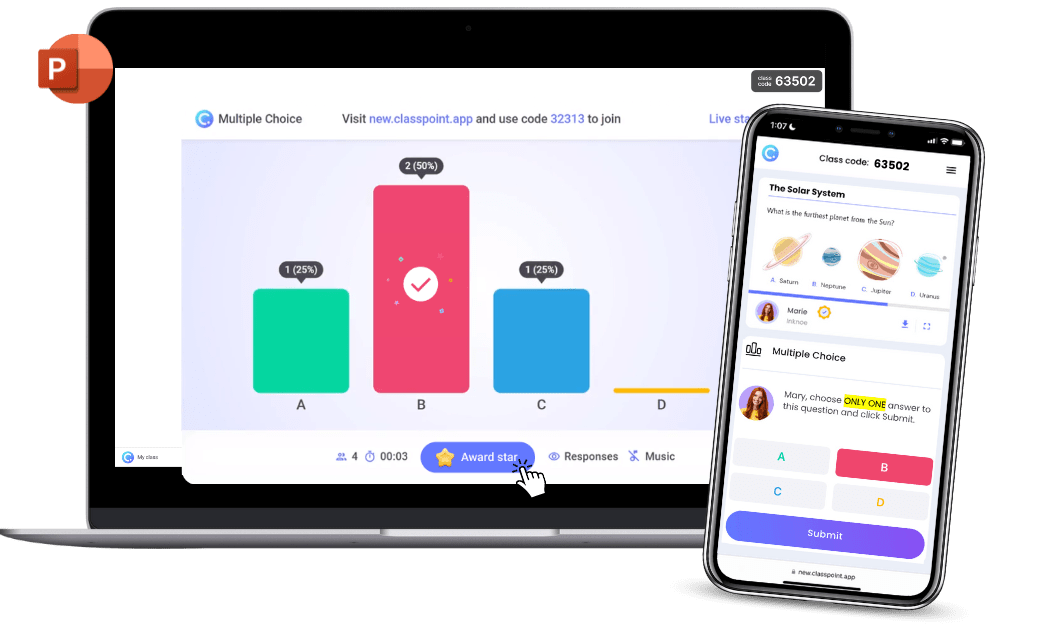
Digital Whiteboard Annotations
ClassPoint's whiteboard tools allow you to annotate directly on your slides, creating dynamic explanations that respond to student quiz results:
- Highlight common misconceptions revealed by quiz responses
- Draw connections between concepts that students are struggling to link
- Solve problems step-by-step in response to quiz performance
- Create impromptu diagrams to clarify concepts that quiz results show are confusing
- Allow student annotations to demonstrate their thinking processes
flowchart TD
A[Quiz Question] --> B[Student Responses]
B --> C{Analysis of Results}
C -->|Common Error Identified| D[Whiteboard Annotation]
C -->|Concept Confusion| E[Slide Broadcasting]
C -->|Need for Discussion| F[Breakout Groups]
D --> G[Re-quiz for Mastery]
E --> G
F --> G
This integrated approach allows you to use quiz results as a diagnostic tool, then leverage other ClassPoint features to address identified learning gaps.
Slide Broadcasting for Distributed Learning
ClassPoint's slide broadcasting feature sends your presentation directly to student devices, enabling them to:
Benefits of Slide Broadcasting:
- View slides at their own pace while still participating in quizzes
- Zoom in on complex diagrams or small text
- Take personal notes directly on the slides
- Save the presentation for later review
- Access content even with visibility challenges in the classroom
This feature is particularly valuable when combined with quizzes, as it ensures all students can clearly see the question content regardless of their position in the room or any visual impairments.
Creating Cohesive Learning Experiences
The most effective ClassPoint presentations integrate multiple features into a seamless learning flow:
Feature Integration in Effective Lessons
How educators combine ClassPoint features in their presentations:
The data reveals that while beginning users tend to focus primarily on quizzes, advanced users create more comprehensive experiences by integrating multiple ClassPoint features. This multi-feature approach leads to more engaging and effective presentations.
Designing Comprehensive Lesson Flows
Here's an example of how different ClassPoint features can be sequenced to create a complete learning cycle:
- Opening poll to activate prior knowledge
- Content presentation with slide broadcasting for accessibility
- Comprehension check quiz to assess understanding
- Whiteboard annotation to address identified misconceptions
- Application activity using draggable objects
- Live Q&A for student-driven clarification
- Final assessment quiz with gamification elements
- Results analysis and next steps discussion
Real-World Success Stories and Applications
The true test of any educational tool is its impact on real classrooms and learning outcomes. Here are some inspiring examples of how educators are using ClassPoint quizzes to transform their teaching.

Elementary Science Transformation
A fifth-grade science teacher reported dramatic improvements in student engagement and concept retention after implementing ClassPoint quizzes:
Before ClassPoint:
- Students struggled to maintain focus during presentations
- Only 40% of students voluntarily participated in discussions
- Assessment scores showed limited retention of key concepts
- Science was rated as "boring" by 35% of students
After ClassPoint Implementation:
- On-task behavior increased by 78% during presentations
- 100% participation rate through interactive quizzes
- Test scores improved by an average of 23%
- 95% of students rated science as "fun" or "interesting"
Higher Education Application
A university statistics professor implemented ClassPoint in a traditionally challenging course:
Statistics Course Performance
Comparing student outcomes before and after ClassPoint implementation:
The professor attributed these improvements to several factors:
- Regular comprehension checks that identified confusion early
- Increased student accountability through visible participation
- More engaging presentation of complex statistical concepts
- Better preparation for exams through frequent low-stakes quizzing
- Anonymized responses that encouraged questions without embarrassment
Creative Applications Across Subjects
Innovative educators are finding unique ways to use ClassPoint quizzes in various disciplines:
| Subject | Creative Application | Impact |
|---|---|---|
| Language Arts | Word cloud responses to literature themes; character analysis through multiple choice | Deeper textual analysis; improved critical reading skills |
| Mathematics | Drawing response for geometric proofs; step-by-step problem solving with feedback at each stage | Better visualization of abstract concepts; immediate correction of procedural errors |
| History | Draggable timeline sorting; perspective-taking through multiple choice scenarios | Improved chronological understanding; enhanced historical empathy |
| Foreign Language | Fill in the blanks for grammar; quick polls for vocabulary comprehension | Increased speaking confidence; better retention of vocabulary |
| Physical Education | Strategy quizzes before team sports; rule comprehension checks | Improved strategic thinking; better sportsmanship through rules understanding |
Tips from Experienced Users
Seasoned ClassPoint educators share their advice for maximizing quiz impact:
- "Start simple and gradually add complexity." Begin with basic multiple choice questions before exploring more advanced features.
- "Use the first few minutes of class for a quick review quiz." This helps students transition into learning mode and recalls previous material.
- "Don't overdo it." Quality is more important than quantity when it comes to interactive questions.
- "Save and reuse effective questions." Build a personal library of high-quality interactive slides.
- "Involve students in question creation." Have advanced students design quiz questions for their peers as a higher-order thinking exercise.
Expert Insight
"The most successful ClassPoint users don't see it as just a quiz tool—they view it as a comprehensive teaching platform that happens to include powerful assessment capabilities. When you approach it with this mindset, you'll discover creative ways to enhance every aspect of your presentations." — Dr. Maria Chen, Educational Technology Specialist
Transform Your Visual Expressions with PageOn.ai
Ready to take your presentations beyond traditional quiz tools? PageOn.ai offers advanced visualization capabilities that complement ClassPoint perfectly, allowing you to create stunning visual representations of complex concepts and data.
Start Creating with PageOn.ai TodayConclusion: Elevating Your Teaching with Interactive Quizzes
Throughout this guide, I've shared my experience and insights on creating powerful quiz-based presentations using ClassPoint. From the basic mechanics of creating your first interactive slide to advanced strategies for data-driven instruction, these tools have the potential to transform how you teach and how your students learn.
The journey to mastering ClassPoint quizzes is ongoing, and each presentation offers new opportunities to refine your approach. As you experiment with different question types, play options, and integration strategies, you'll develop a personalized toolkit that enhances your unique teaching style.
Remember that technology is just a tool—it's your pedagogical expertise that brings it to life. By thoughtfully implementing the strategies discussed in this guide, you'll create more engaging, effective, and memorable learning experiences for your students.
I encourage you to start small, perhaps with a single interactive quiz in your next presentation, then gradually expand your repertoire as your confidence grows. Before long, you'll wonder how you ever taught without these powerful interactive tools at your disposal.
Happy teaching, and enjoy watching your students become more engaged, motivated learners through the power of interactive quiz-based presentations!
You Might Also Like
Mastering Visual Flow: How Morph Transitions Transform Presentations | PageOn.ai
Discover how Morph transitions create dynamic, seamless visual connections between slides, enhancing audience engagement and transforming ordinary presentations into memorable experiences.
The AI-Powered Pitch Deck Revolution: A Three-Step Framework for Success
Discover the three-step process for creating compelling AI-powered pitch decks that captivate investors. Learn how to clarify your vision, structure your pitch, and refine for maximum impact.
Building New Slides from Prompts in Seconds | AI-Powered Presentation Creation
Discover how to create professional presentations instantly using AI prompts. Learn techniques for crafting perfect prompts that generate stunning slides without design skills.
Stock Photos in Presentations: Bringing Vibrancy and Depth to Visual Storytelling
Discover how to transform your presentations with strategic stock photography. Learn selection techniques, design integration, and visual consistency to create compelling visual narratives.
