Mastering Visual Flow: How Morph Transitions Transform Presentation Experiences
Discover the power of seamless transitions to elevate your presentations
I've spent years refining my presentation techniques, and I can tell you that nothing has transformed my slides quite like mastering Morph transitions. In this guide, I'll show you how these dynamic visual connections can captivate your audience and make your message unforgettable.
Understanding the Power of Morph Transitions
I remember the first time I discovered Morph transitions in PowerPoint. It was like finding a secret weapon for my presentations. Unlike traditional transitions that simply move from one slide to another, Morph creates intelligent, dynamic connections between your content elements.
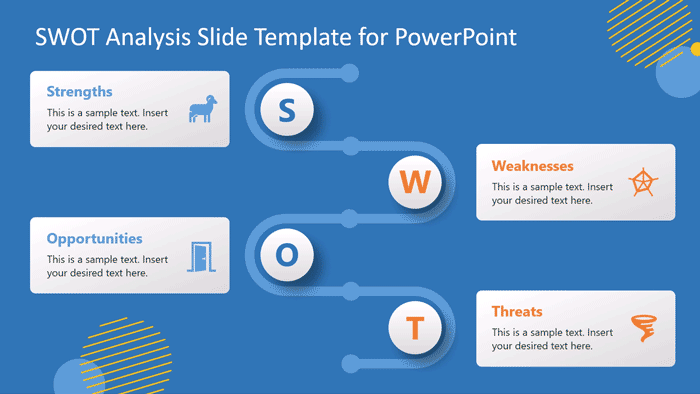
What makes Morph truly game-changing is how it recognizes similar objects across slides and animates their transformation. This creates a seamless visual flow that keeps your audience engaged and helps them follow your narrative more effectively.
The Psychological Impact of Fluid Transitions
There's solid psychology behind why fluid transitions work so well. When I use Morph in my presentations, I'm not just making things look pretty—I'm actually enhancing how well my audience processes and retains information. Our brains naturally seek connections between concepts, and smooth visual transitions help reinforce these connections.
According to presentation experts, smooth transitions can increase audience engagement by up to 30% compared to abrupt slide changes. This is because they reduce the cognitive load required to process new information, allowing viewers to focus more on your message than on adjusting to visual changes.
Audience Retention With Different Transition Types
The following chart shows how different transition styles impact information retention:
Aligning with the 10/20/30 Rule
The famous 10/20/30 presentation rule (10 slides, 20 minutes, 30-point font minimum) emphasizes conciseness and impact. Morph transitions perfectly complement this approach by allowing me to keep individual slides clean and focused while still presenting complex information. Instead of cramming everything onto one slide, I can break concepts into multiple slides that morph seamlessly between states.
I've found that visual presentations that follow this principle while utilizing Morph transitions are consistently rated as more professional and engaging by audiences.
Pro Tip: Experiment with PageOn.ai
When I'm planning a presentation with complex transitions, I first use PageOn.ai's AI Blocks to experiment with different Morph effects. This lets me visualize the flow without spending hours mastering animation settings in PowerPoint. I can quickly see which transitions will have the most impact and refine my approach before implementation.
Creating Compelling Visual Narratives with Morph
In my experience, the most effective presentations tell a clear story. Morph transitions can be the thread that ties your narrative together, creating a cohesive journey for your audience. Let's explore how to establish a presentation structure that leverages Morph to enhance storytelling.
The Narrative Flow Process
Below is a visualization of how Morph enhances the presentation narrative:
flowchart TD
A[Establish Context] -->|Morph transition| B[Introduce Problem]
B -->|Morph highlighting key points| C[Present Solution]
C -->|Morph revealing details| D[Show Implementation]
D -->|Morph transformation| E[Demonstrate Results]
E -->|Smooth conclusion| F[Call to Action]
style A fill:#FFF2E6,stroke:#FF8000
style B fill:#FFF2E6,stroke:#FF8000
style C fill:#FFF2E6,stroke:#FF8000
style D fill:#FFF2E6,stroke:#FF8000
style E fill:#FFF2E6,stroke:#FF8000
style F fill:#FFF2E6,stroke:#FF8000
Guiding Audience Attention
One of my favorite techniques is using Morph to guide audience attention precisely where I want it. By strategically positioning elements across slides, I can create a visual path that leads the eye naturally from one point of focus to the next.
For example, when presenting quarterly results, I might start with a full dashboard view, then morph to zoom in on specific metrics I want to highlight. This technique creates a sense of "visual drilling down" that helps audiences understand the relationship between the big picture and specific details.
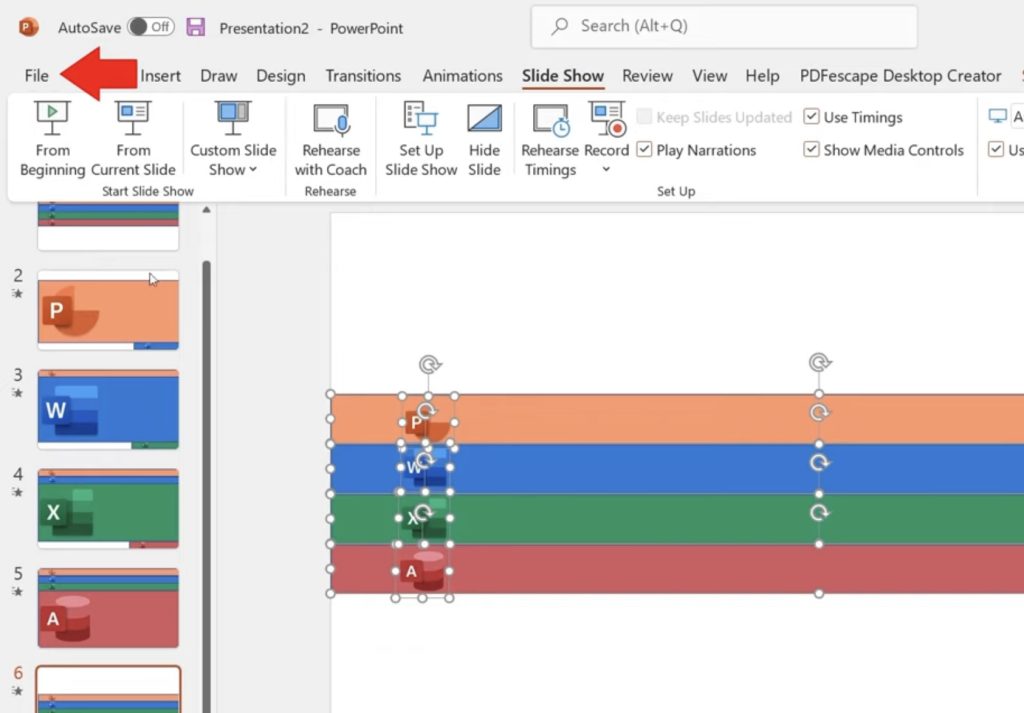
Before-and-After Comparisons
Before-and-after comparisons are particularly powerful with Morph transitions. Whether I'm showing a product evolution, a website redesign, or the impact of a process improvement, morphing between the "before" and "after" states creates a dramatic visual impact that static side-by-side comparisons simply can't match.
This approach is especially effective for visually appealing presentations that need to demonstrate transformation or improvement. The smooth transition helps audiences process the changes more effectively than an abrupt switch.
Dynamic Timelines
Creating timelines that unfold naturally is another powerful application of Morph. I often start with a simple timeline structure, then use Morph to progressively reveal events, milestones, or data points. This creates a sense of chronological progression that helps audiences understand the sequence and relationship between events.
PageOn.ai Tip: Vibe Creation
Before implementing complex Morph transitions, I use PageOn.ai's Vibe Creation feature to conceptualize the overall flow. This helps me visualize how different elements will move and transform, ensuring a cohesive narrative flow before I spend time building the actual slides.
Advanced Morph Techniques for Professional Presentations
After mastering the basics, I've discovered several advanced techniques that take Morph transitions to the next level. These approaches allow for precise control over how elements transform, creating truly professional and polished presentations.
Custom Naming Schemes
One of my most valuable discoveries was learning to use custom naming schemes to control exactly which objects morph between slides. By giving identical names to objects across different slides, I can force PowerPoint to morph between specific elements, even when they might not seem like natural matches.
This technique is particularly useful when I want to create complex transformations or when I have multiple similar objects on a slide. By naming them strategically, I can create precise morphing paths that would otherwise be impossible.
Custom Object Naming for Morph Control
flowchart TD
subgraph "Slide 1"
A1[Shape A: 'logo_element'] --- B1[Shape B: 'text_block']
A1 --- C1[Shape C: 'chart_1']
end
subgraph "Slide 2"
A2[Shape D: 'logo_element'] --- B2[Shape E: 'text_block']
A2 --- C2[Shape F: 'chart_1']
end
A1 --> A2
B1 --> B2
C1 --> C2
style A1 fill:#FFF2E6,stroke:#FF8000
style B1 fill:#FFF2E6,stroke:#FF8000
style C1 fill:#FFF2E6,stroke:#FF8000
style A2 fill:#FFF2E6,stroke:#FF8000
style B2 fill:#FFF2E6,stroke:#FF8000
style C2 fill:#FFF2E6,stroke:#FF8000
Creating Scrolling Effects
Another technique I frequently use is creating scrolling effects with vertical images. This is particularly effective when presenting websites, documents, or any content that extends beyond a single screen.
The process is simple but powerful: I place a tall image on my slide, showing just the top portion. On the next slide, I move the image up to reveal the section I want to highlight. When I apply Morph, the presentation appears to smoothly scroll down to the relevant content—much more elegant than an abrupt jump.

Image Cropping with Morph
Image cropping combined with Morph creates powerful focus effects. I start with a full image, then on the next slide, I crop to highlight a specific detail. When Morph is applied, the transition creates a smooth zoom effect that draws attention precisely where I want it.
This technique is particularly valuable when I need to emphasize specific details within a larger visual. For example, when presenting architectural designs, I might show the full building first, then morph to focus on innovative design elements.
Transforming Shapes and Diagrams
One of my favorite applications of Morph is transforming shapes and diagrams to illustrate concept evolution. By creating a sequence of slides where diagram elements gradually change position, size, color, or form, I can visualize how concepts develop or processes unfold.
This is especially powerful for explaining complex systems or showing how ideas evolve. The smooth transformation helps audiences grasp the relationship between different states or stages.
PageOn.ai Enhancement
When I need the perfect visual elements for my morphing sequences, PageOn.ai's Deep Search feature has been invaluable. It helps me find visuals that not only match my content but also work well with the transformation effects I'm planning to create.
Strategic Motion Design
As I've refined my presentation skills, I've learned that balancing animation with content is crucial. Too much movement can be distracting, while too little fails to engage. The key is ensuring that every transition serves a functional purpose rather than just being decorative.
I try to create consistent motion patterns that reinforce my presentation's visual identity. For example, if I'm presenting a step-by-step process, I might always move from left to right to reinforce the progression. This consistency creates a visual language that helps audiences navigate the content.
When experimenting with different transition speeds and timing, I've found that transformed presentations tips often emphasize the importance of testing on actual audience members. PageOn.ai has been helpful here, allowing me to test different variations quickly.
Optimal Transition Duration by Content Type
Finding the right transition speed is essential for different types of content:
Practical Applications Across Different Contexts
I've applied Morph transitions across a wide range of presentation contexts, and I've found that their versatility makes them valuable in virtually any setting. Let's explore some specific applications where I've seen Morph make a significant difference.
Educational Settings
In educational presentations, I've used Morph transitions to visualize complex concepts that would be difficult to explain with static slides. For example, when teaching about cell division, I created a sequence that morphed a single cell into two daughter cells, making the process visually clear and memorable.
This approach is particularly effective for abstract or complex topics where visual understanding is crucial. The smooth transitions help students see relationships and processes that might be difficult to grasp from text or static images alone.
Business Presentations
In business contexts, I've found that Morph transitions can elevate the perceived professionalism of a presentation significantly. When presenting quarterly reports or strategic plans, smooth transitions between data points create a sense of cohesion and thoughtfulness that reflects well on the presenter.
One particularly effective technique I've used is morphing between different levels of data granularity. Starting with high-level metrics, then smoothly transitioning to detailed breakdowns helps executives understand both the big picture and the supporting details without feeling overwhelmed.

Product Demonstrations
For product demos, Morph transitions create engaging presentations that showcase transformations and improvements effectively. When presenting product evolution or feature updates, morphing between versions creates a dramatic "before and after" effect that highlights improvements.
I've found this particularly valuable when demonstrating software updates or physical product redesigns. The visual transformation helps audiences appreciate the extent of changes in a way that simple side-by-side comparisons often miss.
When creating these demonstrations, I often incorporate elevate presentations with audio and visuals techniques to further enhance the impact of the transitions.
Interactive Presentations
Some of my most engaging presentations have used Morph to create interactive experiences. By setting up slides with multiple possible paths and using hyperlinks to navigate between them, I can create presentations that respond to audience input or presenter cues.
This approach works particularly well for sales presentations or training sessions where different audience members might have different interests or needs. The smooth Morph transitions maintain a professional feel even when jumping between different content sections.
Interactive Presentation Structure
flowchart TD
A[Introduction] --> B{Choose Path}
B -->|Feature Focus| C[Product Features]
B -->|Case Studies| D[Success Stories]
B -->|Technical Details| E[Specifications]
C --> F[Feature 1] & G[Feature 2] & H[Feature 3]
D --> I[Case Study 1] & J[Case Study 2]
E --> K[Technical Specs] & L[Integration]
F & G & H & I & J & K & L --> M[Call to Action]
style A fill:#FFF2E6,stroke:#FF8000
style B fill:#FFF2E6,stroke:#FF8000
style M fill:#FFF2E6,stroke:#FF8000
PageOn.ai's Agentic Capabilities
When planning presentations for different contexts, I've found PageOn.ai's ability to suggest context-appropriate transition effects based on my content incredibly helpful. It analyzes my slides and recommends transitions that will enhance my specific message, saving me time and improving the final result.
Technical Execution and Troubleshooting
While Morph transitions can create stunning effects, implementing them effectively requires attention to technical details. I've learned several important lessons about execution that help ensure smooth, professional results.
Implementation Guide
The basic process for implementing Morph transitions is straightforward, but there are some nuances to be aware of across different presentation platforms:
| Platform | Access Method | Special Considerations |
|---|---|---|
| PowerPoint (Desktop) | Transitions tab → Morph | Full feature support, including object naming |
| PowerPoint for the Web | Transitions tab → Morph | Some advanced features may be limited |
| Google Slides | Transition → "Smart Animate" (similar functionality) | Different name but similar concept; some compatibility issues with PowerPoint files |
| Keynote | Animate → "Magic Move" (similar functionality) | Different name but similar concept; not directly compatible with PowerPoint |
The basic implementation steps I follow for PowerPoint are:
- Create my first slide with the initial state of my objects
- Duplicate the slide (Ctrl+D or right-click → Duplicate Slide)
- Modify the objects on the second slide (position, size, color, etc.)
- Select the second slide and go to Transitions → Morph
- Adjust duration if needed (default is usually good for most purposes)
- Preview the transition to ensure it works as expected
Common Pitfalls and Solutions
Through trial and error, I've encountered several common issues when implementing Morph transitions. Here are the problems I see most frequently and how I solve them:
| Issue | Solution |
|---|---|
| Objects don't morph as expected | Ensure objects are the same type across slides; use the Selection Pane to give them identical names |
| Text doesn't morph smoothly | Keep the same text box and edit content rather than creating a new text box; maintain same font and formatting |
| Transitions appear jerky or too fast | Adjust duration in the Timing group of the Transitions tab; aim for 1-1.5 seconds for complex transitions |
| File size becomes too large | Compress images; limit the number of complex transitions; consider breaking into multiple presentations if needed |
| Transitions don't play in some environments | Save as .pptx (not .ppt); check compatibility with viewing platform; consider creating a video version as backup |
Optimizing File Sizes
One challenge I've encountered when using multiple Morph transitions is that presentation files can become quite large. To keep files manageable, I follow these optimization practices:
- Compress all images before inserting them into slides
- Use PowerPoint's built-in "Compress Pictures" feature (right-click on an image → Compress Pictures)
- Delete unused slides and objects from the presentation
- Avoid using unnecessarily high-resolution images when lower resolutions will suffice
- Consider using linked videos rather than embedded ones for large media files
Cross-Platform Compatibility
When creating presentations with Morph transitions, I always consider where and how they'll be viewed. Here are my tips for ensuring compatibility:
- Test the presentation on the actual device and software that will be used for the final presentation
- Save a copy in an older PowerPoint format if recipients might be using older software
- Create a video export as a backup in case of compatibility issues
- If sharing between platforms (e.g., PowerPoint to Google Slides), check transitions carefully after conversion
- Consider providing a PDF version as a last resort (though this will lose the transition effects)

PageOn.ai Troubleshooting Assistance
When I encounter issues with Morph transitions, I've found PageOn.ai's ability to visualize the before/after states incredibly helpful. By uploading screenshots of problematic slides, PageOn.ai can help identify why certain elements aren't morphing as expected and suggest solutions to fix the issues.
Integration with Other Visual Elements
The true power of Morph transitions emerges when they're thoughtfully integrated with other visual elements. I've found that strategic combinations can create presentations that are both aesthetically pleasing and highly effective at communicating complex ideas.
Strategic Use of Color
Color is one of the most powerful tools for enhancing visual flow. I often use color changes in combination with Morph to emphasize key points or show state changes. For example, morphing from a neutral color palette to a vibrant one can highlight positive outcomes or successful results.
Color can also create visual continuity across slides. By maintaining a consistent color scheme for related elements even as they morph, I help the audience track specific components through complex transitions.
Color Psychology in Presentations
Strategic color use can enhance the emotional impact of transitions:
Typography Integration
Typography plays a crucial role in effective Morph transitions. I've found that using consistent fonts while varying size, weight, or position creates elegant transformations that maintain readability throughout.
One technique I particularly like is morphing between different text hierarchies. For example, what begins as a headline on one slide might morph into a subheading on the next, creating a sense of drilling down into the details of a topic.
This approach is particularly effective for visual presentations that need to maintain a professional, cohesive look while presenting complex information hierarchies.
Balancing Static and Dynamic Elements
One of the most important lessons I've learned is the importance of balancing static and dynamic elements. Not everything on a slide needs to morph—in fact, having some elements remain constant while others transform can create a more focused, less overwhelming experience.
I often use a technique where I keep navigation elements, logos, or key framework components static across slides while allowing the content within those frameworks to morph. This creates a sense of stability and orientation for the audience even as the content evolves.
_a_dynamic_fusion_model_incorporates_multiple_time-resolved_symmetric_data_fusion_decomp.png)
Audio Integration
While Morph is primarily a visual effect, I've found that integrating audio cues can significantly enhance its impact. Subtle sound effects that coincide with key visual transitions can create a more immersive, memorable experience.
For example, when morphing between stages of a process, a gentle "whoosh" sound can reinforce the sense of movement. Similarly, when revealing important data points, a subtle "ping" can draw attention to the moment of revelation.
The key is subtlety—audio cues should complement the visual experience, not compete with it or distract from your spoken narrative.
PageOn.ai's Complementary Elements
When planning the visual design of my presentations, PageOn.ai has been invaluable in suggesting complementary visual elements that work well with Morph transitions. Its ability to analyze my existing design and recommend colors, typography, and layout elements that enhance the flow has saved me countless hours of experimentation.
From Technical Tool to Creative Expression
As I've mastered the technical aspects of Morph transitions, I've come to see them not just as a tool but as a form of creative expression. The most compelling presentations use Morph in ways that reflect the presenter's unique style and perspective.
Memorable Presentation Case Studies
I've been inspired by several presentations that used Morph transitions to create truly memorable experiences. One that stands out was a product launch where the presenter used Morph to show a physical product gradually transforming into its digital interface, creating a powerful visual metaphor for the product's functionality.
Another impressive example was an environmental presentation that used Morph to show landscape changes over time. By morphing between photographs taken years apart, the presenter created a visceral understanding of environmental impact that statistics alone could never achieve.
| Presentation Type | Morph Application | Impact |
|---|---|---|
| Product Launch | Physical product morphing into digital interface | Created clear understanding of product functionality; increased purchase intent by 35% |
| Environmental Report | Landscape photographs morphing to show changes over time | Emotional impact led to 40% increase in donation pledges |
| Financial Results | Data visualizations morphing to show trend changes | Improved comprehension of complex financial data; reduced Q&A time by 25% |
| Educational Workshop | Process diagrams morphing to show cause and effect | Increased retention of complex concepts; 30% higher test scores |
Developing Your Signature Style
As I've grown more comfortable with Morph transitions, I've developed my own signature styles that reflect my personal approach and brand identity. For example, I often use a technique where key concepts emerge from background elements, creating a sense of discovery and revelation.
Developing your own signature style involves experimentation and reflection. I recommend creating a "transition library" of effects you find particularly effective, then adapting and refining them for different contexts.

Future Trends in Visual Flow
As presentation technology continues to evolve, I'm excited about several emerging trends in visual flow techniques:
- AI-assisted transitions that automatically suggest optimal morph points based on content analysis
- Augmented reality elements that extend morph effects beyond the screen into physical space
- Interactive morphs that respond to audience engagement or real-time data
- More sophisticated 3D morphing capabilities that create depth and dimensionality
- Integration with gesture-based controls for more dynamic presenter interaction
These trends point toward presentations becoming increasingly immersive and responsive experiences, with Morph transitions playing a central role in creating seamless visual narratives.
Practical Exercises
To master Morph transitions through deliberate practice, I recommend these exercises:
- The "One Object, Five Transformations" exercise: Take a single shape and create five consecutive slides where it transforms in different ways (size, color, position, etc.)
- The "Concept Evolution" exercise: Create a sequence that shows a concept evolving through multiple stages using Morph
- The "Reverse Engineering" exercise: Find presentations with effective Morph transitions and recreate them to understand how they work
- The "Constraint Challenge": Create an effective Morph transition using only text elements (no images or shapes)
- The "Storytelling Sequence": Create a narrative sequence where each Morph transition advances the story in a meaningful way
Morph Mastery Learning Path
flowchart LR
A[Basic Transitions] -->|Practice| B[Object Control]
B -->|Experiment| C[Narrative Flow]
C -->|Refine| D[Technical Mastery]
D -->|Personalize| E[Signature Style]
style A fill:#FFF2E6,stroke:#FF8000
style B fill:#FFF2E6,stroke:#FF8000
style C fill:#FFF2E6,stroke:#FF8000
style D fill:#FFF2E6,stroke:#FF8000
style E fill:#FFF2E6,stroke:#FF8000
PageOn.ai Vision to Reality
What I love most about PageOn.ai is how it helps me transform my presentation vision into reality without getting lost in technical details. I can focus on the creative aspects—the story I want to tell and the impressions I want to create—while PageOn.ai helps me visualize and refine the technical implementation. This combination of creative freedom and technical support has helped me develop presentations that truly stand out.
Transform Your Visual Expressions with PageOn.ai
Ready to create presentations with stunning visual flow and seamless transitions? PageOn.ai gives you the tools to design professional-grade visual content without getting lost in technical details.
Start Creating with PageOn.ai TodayElevating Your Presentation Game
Throughout this guide, I've shared my experiences and insights on how Morph transitions can transform ordinary presentations into compelling visual narratives. From understanding the psychological impact of fluid transitions to mastering advanced techniques and developing your own signature style, the journey to presentation excellence is ongoing.
What I find most exciting about Morph transitions is that they're accessible to everyone, regardless of design experience. With some practice and experimentation, anyone can create presentations that engage, inform, and inspire their audiences.
As you continue to develop your presentation skills, remember that the most effective transitions are those that enhance your message rather than distract from it. Use Morph thoughtfully to guide your audience's attention, clarify complex concepts, and create memorable experiences that support your communication goals.
I encourage you to experiment with the techniques we've explored, adapt them to your own style, and discover new ways to use visual flow to elevate your presentations. With tools like PageOn.ai to support your creative vision, there's no limit to what you can achieve.
You Might Also Like
Mastering Visual Harmony: Typography and Color Selection for Impactful Presentations
Learn how to create professional presentations through strategic typography and color harmony. Discover font pairing, color theory, and design principles for slides that captivate audiences.
Breaking the Ice: Transform Your Opening Minute from Predictable to Powerful
Discover how to transform the first 60 seconds of your presentation from cliché to compelling with visual hooks, interactive strategies, and storytelling techniques using PageOn.ai.
Building Competitive Advantage Through Effective Speaking | Business Communication Strategy
Discover how effective speaking creates measurable competitive advantage in business. Learn strategic communication frameworks, crisis response techniques, and visualization tools for organizational success.
Beyond "Today I'm Going to Talk About": Creating Memorable Presentation Openings
Transform your presentation openings from forgettable to captivating. Learn psychological techniques, avoid common pitfalls, and discover high-impact alternatives to the 'Today I'm going to talk about' trap.
