Mastering the ChatGPT to PowerPoint Pipeline
A Complete Workflow Guide for Streamlined Presentation Creation
Transform your presentation creation process and reduce hours of work to minutes. In this comprehensive guide, I'll walk you through the most efficient methods to leverage ChatGPT for creating professional PowerPoint presentations.
Understanding the Current Landscape
When I first started using ChatGPT for presentations, I quickly realized its potential to revolutionize how we create PowerPoint decks. The capabilities have evolved significantly, but there's still a crucial gap to address: ChatGPT cannot directly generate PowerPoint files.

The workflow challenge: bridging the gap between AI-generated content and visual presentations
This creates our core workflow challenge: how do we efficiently transform ChatGPT's excellent content generation capabilities into visually compelling presentations? The solution lies in creating an integrated pipeline that connects AI-generated content directly to presentation software.
By establishing this pipeline, I've personally reduced presentation creation time from hours to mere minutes. This isn't just about saving time—it's about maintaining high-quality output while eliminating repetitive tasks.
The productivity impact is remarkable. What once took me 3-4 hours of work can now be completed in 15-30 minutes with equal or better quality.
The ChatGPT to PowerPoint Pipeline
flowchart LR
A[Prompt Engineering] -->|Clear Instructions| B[ChatGPT Content]
B -->|Export| C[Intermediate Format]
C -->|Convert| D[PowerPoint Presentation]
E[Visual Assets] -->|Enhance| D
F[Templates] -->|Structure| D
style A fill:#FF8000,stroke:#333,stroke-width:1px
style D fill:#FF8000,stroke:#333,stroke-width:1px
Throughout this guide, I'll share my proven methods for establishing this efficient content-to-presentation pipeline, helping you leverage the best of both AI content generation and visual presentation tools.
Setting Up Your Optimal ChatGPT-to-PowerPoint Workflow
Before diving into specific techniques, I've found that establishing a solid foundation for your workflow is crucial. Let me walk you through the essential preparatory steps that will save you countless hours down the line.
Defining Your Presentation Goals
I always start by clearly defining what I want to achieve with my presentation. This preparation phase is often overlooked but critically important when working with AI tools.
Pre-Prompt Checklist:
- Target audience: Who will be viewing this presentation? What's their technical knowledge level?
- Presentation purpose: Is this informational, persuasive, educational, or decision-seeking?
- Technical depth: How detailed should the content be?
- Visual needs: What types of charts, diagrams, or images will best support your message?
Optimizing Your ChatGPT Prompts
The quality of your prompts directly determines the quality of ChatGPT's output. I've refined my prompting strategy through hundreds of presentations to get consistently excellent results.

For presentation content, I include these specific elements in my prompts:
| Prompt Element | Example | Purpose |
|---|---|---|
| Slide Count | "Create a 10-slide presentation..." | Sets clear scope and expectations |
| Structure | "...with introduction, 3 main sections, and conclusion" | Ensures logical flow and organization |
| Audience Context | "...for senior executives with limited technical background" | Tailors language and complexity appropriately |
| Visual Guidance | "...include suggestions for charts or diagrams for key data points" | Prompts visual thinking alongside content |
When dealing with complex presentation concepts, I use ChatGPT for PowerPoint presentations in conjunction with PageOn.ai to transform abstract ideas into clear visual concepts before finalizing my slides. This visual thinking step helps me identify the most effective way to present information before I commit to slide design.
Establishing a Consistent Workflow Process
Consistency is key to efficiency. I've developed a standardized workflow that I apply to all my presentation projects:
flowchart TD
A[Define Presentation Goals] -->|Clear objectives| B[Draft ChatGPT Prompt]
B -->|Iterative refinement| C[Generate Content]
C -->|Review & select| D[Export to Intermediate Format]
D -->|Convert| E[Import to PowerPoint]
E -->|Enhance| F[Visual Refinement]
F -->|Review| G[Final Quality Check]
style A fill:#f9e8d2,stroke:#FF8000,stroke-width:2px
style G fill:#f9e8d2,stroke:#FF8000,stroke-width:2px
To support this workflow, I maintain:
- Prompt library: A collection of successful prompts categorized by presentation type
- Template folder: Pre-designed PowerPoint templates optimized for AI-generated content
- Quality checklist: A standardized review process to ensure consistency and accuracy
By investing time in setting up these workflow elements, I've created a repeatable process that consistently delivers high-quality presentations with minimal effort.
Direct Content Generation Methods
Now that we've established the foundation, let me share the specific methods I use to generate presentation content with ChatGPT and transfer it to PowerPoint.
The ChatGPT Outline Approach
This is my go-to method when I need fine-grained control over the presentation structure and content.
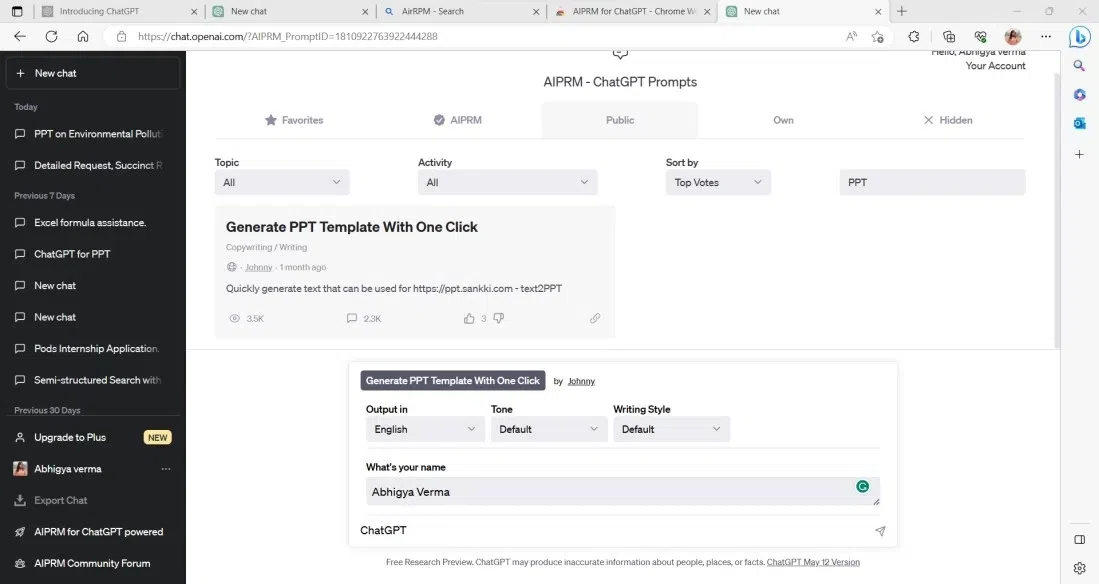
Here's my process:
- Request an outline first: I start by asking ChatGPT to generate a high-level outline with the main sections and key points.
- Refine the structure: I review and adjust the outline, asking ChatGPT to expand or consolidate sections as needed.
- Generate slide-by-slide content: Once I'm happy with the structure, I ask ChatGPT to create content for each slide, specifying:
- Slide title
- Main bullet points (3-5 maximum)
- Speaker notes with additional context
- Visual suggestions (charts, diagrams, images)
- Visualize complex concepts: For slides with complex ideas, I use PowerPoint with ChatGPT in combination with PageOn.ai to create visual representations before finalizing the slide content.
Sample Prompt for Slide-by-Slide Content:
Based on the outline we've created, please generate content for slide 3 titled "Market Analysis." Include 3-5 bullet points with key insights, suggest a chart type that would effectively visualize this data, and provide brief speaker notes with additional context not shown on the slide. The audience is executive leadership with limited time.
The Word-to-PowerPoint Method
This is my preferred method when I need to quickly convert large amounts of content into presentation format with minimal manual intervention.
Word-to-PowerPoint Workflow
flowchart LR
A[ChatGPT Output] -->|Save as| B[HTML/Text File]
B -->|Import into| C[Microsoft Word]
C -->|Format with Headings| D[Structured Document]
D -->|Export to PowerPoint| E[Basic Presentation]
E -->|Apply Theme| F[Styled Presentation]
style A fill:#f9e8d2,stroke:#FF8000,stroke-width:1px
style F fill:#f9e8d2,stroke:#FF8000,stroke-width:1px
Step-by-step instructions:
- Generate structured content: Ask ChatGPT to create content with clear headings (for slide titles) and bullet points (for slide content).
- Save as HTML/text: Copy the output and save it as an HTML file or text file.
- Import to Word: Open the file in Microsoft Word.
- Apply heading styles: Format slide titles as Heading 1, section titles as Heading 2, etc.
- Export to PowerPoint: Use Word's "Export to PowerPoint presentation" feature (File > Export > Create a PowerPoint Presentation).
- Select a theme: Choose an appropriate theme from the options provided.
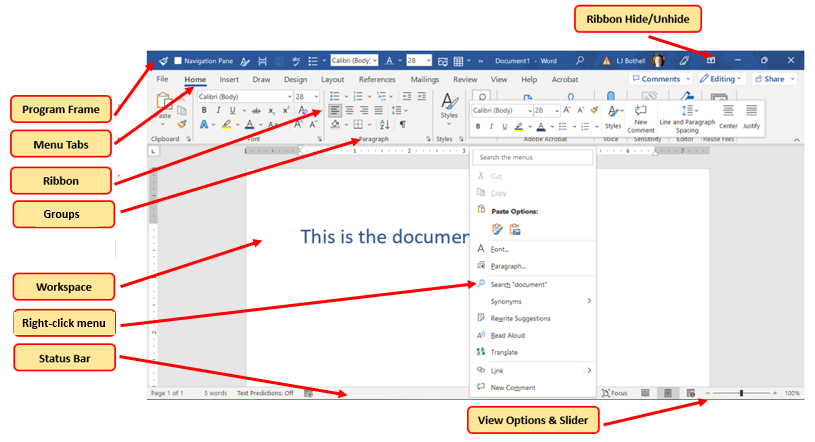
Pro Tip: If the PowerPoint export option isn't available in your version of Word, upload the document to OneDrive and use the web version of Word, which includes this feature.
VBA Code Automation Technique
For those comfortable with code, this advanced method offers the most automation and customization potential.
Visual Basic for Applications (VBA) is a programming language that allows you to automate tasks in Microsoft Office applications, including PowerPoint. With ChatGPT's help, you can generate VBA code snippets that create slides directly from your content.
Sample Prompt for VBA Code Generation:
Please create a VBA code snippet for PowerPoint that will create a new presentation with 5 slides based on the following content: [Insert your slide content here]. Each slide should have a title and bullet points, using the "Professional" theme.
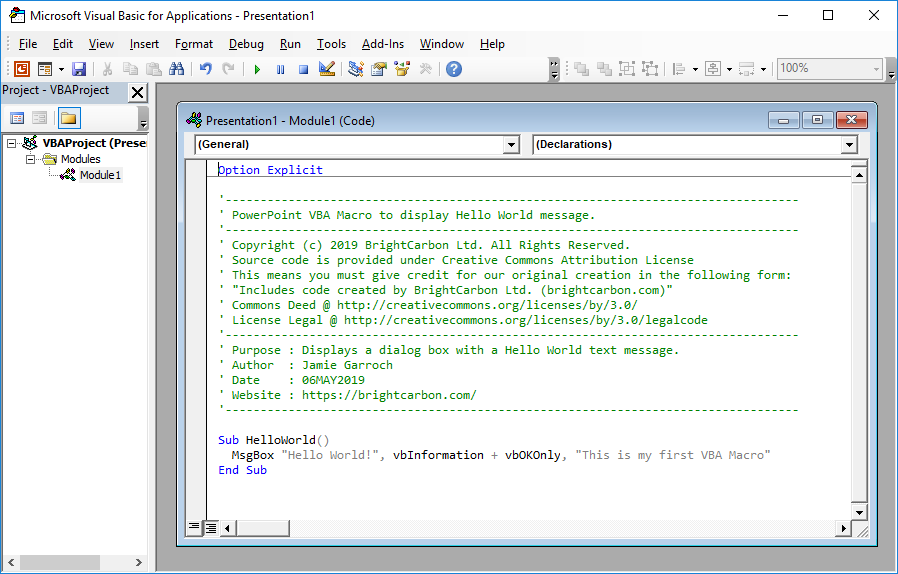
Implementation steps:
- Open PowerPoint and press Alt+F11 to open the VBA editor
- Insert a new module (Insert > Module)
- Paste the ChatGPT-generated VBA code
- Run the macro (F5 or Run button)
Safety Note: Always review generated code carefully before running it. Enable macros only for files from trusted sources, and consider saving your work before running new VBA code.
While this method requires more technical knowledge, it offers the highest level of automation and customization for recurring presentation types.
Leveraging Specialized Tools for Enhanced Results
While the direct methods I've described are powerful, integrating specialized tools can take your ChatGPT-to-PowerPoint workflow to the next level. I've experimented with numerous tools and want to share the most effective ones.
Integrated AI PowerPoint Solutions
Several dedicated tools now exist to bridge the gap between AI content generation and presentation creation.
Feature Comparison: AI Presentation Tools
Let me walk through the key features and workflows for each:
MagicSlides.app
A straightforward tool that takes text input and converts it directly to PowerPoint or Google Slides.
- Paste ChatGPT output directly
- Choose from limited template options
- Download as .PPTX file
- Basic customization options
Beautiful.ai
Design-focused presentation tool with AI capabilities and a ChatGPT plugin for PowerPoint integration.
- Smart templates that adapt to content
- Higher quality visual design
- Direct ChatGPT integration via plugin
- More extensive customization
Tome.app
AI-native storytelling platform that generates presentation-like content.
- Generate entire narratives from prompts
- Interactive and web-based format
- Strong visual generation capabilities
- Export options for traditional presentations
PageOn.ai
Visualization-focused platform that excels at transforming complex concepts into clear visual narratives.
- AI Blocks for structured visual thinking
- Deep Search for relevant visual assets
- Seamless integration with ChatGPT outputs
- Advanced customization for visual storytelling
I've found that PageOn.ai's AI Blocks feature is particularly valuable when dealing with complex presentation topics that require clear visual structure before being finalized in PowerPoint.
Visual Asset Integration Strategies
Visuals make or break a presentation. Here's how I leverage AI to enhance the visual aspects of my presentations:

Image Suggestions
I ask ChatGPT to suggest specific image concepts for each slide:
Data Visualization
I request specific chart types based on the data relationships:
For complex visualizations, I use PageOn.ai's Deep Search to find relevant visual assets that align with my presentation's message and aesthetic. This ensures that my visuals are not only relevant but also consistent in style across the entire presentation.
Visual Asset Integration Process
flowchart TD
A[Identify Key Concepts] -->|Extract from ChatGPT output| B[Determine Visual Needs]
B -->|Charts & Graphs| C[Data Visualization]
B -->|Conceptual Images| D[Image Search]
B -->|Process Flows| E[Diagram Creation]
C --> F[PowerPoint Integration]
D --> F
E --> F
style A fill:#f9e8d2,stroke:#FF8000,stroke-width:1px
style F fill:#f9e8d2,stroke:#FF8000,stroke-width:1px
Content Refinement Workflow
Getting the initial content from ChatGPT is just the beginning. I've developed an iterative refinement process to ensure the highest quality:
- Initial review: I evaluate the generated content for accuracy, flow, and completeness.
- Targeted follow-up prompts: I ask ChatGPT to expand on unclear sections or provide alternative approaches to weak points.
- Visual transformation: I identify text-heavy sections and use PageOn.ai to transform them into visual narratives.
- Consistency check: I ensure messaging and terminology remain consistent throughout.
Content Refinement Impact
This refinement process typically takes just 10-15 minutes but dramatically improves the final presentation quality. The visual transformation step is particularly important for ensuring that complex ideas are communicated clearly and memorably.
Advanced Workflow Optimization Techniques
After mastering the basic workflow, I've developed advanced techniques that further streamline the process and improve output quality.
Customizing ChatGPT for Your Presentation Style
One of the most powerful optimization techniques I've discovered is "training" ChatGPT to understand my specific presentation needs and style preferences.
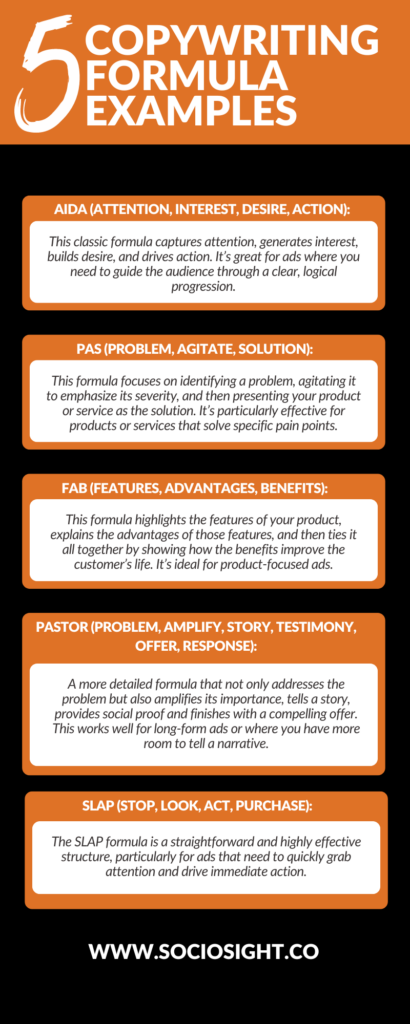
Here's my approach:
- Create custom instructions: I use ChatGPT's custom instructions feature to provide my presentation preferences, company guidelines, and brand voice.
- Upload style guides: When available, I upload company presentation guidelines as reference material.
- Develop a presentation persona: I establish a consistent "voice" for my presentations by describing my preferred communication style.
Sample Custom Instruction:
When creating presentation content for me, please follow these guidelines:
1. Use a confident but conversational tone
2. Limit bullet points to 3-5 per slide with 5-7 words each
3. Include a clear "So what?" insight on each slide
4. Suggest data visualization opportunities
5. Follow our company color scheme: primary (#0052CC), secondary (#FF8000)
6. Avoid industry jargon and acronyms without explanation
By providing these instructions once, I ensure that all future presentation content from ChatGPT aligns with my preferences and company standards, saving significant editing time.
Creating Presentation Templates Optimized for AI Content
Standard PowerPoint templates aren't always ideal for AI-generated content. I've developed specialized templates that accommodate the unique characteristics of ChatGPT outputs.
Flexible Text Containers
I design text boxes that automatically adjust to varying content lengths, a common issue with AI-generated text.
- Auto-sizing text boxes
- Overflow handling for longer content
- Consistent spacing regardless of content volume
Visual Placeholders
I include clearly marked areas for charts, diagrams, and images based on common AI suggestion patterns.
- Designated chart areas with example formats
- Placeholders for conceptual diagrams
- Image areas with aspect ratio guides
These specialized templates significantly reduce the time needed to format AI-generated content into professional-looking slides.
Batch Processing for Multiple Presentations
When creating a series of related presentations, I use batch processing techniques to maximize efficiency:
Batch Processing Workflow
flowchart TD
A[Define Common Elements] -->|Core messaging| B[Create Base Template]
A -->|Visual style| B
B --> C{Content Generation}
C -->|Presentation 1| D[Generate Specific Content]
C -->|Presentation 2| E[Generate Specific Content]
C -->|Presentation 3| F[Generate Specific Content]
D --> G[Master Library]
E --> G
F --> G
G -->|Consistent elements| H[Final Presentations]
style A fill:#f9e8d2,stroke:#FF8000,stroke-width:1px
style H fill:#f9e8d2,stroke:#FF8000,stroke-width:1px
My batch processing approach includes:
- Content libraries: I create a central repository of reusable content blocks, diagrams, and visuals.
- Master prompts: I develop comprehensive prompts that can be slightly modified for each presentation in the series.
- Version control: I maintain clear naming conventions and version history for all presentations in the series.
- Visual consistency: I use PageOn.ai to maintain visual consistency across multiple presentations, ensuring that similar concepts are represented in visually consistent ways.
This batch approach has allowed me to create entire presentation series (5-10 related decks) in the time it would traditionally take to create just one or two high-quality presentations.
Quality Assurance for AI-Generated Presentations
Even the most sophisticated AI-assisted workflow requires quality control. I've developed a systematic approach to ensure my presentations meet the highest standards.
Critical Review Checklist
I use this checklist for every presentation before considering it final:

| Category | Check Points | Common Issues |
|---|---|---|
| Content Accuracy |
|
AI hallucinations, outdated information, unsupported claims |
| Logical Flow |
|
Abrupt transitions, repetitive content, missing logical connections |
| Visual Appeal |
|
Inconsistent formatting, poor contrast, cluttered slides |
| Goal Alignment |
|
Mismatched tone, excessive technical jargon, unclear next steps |
This systematic approach helps me catch and address issues before they reach my audience. For particularly important presentations, I'll even use ChatGPT to review the content by asking specific questions about clarity, flow, and potential improvements.
Common Pitfalls and How to Avoid Them
Through hundreds of AI-assisted presentations, I've identified these recurring issues and developed strategies to address them:
Repetitive Content
Problem: ChatGPT sometimes repeats key points across multiple slides.
Solution: Request a "content audit" to identify and eliminate redundancies.
Example prompt: "Please review the content for slides 3-7 and identify any redundant information or concepts that are repeated unnecessarily."
Inconsistent Formatting
Problem: Text formatting, bullet styles, and spacing often vary across slides.
Solution: Apply slide masters and use PowerPoint's format painter tool.
Technique: Create a properly formatted "model slide" and use it as a reference for formatting all other slides.
Text Density
Problem: AI tends to generate text-heavy slides that overwhelm viewers.
Solution: Use PageOn.ai to transform text into visual concepts.
Rule of thumb: If a slide has more than 30-40 words total, consider breaking it up or converting some content to visual elements.
Generic Visuals
Problem: Stock images and basic charts lack distinctiveness.
Solution: Use PageOn.ai's Deep Search for unique, relevant visuals.
Strategy: Request visuals that specifically relate to your industry, audience, or unique angle rather than generic concept images.
Final Polish Techniques
These finishing touches elevate an AI-generated presentation to professional quality:
- Strategic animations: I add subtle animations to guide the viewer's attention, but avoid overwhelming effects.
- Speaker notes enhancement: I expand ChatGPT-generated speaker notes with personal insights and audience-specific references.
- Consistency audit: I check for consistent capitalization, punctuation, and formatting across all slides.
- Supplementary materials: I create handouts or follow-up documents that complement the presentation.
Impact of Quality Assurance Steps
The quality assurance process typically adds only 15-20 minutes to my workflow but dramatically improves both the presentation's effectiveness and my confidence in delivering it.
Real-World Applications and Case Studies
Let me share some concrete examples of how I've applied this ChatGPT-to-PowerPoint workflow in various professional contexts.
Business Presentation Transformation Examples

Before and after: Traditional vs. AI-assisted quarterly business review presentation
Case Study: Quarterly Business Review
Challenge: Create a comprehensive 25-slide quarterly business review with just 2 days' notice.
Approach:
- Used ChatGPT to generate the presentation structure and initial content based on key metrics and goals
- Implemented the Word-to-PowerPoint method for rapid slide creation
- Used PageOn.ai to transform financial data into clear visual narratives
- Applied company template and added executive-specific insights
Results:
- Completed the presentation in 3.5 hours (vs. typical 10-12 hours)
- Received specific praise for clear data visualization and logical flow
- Executive team requested the same format for future reviews
The time savings are significant, but what's more impressive is the consistent quality improvement. By focusing my time on refinement rather than initial content creation, I produce better presentations even under tight deadlines.
Time Savings Across Presentation Types
Academic and Educational Applications
The ChatGPT-to-PowerPoint workflow has been particularly valuable in educational contexts:
Lecture Materials
I've used this workflow to create comprehensive lecture slides for a 12-week course, maintaining consistent structure while customizing content for each session.
Key benefit: More time for interactive elements and student engagement rather than slide creation.
Student Resources
Generated supplementary learning materials at scale, creating consistent study guides across multiple topics.
Key benefit: Ability to quickly produce materials tailored to different learning styles and knowledge levels.
When creating educational content, I've found that using ChatGPT for presentation creation combined with PageOn.ai's visual approach helps transform complex concepts into clear, engaging learning materials that accommodate different learning styles.
Professional Development and Training Presentations
Training and development materials benefit significantly from this workflow:
Training Material Development Process
flowchart LR
A[Core Competencies] -->|Define| B[Learning Objectives]
B -->|Generate via ChatGPT| C[Content Modules]
C -->|Visual transformation| D[Engaging Slides]
D -->|Customize| E[Role-Specific Training]
F[Feedback Loop] -->|Refine| C
style A fill:#f9e8d2,stroke:#FF8000,stroke-width:1px
style E fill:#f9e8d2,stroke:#FF8000,stroke-width:1px
For training materials, I start with clear learning objectives and use ChatGPT to generate comprehensive content modules. I then use PageOn.ai to transform these modules into visually engaging slides that can be customized for different roles or departments.
The most valuable aspect of this approach for training materials is consistency. All employees receive the same core information, presented in a visually consistent way, while still allowing for customization based on role-specific needs.
This workflow has enabled our training team to develop new programs in days rather than weeks, with better visual quality and learning outcomes than our previous methods.
Future-Proofing Your Presentation Workflow
As AI capabilities continue to evolve rapidly, it's important to develop a workflow that can adapt to new technologies and tools.
Emerging Trends in AI Presentation Creation
Several exciting developments are on the horizon that will further streamline the ChatGPT-to-PowerPoint pipeline:

Direct PowerPoint Generation
Future AI models will likely be able to generate PowerPoint files directly, eliminating the need for intermediate conversion steps.
Preparation strategy: Develop clear prompt libraries and presentation style guides that can be applied to new generation tools.
Voice-to-Presentation Technologies
Emerging tools will allow you to dictate presentation content and structure, with AI handling the creation process.
Preparation strategy: Practice clear verbal articulation of presentation structure and content organization.
Real-time Collaboration
AI presentation assistants will work alongside you in real-time, suggesting improvements and generating content as you build your presentation.
Preparation strategy: Develop clear feedback patterns for guiding AI suggestions effectively.
Multimodal Integration
Future tools will seamlessly integrate text, images, video, and interactive elements based on simple prompts.
Preparation strategy: Build a library of effective multimedia presentations that can serve as examples for AI to learn from.
Building Adaptable Skills and Processes
Rather than focusing solely on current tools, I recommend developing these foundational skills that will remain valuable as technology evolves:
Future-Proof Skills for AI-Assisted Presentations
I focus particularly on developing these capabilities:
- Prompt engineering: The ability to clearly articulate what you want from AI systems will remain valuable regardless of how the underlying technology evolves.
- Visual thinking: Understanding how to translate concepts into visual formats will become even more important as AI makes visual creation more accessible.
- Flexible templates: Creating adaptable presentation structures that can evolve with technology rather than rigid formats tied to current tools.
By focusing on these foundational skills, I ensure that my workflow can adapt to new AI capabilities as they emerge.
Ethical Considerations and Best Practices
As AI becomes more integrated into our presentation workflows, important ethical considerations arise:
Proper Attribution
When using AI-generated content, I'm transparent about the process, especially for academic or research presentations.
Example disclosure: "This presentation was developed with assistance from AI tools, with all facts verified and content reviewed by the presenter."
Maintaining Authenticity
I ensure that my presentations still reflect my unique perspective and voice, using AI as an enhancement rather than a replacement.
Practice: Add personal anecdotes, specific examples from your experience, and unique insights that only you can provide.
I've found that the most effective approach is to use AI tools like ChatGPT and PageOn.ai to handle the structural and repetitive aspects of presentation creation, freeing up my time and mental energy to focus on the unique insights and personal touches that make a presentation truly impactful.
The goal isn't to replace human creativity with AI, but to enhance it. By using tools like PageOn.ai to express unique ideas rather than generic content, we maintain authenticity while dramatically improving efficiency.
As we look to the future, the most successful presenters will be those who can effectively blend AI efficiency with human creativity, using technology to enhance rather than replace their unique perspective and expertise.
Transform Your Visual Expressions with PageOn.ai
Ready to revolutionize your ChatGPT-to-PowerPoint workflow? PageOn.ai helps you transform complex concepts into clear, compelling visuals that make your presentations stand out. Say goodbye to text-heavy slides and hello to engaging visual narratives.
Start Creating with PageOn.ai TodayYou Might Also Like
Revolutionizing Slides: The Power of AI Presentation Tools | PageOn.ai
Discover how AI presentation tools are transforming slide creation, saving hours of work while enhancing design quality. Learn how PageOn.ai can help visualize your ideas instantly.
The Art of Text Contrast: Transform Audience Engagement With Visual Hierarchy
Discover how strategic text contrast can guide audience attention, enhance information retention, and create more engaging content across presentations, videos, and marketing materials.
Revolutionizing Market Entry Presentations with ChatGPT and Gamma - Strategic Impact Guide
Learn how to leverage ChatGPT and Gamma to create compelling market entry presentations in under 90 minutes. Discover advanced prompting techniques and visual strategies for impactful pitches.
Building New Slides from Prompts in Seconds | AI-Powered Presentation Creation
Discover how to create professional presentations instantly using AI prompts. Learn techniques for crafting perfect prompts that generate stunning slides without design skills.
