Transform Your Presentations: Top Google Slides Extensions for Effortless Content Creation
The Evolution of Google Slides as a Content Creation Platform
I've watched Google Slides evolve from a simple presentation tool into a robust content creation platform that rivals even the most sophisticated desktop software. In this guide, I'll walk you through the extensions that have transformed how we create presentations, making the process faster, more intuitive, and infinitely more powerful.
The Evolution of Google Slides as a Content Creation Platform
I've been using Google Slides for years, and I'm continually amazed by its transformation. What began as a simple alternative to PowerPoint has evolved into a sophisticated content creation platform that supports collaboration, automation, and integration with countless third-party tools.
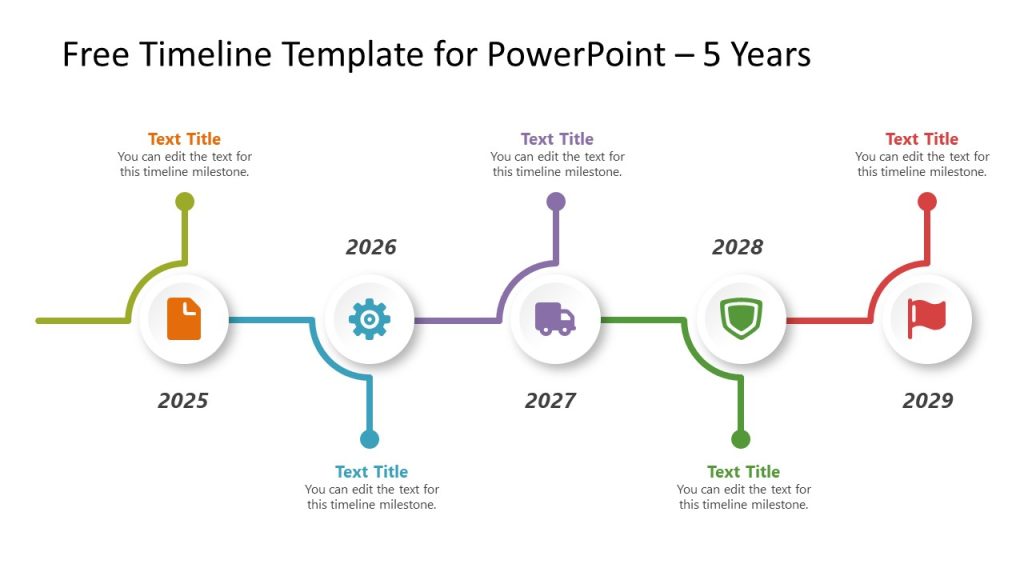
As presentation demands have grown more complex, I've noticed a significant shift in how we approach content creation. The days of manually designing each slide are rapidly disappearing, replaced by interactive extensions for Google Slides that automate and enhance the process.
The Evolution of Presentation Creation
flowchart LR
A[Manual Design Era] -->|Introduction of Templates| B[Template-Based Era]
B -->|Addition of Extensions| C[Extension-Enhanced Era]
C -->|AI Integration| D[AI-Assisted Era]
style A fill:#ffedd5,stroke:#f97316
style B fill:#ffedd5,stroke:#f97316
style C fill:#ffedd5,stroke:#f97316
style D fill:#ff8000,stroke:#9a3412,color:white
This shift represents more than just a change in tools—it's a fundamental transformation in how we think about presentations. I now spend less time on design mechanics and more time refining my message and engaging my audience.
Must-Have Extensions for Instant Visual Content Creation
In my experience, the right extensions can cut presentation creation time in half while dramatically improving visual quality. Here are the tools that have transformed my workflow:
Text-to-Visual Transformation Tools
I've found that extensions that convert text outlines into complete slide decks are game-changers for rapid content creation. These tools analyze your text content and automatically generate professionally designed slides with appropriate layouts, imagery, and formatting.

Image Enhancement Extensions
When working with interactive Google Slides, I rely on image enhancement extensions that let me edit, crop, filter, and optimize images without ever leaving the Slides interface. These tools eliminate the need to switch between multiple applications during the creation process.
Time Saved with Extension Categories
Data Visualization Extensions
I've revolutionized my data presentations using extensions that directly connect to spreadsheets and databases. These tools automatically generate and update charts, graphs, and infographics based on live data, ensuring my presentations always reflect the most current information.

AI-Powered Extensions Revolutionizing Google Slides
The integration of artificial intelligence into Google Slides extensions has completely transformed how I approach presentation creation. These tools don't just save time—they actually enhance the creative process.
Prompt-to-Presentation Generation
I've been amazed by AI Google Slides enhancements that can generate entire slide decks from simple text prompts. I simply describe the presentation I need, and within minutes, I have a fully structured deck complete with appropriate content, imagery, and formatting.
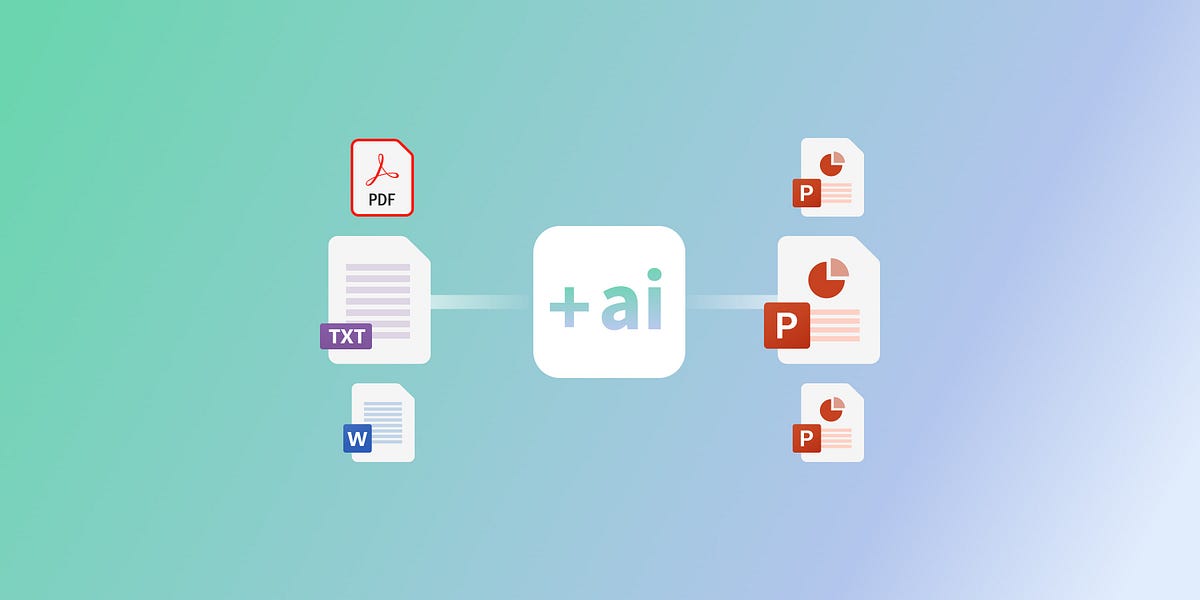
AI-Powered Presentation Workflow
flowchart TD
A[User Input] -->|Text Prompt| B[AI Analysis]
B --> C{Content Type}
C -->|Data Heavy| D[Chart Generation]
C -->|Text Heavy| E[Slide Structure]
C -->|Visual Heavy| F[Image Selection]
D --> G[Final Presentation]
E --> G
F --> G
style A fill:#ffedd5,stroke:#f97316
style B fill:#ffedd5,stroke:#f97316
style C fill:#ffedd5,stroke:#f97316
style D fill:#ffedd5,stroke:#f97316
style E fill:#ffedd5,stroke:#f97316
style F fill:#ffedd5,stroke:#f97316
style G fill:#ff8000,stroke:#9a3412,color:white
Smart Formatting Assistants
One of my favorite AI tools ensures visual consistency across all slides. It automatically adjusts colors, fonts, and layouts to match my brand guidelines, correcting inconsistencies and suggesting improvements I might have missed.
Voice-to-Slide Technology
For hands-free content creation, I've been using voice-to-slide extensions that transcribe my spoken ideas directly into formatted slides. This technology has been particularly valuable when I'm developing presentations while on the move or when I want to capture ideas quickly without interrupting my creative flow.
Interactive Elements That Elevate Engagement
Static presentations are becoming a thing of the past. I've found that Google Slides interactive presentations dramatically increase audience engagement and information retention.
Clickable Elements Within Presentations
I regularly use extensions that allow me to create clickable elements within my slides. These interactive components let me build non-linear presentations where I can jump to relevant content based on audience questions or interests.
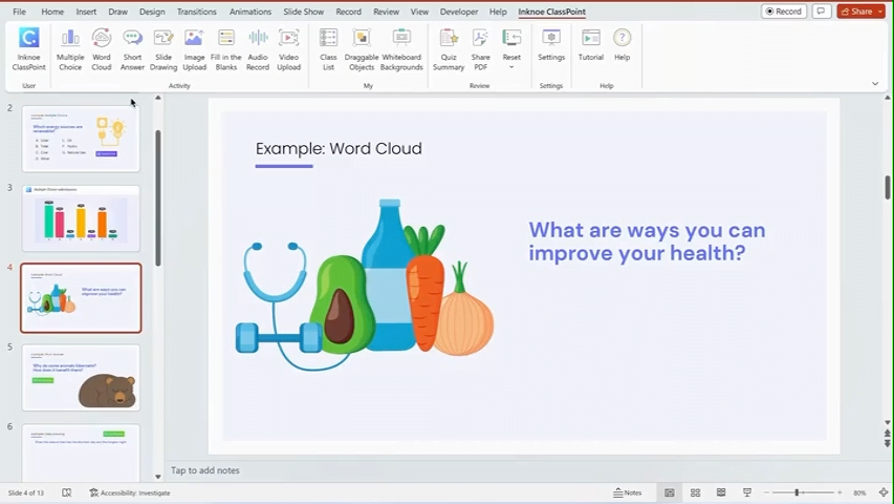
Interactive Timelines and Roadmaps
When presenting project plans or historical information, I rely on Interactive Timelines Google Slides extensions. These tools transform static timelines into engaging, interactive elements that allow me to zoom in on specific periods or events.
Audience Engagement Comparison
Quiz and Poll Integration
To make my presentations truly interactive, I incorporate quiz and poll extensions that allow real-time audience participation. These tools collect responses instantly and can display results within the presentation, creating dynamic, two-way communication.
Time-Saving Workflow Extensions
Efficiency is crucial when creating presentations under tight deadlines. These workflow extensions have helped me streamline my process and deliver high-quality content in record time.
Content Block Libraries
I maintain a library of reusable content blocks using specialized extensions. These pre-designed elements—from team bios to product specifications—can be quickly inserted into any presentation, ensuring consistency while dramatically reducing creation time.
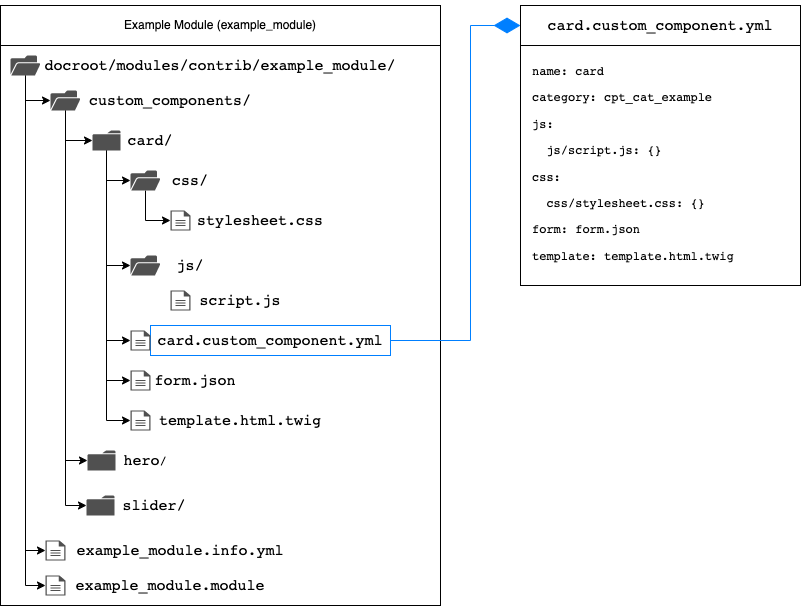
Optimized Presentation Workflow
flowchart LR
A[Content Planning] --> B[Template Selection]
B --> C[Content Block Assembly]
C --> D[Batch Formatting]
D --> E[Collaboration Review]
E --> F[Final Presentation]
subgraph "Extension-Assisted Steps"
B
C
D
E
end
style A fill:#ffedd5,stroke:#f97316
style B fill:#ff8000,stroke:#9a3412,color:white
style C fill:#ff8000,stroke:#9a3412,color:white
style D fill:#ff8000,stroke:#9a3412,color:white
style E fill:#ff8000,stroke:#9a3412,color:white
style F fill:#ffedd5,stroke:#f97316
Batch Operations Extensions
When working with large presentations, I use batch operation extensions to apply changes across multiple slides simultaneously. Whether it's updating fonts, replacing images, or adjusting layouts, these tools ensure consistency while saving hours of tedious work.
Collaborative Enhancement Tools
For team projects, I leverage extensions that enhance Google Slides' native collaboration features. These tools add functionality like advanced commenting, approval workflows, and version comparison that streamline the team creation process.
Implementation Strategies for Different Use Cases
Different presentation contexts require different approaches. I've developed specific extension strategies for various use cases:
Educational Presentations
For my educational presentations, I focus on extensions that support interactive learning and knowledge retention. Quiz integrations, animated explanations, and attention-tracking tools have proven particularly effective in classroom settings.
| Use Case | Recommended Extensions | Key Benefits |
|---|---|---|
| Educational | Quiz makers, interactive diagrams, attention trackers | Improved retention, active participation, real-time feedback |
| Business/Sales | Data connectors, ROI calculators, CRM integrations | Real-time data, personalization, conversion tracking |
| Technical/Scientific | Advanced chart builders, equation editors, citation tools | Data accuracy, complex visualization, proper attribution |
| Storytelling | Animation sequencers, narrative templates, media embedders | Emotional engagement, cohesive narrative, memorable delivery |
Business and Sales Presentations
My business presentations benefit most from extensions that connect to live data sources and enable personalization. I use tools that can dynamically update numbers from our CRM or adjust content based on the specific client I'm presenting to.
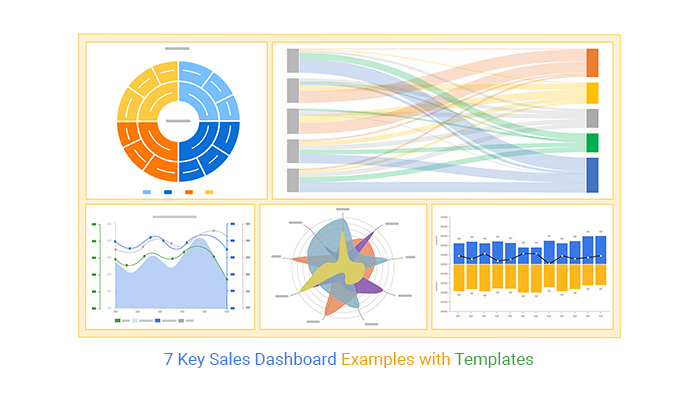
Technical and Scientific Presentations
For data-heavy technical presentations, I rely on extensions that support advanced visualizations and precise formatting. These tools help me present complex information in accessible ways without sacrificing accuracy or detail.
Measuring Impact: Before and After Extension Integration
The value of presentation extensions becomes clear when we measure their impact. I've tracked several key metrics before and after implementing these tools:
Productivity Improvements
Quality Improvements
Beyond time savings, I've seen substantial improvements in presentation quality. Extensions have helped me achieve more professional designs, better visual consistency, and more compelling content across all my presentations.
Engagement Statistics
The most dramatic impact I've measured is in audience engagement. Interactive presentations created with specialized extensions consistently outperform traditional static slides in metrics like attention duration, information recall, and post-presentation action completion.

ROI Analysis
For premium extensions, I conduct regular ROI analyses to ensure they're delivering value. Most tools pay for themselves quickly through time savings alone, with additional benefits in presentation effectiveness and audience impact.
Future Trends in Google Slides Extensions
The extension ecosystem for Google Slides continues to evolve rapidly. Here are the emerging trends I'm most excited about:
Advanced AI Capabilities
I'm seeing the emergence of AI extensions that don't just generate content but actually understand presentation context. These tools can suggest improvements based on audience demographics, presentation goals, and even speaking style.
Future Extension Integration Ecosystem
flowchart TD
A[Google Slides Core] --> B[Current Extensions]
A --> C[Future Extensions]
B --> D[Content Generation]
B --> E[Visual Enhancement]
B --> F[Interactivity]
C --> G[AI-Driven Creation]
C --> H[XR Elements]
C --> I[Predictive Design]
C --> J[Cross-Platform Integration]
style A fill:#ffedd5,stroke:#f97316
style B fill:#ffedd5,stroke:#f97316
style C fill:#ff8000,stroke:#9a3412,color:white
style G fill:#ff8000,stroke:#9a3412,color:white
style H fill:#ff8000,stroke:#9a3412,color:white
style I fill:#ff8000,stroke:#9a3412,color:white
style J fill:#ff8000,stroke:#9a3412,color:white
Extended Reality Integration
The integration of AR and VR elements into Google Slides presentations is an exciting frontier. I'm watching extensions that will allow presenters to include 3D models, immersive environments, and interactive AR experiences directly within their slides.

Cross-Platform Capabilities
The future of Google Slides extensions lies in seamless cross-platform integration. I'm particularly excited about tools that will maintain interactive elements and advanced features when presentations are exported to different formats or platforms.
Transform Your Visual Expressions with PageOn.ai
Ready to take your presentations to the next level? PageOn.ai combines the power of AI with intuitive design tools to help you create stunning visual content in minutes, not hours. Whether you're building interactive presentations, data visualizations, or engaging educational content, our platform streamlines your workflow while enhancing quality.
Conclusion: The Future of Presentation Creation
As I look at how Google Slides extensions have transformed my presentation workflow, I'm convinced we're just at the beginning of a revolution in content creation. The combination of AI assistance, interactive elements, and streamlined workflows has fundamentally changed what's possible in the presentation space.
The most successful presenters will be those who leverage these powerful tools to focus less on the mechanics of slide creation and more on crafting compelling narratives and engaging experiences. Extensions aren't just add-ons—they're essential components of the modern presentation toolkit.
I encourage you to experiment with the extensions discussed in this guide. Start with one or two that address your most pressing needs, then gradually expand your toolkit as you become comfortable with each new addition. The time you invest in learning these tools will pay dividends in every presentation you create.
You Might Also Like
Transforming Collectible Experiences: From Blind Boxes to Theme Parks | Visual Storytelling Guide
Discover how collectible experiences have evolved from mystery blind boxes to immersive theme parks. Learn visual storytelling strategies to create compelling collectible ecosystems and experiences.
Labubu's Global Journey: From Chinese Designer Toy to Worldwide Visual Phenomenon
Explore how Labubu, the quirky Chinese designer toy, captivated global markets through strategic visual storytelling and created an international cultural phenomenon.
Unwrapping the Mystery: The Psychology of Blind Box Collecting | PageOn.ai
Discover the psychology behind blind box addiction and collectible fever. Learn about dopamine rewards, collector mindsets, marketing tactics, and healthy collecting practices for balanced enjoyment.
Visualizing the Unseen: How AI is Transforming Bioacoustic Research in Animal Communication
Discover how AI and visualization technologies are revolutionizing bioacoustic research, enabling deeper understanding of animal communication and creating powerful conservation tools.
