Unleashing Creative Potential: How ChatGPT and MCP Transform PowerPoint Creation
Revolutionizing Presentations with AI-Powered Solutions
I've discovered how artificial intelligence is fundamentally changing the way we create presentations. By combining ChatGPT with Model Context Protocol (MCP), we can now generate unlimited PowerPoint presentations with unprecedented speed and creativity. Let me show you how this technology is breaking through traditional constraints and opening new possibilities for presenters everywhere.
The Evolution of Presentation Creation
I've been creating PowerPoint presentations for years, and I've experienced firsthand the common challenges we all face: spending hours searching for the right template, struggling with creative blocks when designing slides, and wrestling with technical limitations. These frustrations are universal, especially when deadlines loom.

The evolution of presentation creation: from manual design to AI-powered automation
The integration of AI into presentation creation is revolutionizing this landscape. What once took hours can now be accomplished in minutes, with results that often exceed what many of us could create manually. The emergence of Model Context Protocol (MCP) represents a significant leap forward in how we can leverage ChatGPT specifically for PowerPoint creation.
Time Saved Through AI-Assisted Presentations
Data based on average time spent by professionals creating 15-20 slide presentations
The statistics are compelling: professionals using AI-assisted presentation tools report saving up to 77% of their time compared to traditional methods. This efficiency doesn't just save time—it fundamentally changes how we approach presentation creation, allowing for more iterations, experimentation, and ultimately, better results.
As I've integrated these tools into my workflow, I've found that powerpoint presentations with chatgpt have transformed from being time-consuming projects to rapid, creative exercises that actually enhance the quality of my content.
Understanding the ChatGPT-MCP PowerPoint Framework
Model Context Protocol (MCP) represents a significant advancement in how we can interact with and extend AI capabilities. At its core, MCP is a methodology that allows us to define specific contexts, rules, and behaviors for AI models like ChatGPT, effectively creating specialized agents for particular tasks—in this case, PowerPoint creation.
MCP Architecture for PowerPoint Generation
flowchart TD
A[User Input] -->|Prompt with MCP Framework| B[ChatGPT]
B -->|Processes Context & Instructions| C{MCP Handler}
C -->|Slide Structure| D[Content Generation]
C -->|Design Rules| E[Visual Elements]
C -->|Format Guidelines| F[Layout Creation]
D --> G[Complete PowerPoint Output]
E --> G
F --> G
style B fill:#FF8000,stroke:#FF8000,color:white
style C fill:#FF6B6B,stroke:#FF6B6B,color:white
style G fill:#66BB6A,stroke:#66BB6A,color:white
What makes MCP particularly powerful for PowerPoint creation is its ability to maintain context across multiple interactions. Unlike standard prompting where each request is treated somewhat independently, MCP creates a persistent framework that remembers design choices, maintains stylistic consistency, and builds upon previous slides to create cohesive presentations.
Standard ChatGPT Prompting
- Each prompt treated as separate request
- Limited context retention
- Inconsistent styling across slides
- Repetitive instructions needed
- Limited structure control
MCP-Enhanced Workflow
- Persistent design framework
- Maintains context across entire presentation
- Consistent styling automatically applied
- One-time setup for repeated use
- Hierarchical structure control
While MCP provides powerful capabilities, I've found that PowerPoint with ChatGPT can be further enhanced through specialized tools. PageOn.ai's Vibe Creation feature offers a more intuitive conversation-based approach to presentation design, eliminating the need to learn complex MCP syntax while still delivering exceptional results.

Comparison between MCP coding approach and PageOn.ai's visual interface
The technical architecture behind unlimited PowerPoint generation involves several components working together: the language model (ChatGPT), the context protocol (MCP), and the output formatting system that transforms AI-generated content into presentation-ready slides. This framework creates a powerful system that can generate virtually unlimited presentations based on simple human instructions.
Setting Up Your Unlimited PowerPoint Creation System
I've spent considerable time experimenting with different configurations, and I'm excited to share my step-by-step guide to setting up your own ChatGPT-MCP system for unlimited PowerPoint creation.
Step-by-Step Setup Guide
- Access ChatGPT: Start with ChatGPT Plus subscription to access GPT-4 or the latest available model.
-
Establish MCP Framework: Begin your conversation with a clear MCP initialization prompt that defines the presentation context.
"You are now a PowerPoint MCP agent. Your purpose is to help me create comprehensive, visually appealing PowerPoint presentations. Follow these guidelines for all slides: [your specific design guidelines]."
- Define Output Format: Specify how you want the content structured for easy transfer to PowerPoint.
- Create Template Rules: Establish consistent design elements like color schemes, fonts, and layout patterns.
- Test Initial Response: Request a sample slide to verify the system is working as expected.

Example of an MCP initialization prompt for PowerPoint creation
Essential prompts that maximize PowerPoint generation capabilities include commands for:
Structure Commands
- Defining presentation outline
- Creating section breaks
- Establishing slide hierarchy
- Adding agenda/summary slides
Content Commands
- Generating bullet points
- Creating data visualizations
- Suggesting image placements
- Adding speaker notes
Design Commands
- Setting color schemes
- Defining typography rules
- Specifying layout patterns
- Creating visual themes
Revision Commands
- Refining specific slides
- Adjusting overall tone
- Simplifying complex content
- Enhancing visual appeal
When troubleshooting common setup challenges, I've found these solutions particularly helpful:
| Challenge | Solution |
|---|---|
| ChatGPT loses context | Periodically remind the system of MCP framework with a brief refresh command |
| Inconsistent slide formatting | Create a "style guide" section in your initial prompt with explicit formatting rules |
| Content too generic | Provide specific industry examples and preferred terminology in your MCP framework |
| Difficulty with complex charts | Break down chart requests into data structure first, then visual style second |
For those looking to simplify this process, I've discovered that chatgpt for powerpoint presentations can be made even more accessible through PageOn.ai's AI Blocks. This feature allows you to assemble presentation components without learning complex software logic, making the entire process more intuitive.
Tool Integration Options
flowchart LR
A[ChatGPT + MCP] --> B[PowerPoint Direct]
A --> C[Google Slides]
A --> D[PageOn.ai]
A --> E[Canva]
B --> F[Manual Transfer]
C --> F
D --> G[Automated Integration]
E --> G
F --> H[Final Presentation]
G --> H
style A fill:#FF8000,stroke:#FF8000,color:white
style D fill:#66BB6A,stroke:#66BB6A,color:white
style G fill:#66BB6A,stroke:#66BB6A,color:white
style H fill:#42A5F5,stroke:#42A5F5,color:white
The key to a successful setup is finding the right balance between structure and flexibility. Your MCP framework should be specific enough to guide consistent output but flexible enough to accommodate different presentation needs without requiring complete reconfiguration.
Crafting Effective Prompts for PowerPoint Generation
After creating hundreds of AI-generated presentations, I've learned that the quality of your prompts directly determines the quality of your slides. Let me share the anatomy of high-performing MCP prompts specifically designed for PowerPoint creation.

The anatomy of an effective MCP prompt for PowerPoint generation
A well-structured prompt typically includes these key elements:
Key Elements of an Effective MCP PowerPoint Prompt
- Clear Role Definition: Begin by establishing the AI's role as a PowerPoint specialist with specific expertise (e.g., "Act as an expert presentation designer specializing in sales presentations").
- Presentation Context: Provide background on the purpose, audience, and setting (e.g., "This is for a 15-minute investor pitch to venture capitalists who are familiar with the industry").
- Design Parameters: Specify visual preferences, color schemes, and style guidelines (e.g., "Use a modern, minimalist design with our brand colors: blue (#1A2B3C) and orange (#FF8000)").
- Content Structure: Outline the presentation flow and key sections (e.g., "Create a 10-slide presentation with: introduction, problem statement, solution, market analysis, competitive advantage, team, financials, and call to action").
- Output Format: Define how you want the results delivered (e.g., "Present each slide with: [Slide X] Title, Content, Design notes, and Suggested visuals").
Here are examples of prompts tailored for different presentation types:
Sales Presentation
"You are a PowerPoint MCP agent specializing in persuasive sales presentations. Create a 12-slide deck for our new product launch targeting retail buyers. Use a confident, solution-focused approach that emphasizes ROI. Include competitor comparison, case studies, and clear pricing tiers. Use a professional blue and silver color scheme with minimal animations."
Educational Presentation
"You are a PowerPoint MCP agent specializing in educational content. Create a 15-slide presentation explaining quantum computing for undergraduate physics students. Include conceptual diagrams, progressive complexity, and interactive elements. Use a clean layout with ample white space and vibrant accent colors to highlight key concepts."
Technical Presentation
"You are a PowerPoint MCP agent specializing in technical documentation. Create an 8-slide architecture overview of our cloud infrastructure for the engineering team. Include system diagrams, component relationships, and performance metrics. Use a dark mode design with high contrast for code snippets and technical specifications."
Maintaining consistent visual identity across slides is one of the biggest challenges in AI-generated presentations. I've developed these strategies to ensure cohesion:
Visual Consistency Strategies
- Define a "master slide" concept in your initial prompt that specifies exact positioning of elements
- Create a color palette with specific hex codes and usage rules (e.g., "#FF8000 for headings, #1A2B3C for body text")
- Establish typography hierarchy with specific font sizes and weights for different content types
- Use consistent iconography style (outline vs. filled, rounded vs. sharp)
- Specify image treatment (e.g., "all photos with subtle rounded corners and thin white border")
Advanced prompt engineering techniques for visual content include:
For those looking to take their presentations to the next level, I've found that ChatGPT plugin for PowerPoint solutions can simplify the process. PageOn.ai's Deep Search feature is particularly useful for effortlessly integrating relevant visuals and data visualizations into presentations without having to manually search for and format each element.
The most effective prompts evolve over time. I keep a "prompt library" of my most successful MCP instructions, continuously refining them based on the results they generate. This iterative approach has significantly improved the quality of my AI-generated presentations.
Beyond Basic Slides: Advanced PowerPoint Features Through AI
Once you've mastered the basics, it's time to explore how ChatGPT with MCP can generate complex PowerPoint elements that truly elevate your presentations. I've discovered techniques to create sophisticated features that most people assume require manual design work.
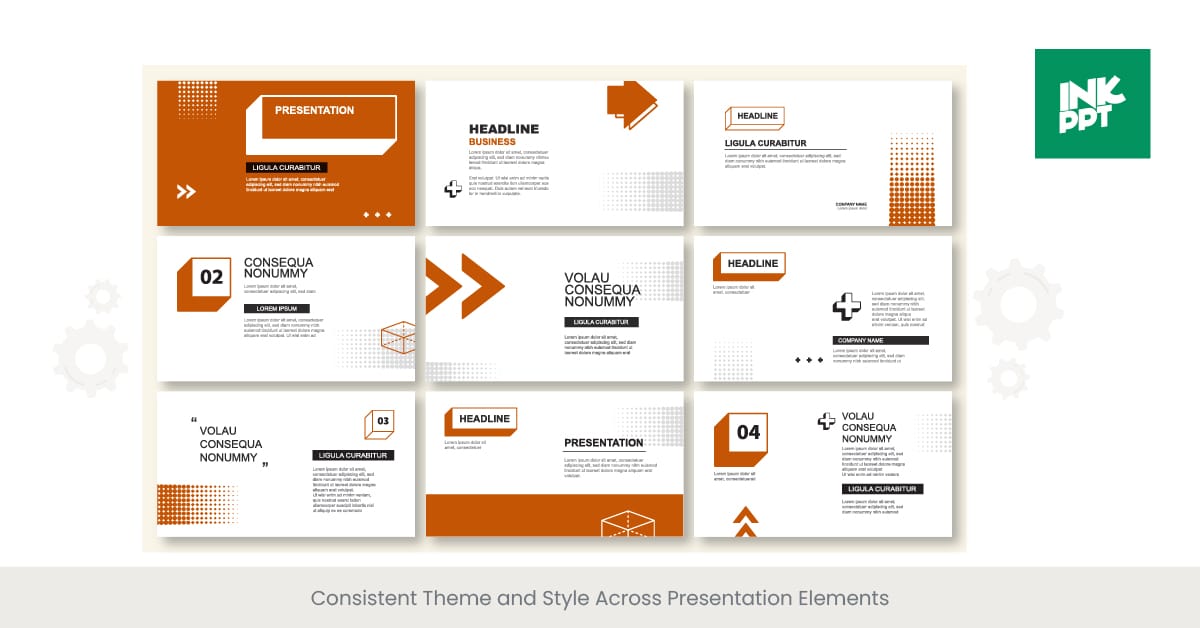
Examples of advanced PowerPoint elements generated through AI prompting
Generating Complex Data Visualizations
For data visualizations, I've found that specificity is key. Here's how I approach prompting for different chart types:
Sample Prompt for Complex Chart
Creating Custom Animations and Transitions
While ChatGPT can't directly create animations, it can provide detailed instructions that make implementation simple:
Animation Prompt Example
For a process flow diagram slide:
AI Response might include:
- Add all elements to slide but set initial visibility to hidden
- In Animation Pane: Step 1 Box → Fade entrance → Start After Previous → Duration 0.5s
- Arrow 1 → Wipe entrance (from left) → Start After Previous → Delay 0.3s
- Step 2 Box → Fade entrance → Start After Previous → Duration 0.5s
- ...
- Step 4 Box → Fade entrance → Start After Previous → Duration 0.5s
- Step 4 Box → Zoom (115%) → Start After Previous → Delay 0.2s → Duration 0.7s
Developing Interactive Elements
Interactive elements can transform static presentations into engaging experiences:
Interactive Elements Architecture
flowchart TD
A[Main Slide] -->|Click Action| B[Navigation Controller]
B --> C[Hyperlink to Slide]
B --> D[Trigger Animation]
B --> E[Show/Hide Elements]
B --> F[Launch External Resource]
C --> G[Jump to Specific Section]
D --> H[Reveal Additional Content]
E --> I[Toggle Between Views]
F --> J[Open Web Link/Video]
style A fill:#FF8000,stroke:#FF8000,color:white
style B fill:#FF6B6B,stroke:#FF6B6B,color:white
For consistent branding and design cohesion, I use these techniques:
Color Psychology
Specify emotional intent for each color in your palette. For example: "Use orange (#FF8000) for action items and calls to action to create a sense of urgency and energy. Use deep blue (#1A2B3C) for foundational information to convey trust and stability."
Visual Rhythm
Create a pattern of visual elements that repeat throughout the presentation. Example prompt: "Maintain visual rhythm by placing a small orange diamond accent in the same position on each slide. Every third slide should feature a full-width image with the diamond integrated into the visual."
Content Framing
Establish consistent spatial relationships. Example prompt: "All slides should maintain the same content frame with 10% margin on all sides. Key points always appear in the left 60% of the slide, with supporting visuals in the right 40%. Maintain this spatial relationship consistently."
Looking for more creative approaches? Check out ChatGPT PowerPoint presentation prompts for inspiration. PageOn.ai's agentic capabilities are particularly effective at transforming presentation intent into polished visual reality without requiring you to specify every detail.
The most sophisticated presentations I've created combine these advanced techniques while maintaining a cohesive visual language throughout. By thinking of your presentation as a holistic experience rather than a collection of individual slides, you can create truly exceptional results with AI assistance.
Case Studies: Transformative Results with ChatGPT-MCP PowerPoint Creation
I've witnessed remarkable transformations when teams and individuals adopt ChatGPT-MCP for their presentation needs. Here are some real-world examples that demonstrate the impact:
Business Presentation Efficiency: From 8 Hours to 45 Minutes
A marketing director at a SaaS company needed to create weekly performance presentations for stakeholders. The traditional process:
- 2 hours gathering data from multiple sources
- 1 hour analyzing and identifying insights
- 3 hours creating slides and visualizations
- 2 hours for revisions and refinement
- Total: 8 hours per week
After implementing ChatGPT-MCP:
- 30 minutes organizing data in a structured format
- 15 minutes crafting the MCP prompt with specific requirements
- 15 minutes for minor adjustments and personalization
- Total: 45 minutes per week (94% time reduction)
Beyond time savings, the director reported more consistent branding, better data visualization, and higher stakeholder engagement due to the professional quality of the presentations.
Educational Content Development at Scale
An online learning platform needed to create 200+ educational presentations across 15 subject areas in 30 days.
Challenge: Limited design resources, tight deadline, need for consistent quality across diverse topics.
Solution: Created subject-specific MCP templates with pedagogical frameworks built in. Each template included learning objective slides, knowledge check formats, and summary structures.
Result: Completed all 200+ presentations in 22 days with a team of 3 people (versus estimated 6-person team for 30+ days). Student engagement metrics increased by 24% compared to previous content.
Marketing Material Creation Across Multiple Campaigns
A digital marketing agency supporting 12 clients needed consistent presentation materials for campaign pitches and reports.
Challenge: Each client required unique branding while maintaining agency best practices. Designers were bottlenecked.
Solution: Developed client-specific MCP frameworks with brand guidelines embedded. Account managers could generate initial presentations without designer involvement.
Result: Designer involvement reduced by 65%, client-specific presentations delivered 3 days faster on average, pitch win rate increased from 62% to 78%.
Technical Documentation Transformation
A software development team struggled with creating technical documentation that was both comprehensive and understandable for non-technical stakeholders.

Before and after: Technical documentation slides transformed with ChatGPT-MCP
Challenge: Technical accuracy while maintaining accessibility for diverse audiences. Previous documentation was either too complex or oversimplified.
Solution: Created a multi-layer MCP framework that could generate the same content at different technical levels (executive, manager, implementer, developer) with appropriate visualizations for each.
Result: Implementation questions decreased by 47%, cross-team collaboration improved, and project timelines accelerated by approximately 20% due to clearer communication.
Comparison with Other AI Presentation Tools
| Feature | ChatGPT-MCP | Specialized AI Presentation Tools | PageOn.ai |
|---|---|---|---|
| Learning Curve | Moderate | Low | Very Low |
| Customization | High | Medium | High |
| Content Quality | High | Medium | Very High |
| Integration Capabilities | Limited | Medium | Extensive |
| Visual Design Quality | Medium | High | Very High |
| Cost | Low | Medium to High | Medium |
These case studies demonstrate that ChatGPT-MCP isn't just about creating presentations faster—it's about fundamentally transforming how teams approach visual communication. The combination of efficiency gains, quality improvements, and creative expansion is creating competitive advantages for early adopters across industries.
Best Practices for Quality Control and Refinement
While AI-generated presentations can save tremendous time, I've learned that quality control remains essential. Here are strategies I use to ensure my ChatGPT-MCP presentations meet professional standards:
Review Checklist
- Content Accuracy: Verify all facts, statistics, and claims for accuracy and relevance.
- Brand Alignment: Ensure all elements adhere to brand guidelines and messaging strategy.
- Visual Consistency: Check for consistent use of colors, fonts, spacing, and alignment across all slides.
- Audience Appropriateness: Confirm language complexity and examples match your audience's knowledge level.
- Flow and Narrative: Verify the presentation tells a coherent story with logical transitions.
- Technical Elements: Test all links, animations, and interactive elements to ensure they function properly.
- Simplification: Identify and refine overly complex slides or concepts.
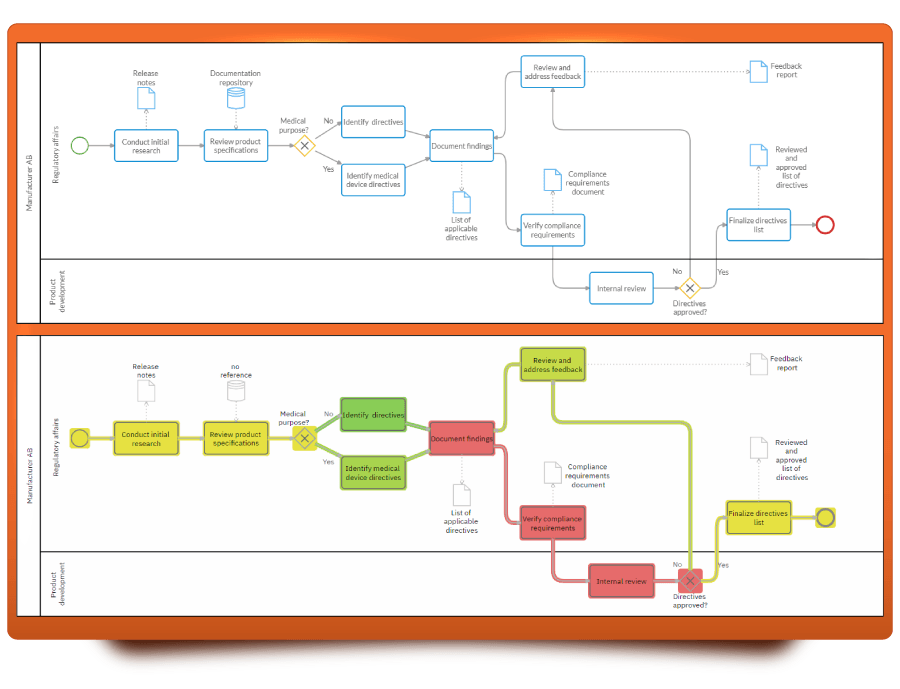
Systematic quality control workflow for AI-generated presentations
Maintaining Human Creativity
One concern I often hear is that AI-generated presentations might lack the creative spark that makes truly great presentations memorable. Here's how I balance AI efficiency with human creativity:
Human-AI Collaboration Best Practices
- Start with human strategy: Define your core message, key insights, and desired audience impact before engaging AI.
- Use AI for structure and foundation: Let AI generate the basic structure and content framework, then inject your unique perspectives.
- Add personal stories and examples: Enhance AI-generated content with personal anecdotes, case studies, and examples that only you could provide.
- Apply the "surprise factor": Identify 2-3 slides where you'll introduce unexpected elements—provocative questions, surprising statistics, or contrarian viewpoints.
- Customize visuals: While AI can suggest visual approaches, consider replacing key images with custom graphics or photos that have personal relevance.
- Inject personality: Review the language and adjust tone to match your authentic voice and communication style.
Ethical Considerations
Using AI for professional presentations raises important ethical considerations:
Attribution
When using AI to create presentations for academic or research purposes, consider acknowledging AI assistance in your creation process. For business presentations, follow your organization's guidelines on AI disclosure.
Verification Responsibility
Remember that you bear responsibility for the accuracy of all content, even when AI-generated. Establish a rigorous fact-checking process, especially for data, statistics, and technical claims.
Authenticity Balance
Consider where authenticity matters most in your presentations. For personal stories, testimonials, or emotional appeals, human creation often remains most appropriate.
Creating Feedback Loops
AI Presentation Feedback Loop
flowchart TD
A[Initial Prompt] --> B[AI-Generated Presentation]
B --> C[Human Review]
C --> D{Quality Check}
D -->|Needs Improvement| E[Refine Prompt]
D -->|Specific Issues| F[Targeted Revision Requests]
D -->|Major Issues| G[Manual Editing]
D -->|Satisfactory| H[Document Successful Pattern]
E --> B
F --> B
G --> I[Final Presentation]
H --> J[Update Prompt Library]
I --> J
J --> A
style A fill:#FF8000,stroke:#FF8000,color:white
style J fill:#66BB6A,stroke:#66BB6A,color:white
style I fill:#42A5F5,stroke:#42A5F5,color:white
For teams looking to streamline the refinement process, PageOn.ai's flexible AI Blocks offer a significant advantage. This feature allows you to quickly restructure and refine presentation content without starting from scratch, making the iteration process much more efficient.
The most effective approach I've found combines systematic quality control with creative human input. By establishing clear review processes and deliberately injecting your unique perspective, you can leverage AI's efficiency while ensuring your presentations remain authentic, accurate, and impactful.
The Future of AI-Powered Presentation Creation
As I look ahead to the evolution of AI-powered presentation tools, several exciting trends and developments are emerging that will further transform how we create and deliver visual content.

Conceptual visualization of future AI-powered presentation interfaces
Emerging Trends in the ChatGPT-PowerPoint Ecosystem
Multimodal Input Processing
Future systems will accept diverse inputs beyond text prompts. I anticipate being able to sketch a rough slide layout on paper, take a photo, and have the AI generate a professionally designed slide matching that layout with appropriate content.
We'll also see voice-to-presentation capabilities, where speaking your presentation ideas generates slides in real-time, with the AI inferring structure, emphasis, and visualization needs from your verbal cues.
Real-time Audience Adaptation
AI presentation systems will begin incorporating audience feedback loops. Imagine presenting while camera sensors analyze audience engagement, with the AI subtly adapting your remaining slides to emphasize points generating the most interest.
For virtual presentations, these systems will analyze participant questions and comments in real-time, dynamically generating supplemental slides to address emerging topics of interest.
Potential Developments in Model Context Protocol Technology
MCP itself is evolving rapidly, with several developments on the horizon:
I expect several key developments in MCP technology:
- Persistent Memory Architecture: Future MCP systems will maintain presentation context across multiple sessions and projects, learning your preferences and building a cumulative understanding of your presentation style.
- Cross-Platform Synchronization: MCP frameworks will coordinate content across presentation software, documents, and web content, ensuring messaging consistency throughout all communication channels.
- Visual Programming Interfaces: Rather than text-based prompting, we'll see visual MCP builders where users can construct sophisticated presentation agents through intuitive drag-and-drop interfaces.
- Specialized Vertical MCPs: Industry-specific MCP frameworks will emerge with deep knowledge of particular fields, incorporating industry best practices, terminology, and visualization standards automatically.
Reshaping Professional Communication Standards
These tools aren't just changing how we create presentations—they're fundamentally altering expectations around professional communication:
Evolving Communication Standards
- Higher Visual Quality Baseline: As AI-generated presentations raise the bar for visual quality, audiences are developing higher expectations for all professional communications. Basic text-heavy slides are becoming increasingly unacceptable in professional contexts.
- Personalization at Scale: The ability to quickly customize presentations for specific audiences is becoming an expected standard rather than a luxury. Organizations that continue with one-size-fits-all approaches will find themselves at a competitive disadvantage.
- Dynamic Rather Than Static: The line between presentations, interactive dashboards, and web experiences is blurring. Static slides are giving way to dynamic presentations that respond to audience interests and allow for real-time exploration of concepts.
- Continuous Iteration: The efficiency of AI-powered tools is enabling a shift from "finished presentations" to continuously evolving visual assets that are updated and refined based on ongoing feedback and changing conditions.
Predictions for Next-Generation Tools
Looking ahead, I anticipate several transformative developments in presentation creation tools:
Generative Media Integration
Future tools will seamlessly incorporate generative AI for creating custom images, videos, animations, and audio elements directly within the presentation workflow. Rather than searching for stock media, users will describe what they need and have it created instantly.
Presentation Twins
AI will create "digital twins" of presentations that can be delivered autonomously, answering questions and adapting content based on audience interaction. These twins will serve as always-available representatives of your ideas when you can't be present personally.
Ambient Intelligence
Presentation systems will develop ambient awareness, automatically gathering relevant information from your digital workspace and suggesting content inclusion. If you've been researching a topic or discussing it in emails, the system will proactively incorporate those insights.
The Role of PageOn.ai
In this evolving landscape, PageOn.ai is positioned to play a pivotal role in defining the future of visual content creation. Its conversation-based AI approach aligns perfectly with where presentation technology is heading—toward more intuitive, natural interactions that produce sophisticated visual results.
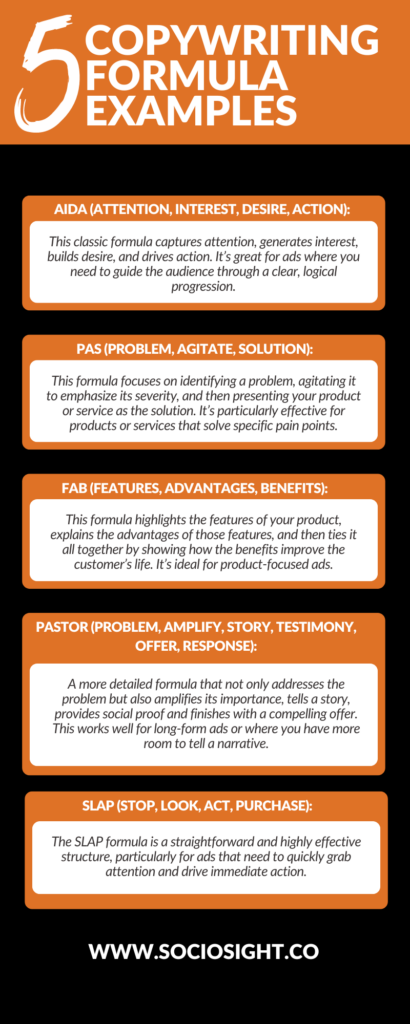
PageOn.ai's conversation-based approach to visual content creation
What makes PageOn.ai particularly well-positioned for the future is its focus on conversation as the primary interface for creation. As AI systems become more sophisticated, the most natural way to interact with them will be through conversation rather than complex prompting or technical interfaces. PageOn.ai is already pioneering this approach, creating a foundation for how we'll interact with presentation AI in the coming years.
The future of AI-powered presentation creation isn't just about automation—it's about augmentation. These tools will extend our creative capabilities, handle routine aspects of design and formatting, and free us to focus on the truly human elements of communication: storytelling, emotional connection, and strategic thinking. As these technologies evolve, the most successful communicators will be those who learn to collaborate effectively with AI, using it to amplify their unique human insights and perspectives.
Transform Your Visual Expressions with PageOn.ai
Ready to revolutionize your presentation creation process? PageOn.ai combines the power of AI with intuitive design to help you create stunning visual content through simple conversation.
Start Creating with PageOn.ai TodayEmbracing the Future of Presentation Creation
Throughout this guide, I've shared how ChatGPT and Model Context Protocol are transforming PowerPoint creation from a time-consuming task into a streamlined, creative process. We've explored setup techniques, prompt engineering strategies, advanced features, and real-world success stories that demonstrate the power of these tools.
The combination of AI assistance and human creativity is creating unprecedented opportunities for effective communication. By leveraging these technologies intelligently, we can create more engaging, personalized, and impactful presentations while dramatically reducing the time investment required.
As these technologies continue to evolve, tools like PageOn.ai will play an increasingly important role in making sophisticated visual expression accessible to everyone. The conversation-based approach to design represents the future of human-AI collaboration—intuitive, natural, and powerful.
Whether you're a seasoned presentation designer or someone who dreads opening PowerPoint, these AI-powered approaches offer something valuable: the ability to communicate your ideas visually with greater impact and less effort. The future of presentation creation is here, and it's more creative, efficient, and accessible than ever before.
You Might Also Like
Building New Slides from Prompts in Seconds | AI-Powered Presentation Creation
Discover how to create professional presentations instantly using AI prompts. Learn techniques for crafting perfect prompts that generate stunning slides without design skills.
Advanced Shape Effects for Professional Slide Design | Transform Your Presentations
Discover professional slide design techniques using advanced shape effects. Learn strategic implementation, customization, and optimization to create stunning presentations that engage audiences.
Stock Photos in Presentations: Bringing Vibrancy and Depth to Visual Storytelling
Discover how to transform your presentations with strategic stock photography. Learn selection techniques, design integration, and visual consistency to create compelling visual narratives.
Bringing Google Slides to Life with Dynamic Animations | Complete Guide
Transform static presentations into engaging visual stories with our comprehensive guide to Google Slides animations. Learn essential techniques, advanced storytelling, and practical applications.
