The Ultimate Guide to Finding and Using Free Microsoft PowerPoint Templates in 2024
Discover, download, and customize professional templates without spending a dime
When I needed to create a professional presentation quickly, finding high-quality PowerPoint templates that didn't cost a fortune became my top priority. After exploring countless resources and testing different platforms, I've compiled this comprehensive guide to help you navigate the world of free PowerPoint templates in 2024.
Whether you're a student working on an academic project, a professional preparing a business presentation, or an educator creating engaging lesson materials, this guide will walk you through everything you need to know about finding, downloading, and customizing free PowerPoint templates.
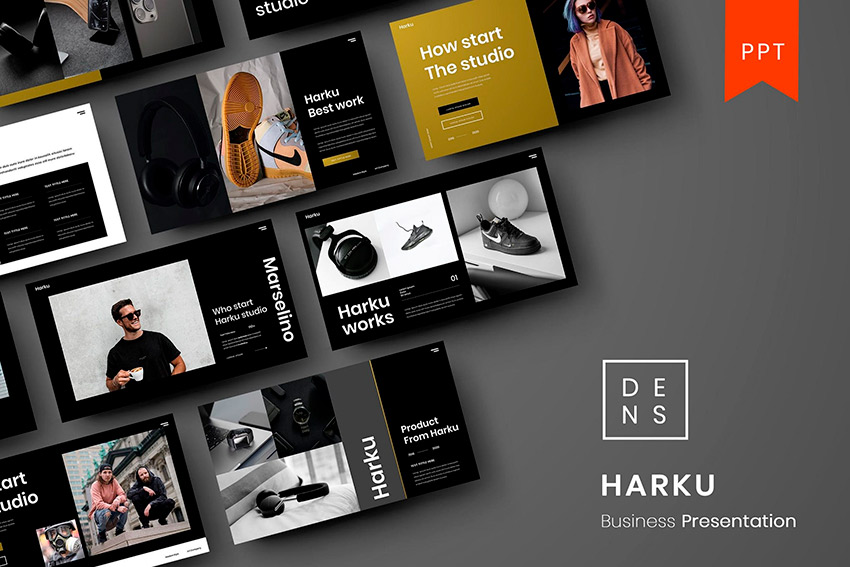
A variety of free PowerPoint templates available for different presentation needs
Understanding Free PowerPoint Templates
In my experience, not all "free" templates are created equal. Before diving into downloads, it's crucial to understand what you're getting and any potential limitations.
Free vs. Freemium: Know the Difference
I've found that many websites advertise "free" templates, but they often use a freemium model. Some slides might be free, but premium elements require payment. True free templates should be downloadable without any financial commitment, though they may have other requirements like attribution.
Understanding Template Licenses
| License Type | Personal Use | Commercial Use | Attribution Required |
|---|---|---|---|
| Public Domain | ✓ | ✓ | ✗ |
| Creative Commons (CC-BY) | ✓ | ✓ | ✓ |
| Personal Use Only | ✓ | ✗ | Varies |
| Limited Free License | ✓ | Limited | ✓ |
Quality Spectrum of Free Templates
I've learned that free templates can vary dramatically in quality. Some are professionally designed and rival paid options, while others may look dated or amateurish. The key is knowing where to look and how to evaluate templates before committing to them.
When I'm working with templates, I often find myself spending too much time wrestling with PowerPoint's design tools to make the template fit my needs. This is where I've found PageOn.ai to be incredibly helpful. Instead of manually adjusting every element, I can use simple voice or text commands to customize templates quickly, saving hours of frustrating design work.
Top Sources for Free PowerPoint Templates
After years of creating presentations, I've identified several reliable sources for high-quality free PowerPoint templates. Here's where I recommend looking first:
Microsoft Office's Built-in Template Library
My go-to source is often Microsoft's own template library. These templates are designed specifically for PowerPoint and are guaranteed to work perfectly with all features.
flowchart TD
A[Open PowerPoint] --> B[Click 'File' Tab]
B --> C[Select 'New']
C --> D[Browse Template Categories]
D --> E[Preview Templates]
E --> F[Select and Create]
The built-in library offers templates for virtually every purpose, from business presentations to academic projects. I particularly appreciate how these templates are organized by categories, making it easy to find what you need quickly.
Third-Party Websites with Free Offerings
When I need more variety than what Microsoft offers, I turn to reputable third-party websites. Here are my top recommendations:
- SlideEgg - With over 25,000 free templates, I've found SlideEgg to be an incredible resource. Their collection spans numerous categories and is regularly updated with new designs.
- SlidesCarnival - For more artistic and creative presentations, SlidesCarnival offers professional-quality templates that are completely free. Their download process is straightforward and user-friendly.
- Free PowerPoint and Google Slides themes - There are numerous online resources offering themes that work across different presentation platforms.

Popular third-party template websites offering free PowerPoint templates
University and Educational Institution Resources
One of my favorite "hidden gems" for free templates is university websites. Many educational institutions create and share PowerPoint templates for their students and faculty, but these resources are typically available to anyone.
These templates often excel at presenting complex information clearly, making them perfect for academic presentations, research findings, and data-heavy content. I've found they typically include useful slide layouts for literature reviews, methodology explanations, and research findings.
When looking for conference agenda PowerPoint templates, educational institutions often have excellent options designed specifically for academic conferences and events.
Step-by-Step Download Guide
I've found that the process of downloading templates varies slightly depending on the source. Here's how I navigate the most common download methods:
Direct Download from Third-Party Websites
When downloading from websites like SlideEgg or SlidesCarnival, I follow these steps:
flowchart TD
A[Visit Template Website] --> B[Browse Categories or Search]
B --> C[Select Desired Template]
C --> D{Is it truly free?}
D -->|Yes| E[Click Download Button]
D -->|No| F[Look for Alternative]
E --> G[Save File to Computer]
G --> H[Open in PowerPoint]
From my experience with SlideEgg's free templates, the download process is straightforward. You browse their free section, select a template, and click the "Download For Free" button on the right side of the slide. The template is immediately saved to your device for use.
Accessing Templates from Within PowerPoint
When I'm already working in PowerPoint, I find it convenient to access templates directly through the application:
- Open PowerPoint and click on the "File" tab in the top-left corner
- Select "New" from the left sidebar menu
- Browse the featured templates or use the search bar to find specific types
- Click on templates to preview them before making a final selection
- Once you find one you like, simply click on it to create a new presentation with that template
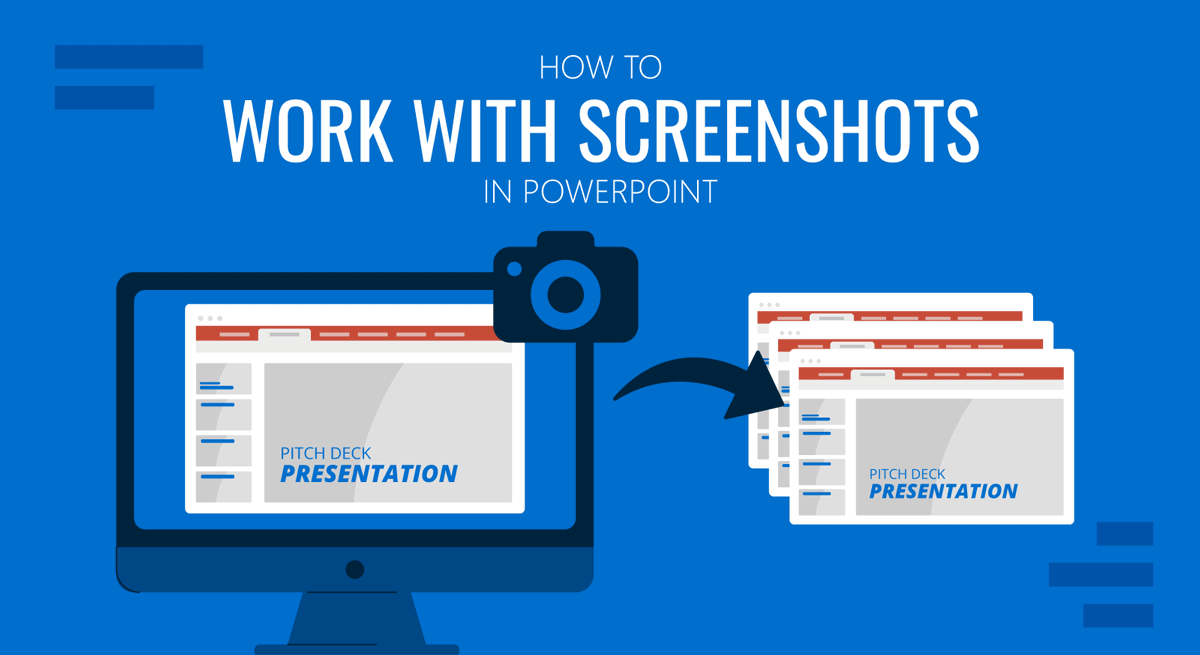
PowerPoint's built-in template gallery interface
Troubleshooting Common Download Issues
I've encountered several common issues when downloading templates. Here's how I solve them:
Browser Security Warnings
If your browser flags a download as potentially unsafe, first verify you're on a legitimate template website. Most template files are .PPTX or .POTX formats, which are generally safe if from reputable sources. Check your browser settings to allow downloads from trusted sites.
File Format Compatibility
If a template won't open, check if it's compatible with your PowerPoint version. Newer templates may not work with older PowerPoint versions. Try looking for templates specifically designed for your version, or consider using Microsoft PowerPoint Online which is usually more compatible with various formats.
Template Customization Strategies
Once I've downloaded a template, I always customize it to make it my own. Here are the strategies I use:
Basic PowerPoint Editing Techniques
Even with limited design skills, I've found these basic customization techniques can transform a template:
- Color scheme modifications - Use the "Design" tab to access color variants or create custom color schemes that match your brand or purpose.
- Font changes - Replace default fonts with ones that better reflect your presentation's tone (professional, creative, academic).
- Image replacement - Swap placeholder images with relevant photos, charts, or graphics that support your message.
Using PageOn.ai to Transform Templates Through Conversation
My game-changing discovery has been using PageOn.ai to customize templates through simple conversation. Instead of manually adjusting design elements, I can:
- Request specific visual styles using natural language (e.g., "Change the color scheme to a professional blue gradient")
- Combine different template elements with simple commands (e.g., "Use the title slide from Template A but the content slides from Template B")
- Integrate custom visuals without design expertise (e.g., "Create a timeline infographic showing our project milestones")

Before and after: Template transformation using PageOn.ai
What I love about this approach is how it democratizes design. I don't need to be a PowerPoint expert to create professional-looking slides. The AI handles the technical aspects while I focus on the content and overall vision.
Compatibility Considerations
One challenge I've faced is ensuring templates work across different presentation platforms and versions. Here's what I've learned:
Version Compatibility Across PowerPoint Editions
Templates created in newer versions of PowerPoint may not work perfectly in older versions. When I need maximum compatibility, I look for templates specifically designed for PowerPoint 2016 or earlier, as these generally work across most versions.
| Template Format | PowerPoint 2010-2013 | PowerPoint 2016-2019 | PowerPoint 365 | PowerPoint Online |
|---|---|---|---|---|
| .pot (Legacy) | ✓ | ✓ | ✓ | Limited |
| .potx (2007+) | ✓ | ✓ | ✓ | ✓ |
| .potm (Macro) | ✓ | ✓ | ✓ | ✗ |
| .pptx (As Template) | ✓ | ✓ | ✓ | ✓ |
For cross-platform work between Windows and Mac, I've found that simpler templates with standard fonts tend to maintain their appearance better. Complex animations and effects are more likely to change between platforms.
Converting Templates Between Formats
Sometimes I need to use PowerPoint templates in other presentation software. Here's how I handle that:
flowchart TD
A[PowerPoint Template] --> B{Target Platform?}
B -->|Google Slides| C[Upload to Google Drive]
C --> D[Open with Google Slides]
D --> E[Save as Google Slides Template]
B -->|Keynote| F[Save as .PPTX]
F --> G[Open in Keynote]
G --> H[Fix Formatting Issues]
B -->|Other| I[Export as PDF]
I --> J[Use as Reference]
When converting PowerPoint templates to Google Slides, I've found that importing PowerPoint templates into Google Slides can sometimes result in formatting changes. PageOn.ai has been helpful here, as it can assist in preserving the design integrity during conversion.
If you're primarily working with Google's platform, you might want to explore free Google Slides templates that are specifically designed for that environment.
Legal and Attribution Requirements
One aspect of free templates I've learned not to overlook is the legal requirements for their use. Understanding these can save you from potential copyright issues.
Understanding Template Usage Rights
When I download free templates, I always check the usage rights. Here are the common types I've encountered:
- Personal Use Only - These templates can be used for non-commercial projects like school assignments, personal blogs, or family events. Using them for business presentations or client work would violate the license.
- Commercial Use Allowed - These templates can be used for business presentations, client work, and other commercial purposes. These are ideal for professional settings.
- Attribution Required - Some templates allow both personal and commercial use but require you to credit the creator. This might mean adding a small credit on your final slide or in your notes.
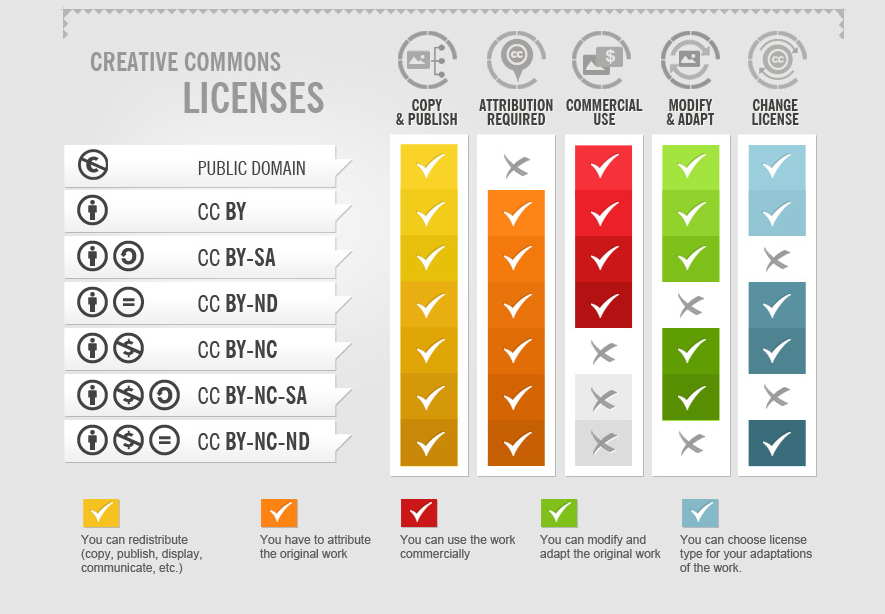
Visual guide to common template license types and requirements
Avoiding Copyright Issues
I've developed a few strategies to ensure I'm using templates legally:
Check the Source
I only download templates from reputable websites that clearly state their licensing terms. If a site doesn't mention usage rights, I proceed with caution or look elsewhere.
Verify "Free" Claims
Some websites advertise templates as "free" but actually require payment or subscription. I always read the fine print before downloading to avoid surprises.
Follow Attribution Requirements
When templates require attribution, I make sure to include it as specified. This is not only legally correct but also supports the creators who provide free resources.
Beyond Basic Templates: Creating Standout Presentations
While templates provide an excellent starting point, I've found that truly memorable presentations require going beyond the basic template. Here's how I take templates to the next level:
Customizing Templates to Avoid the "Template Look"
The key to avoiding that generic "template look" is strategic modification. I focus on:
- Custom color palettes - I replace the default colors with ones that match my brand or topic, creating a cohesive and unique visual identity.
- Typography combinations - Using unexpected font pairings (while maintaining readability) can instantly transform a template's look and feel.
- Custom graphics - Adding unique icons, illustrations, or photos that align with my message helps break away from the template look.
Using PageOn.ai has revolutionized this process for me. Instead of manually adjusting each element, I can simply describe the visual style I want, and the AI transforms the template accordingly. For example, I might say "Transform this business template into something more creative with a dark blue and gold color scheme and modern sans-serif fonts."
Combining Elements from Multiple Templates
One of my favorite techniques is creating hybrid designs by mixing elements from different templates:
flowchart TD
A[Template A: Strong Title Slides] --> D[Copy Title Slide Design]
B[Template B: Good Data Visualizations] --> E[Copy Chart Slides]
C[Template C: Effective Conclusion Slides] --> F[Copy Conclusion Layout]
D --> G[Custom Hybrid Template]
E --> G
F --> G
G --> H[Final Presentation]
This used to be a time-consuming process of copying and pasting elements between files, but PageOn.ai's AI Blocks feature has made it much simpler. I can now mix and match template components with simple commands, creating truly unique presentations without advanced PowerPoint skills.
Adding Dynamic Elements and Interactivity
Static templates can be transformed with interactive elements:
- Strategic animations - I use subtle animations to reveal information progressively, keeping audiences engaged without overwhelming them.
- Interactive charts - Converting static charts to interactive ones that reveal data points on click can make data presentations more engaging.
- Embedded media - Adding video or audio clips can bring presentations to life in ways static content cannot.
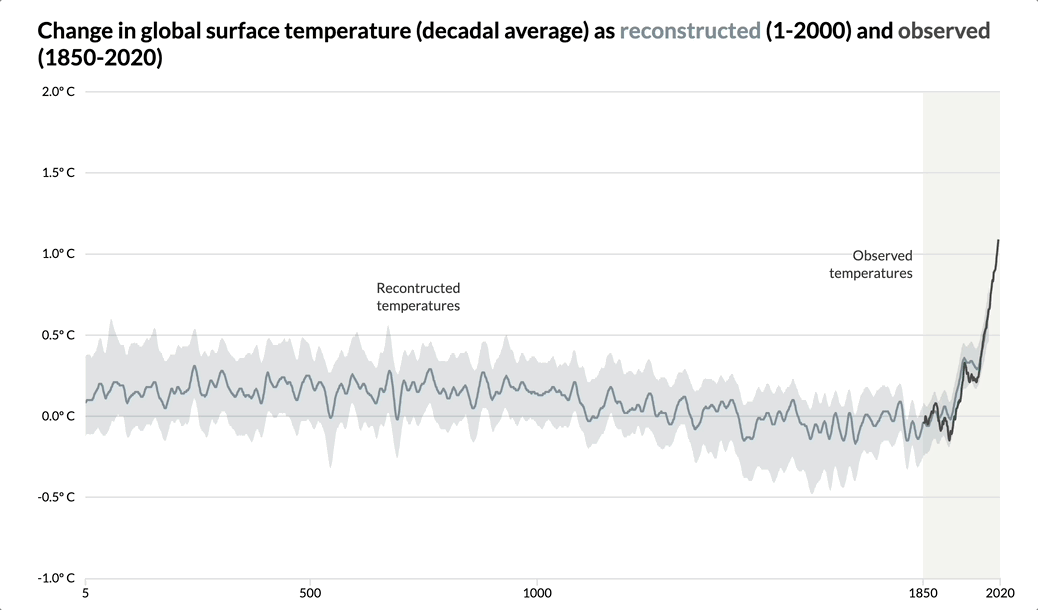
Interactive elements transform static templates into engaging presentations
PageOn.ai's Deep Search feature has been particularly helpful when I need to incorporate data visualizations. Instead of creating charts from scratch, I can ask the AI to generate visualizations based on my data, which are then seamlessly integrated into the presentation.
Transform Your Presentations with PageOn.ai
Stop struggling with template limitations. Create stunning, customized presentations through simple conversation with AI.
Start Creating with PageOn.ai TodayFinal Thoughts
Throughout my journey of creating presentations, I've learned that free PowerPoint templates are invaluable resources that can save time and elevate your presentations. The key is knowing where to find quality templates, understanding how to properly download and use them, and having strategies to customize them to your unique needs.
While traditional PowerPoint editing has its limitations, tools like PageOn.ai are changing the game by making template customization accessible to everyone, regardless of design skills. By combining quality templates with AI-powered customization, you can create professional, engaging presentations that stand out from the crowd.
I hope this guide helps you navigate the world of free PowerPoint templates and inspires you to create presentations that truly engage your audience and effectively communicate your message.
You Might Also Like
Legal Interpretation Theory: From Textual Analysis to Visual Meaning-Making | PageOn.ai
Explore the evolution of legal interpretation theory from strict textualism to constructive meaning-making, and discover how visual tools transform complex legal reasoning into accessible frameworks.
The Art of Startup Storytelling: Creating Compelling Visual Investor Narratives
Transform your startup pitch with powerful visual storytelling techniques that captivate investors. Learn how to craft compelling narratives that convert complex ideas into funding opportunities.
Transforming Legal Reasoning: Visual Approaches to Modern Jurisprudence | PageOn.ai
Discover how visual approaches are revolutionizing legal reasoning in modern jurisprudence. Learn practical tools, methodologies, and technological innovations for enhanced legal analysis.
Mapping the Architecture of Legal Reasoning: Visualizing Precedent, Analogy, and Case Law Application
Explore how precedent, analogy, and case law application form the foundation of judicial practice, with visual frameworks that transform abstract legal concepts into clear decision pathways.