Mastering the Art of Presentation Efficiency
How to Build Impactful Decks by Reusing Slides
The Time-Saving Power of Slide Reuse
I've discovered that one of the biggest productivity hacks in presentation creation is something surprisingly simple: not starting from scratch. When I first began creating presentations regularly, I spent hours staring at blank slides, reinventing designs I'd already made dozens of times before.
The psychology behind this is fascinating. We often feel compelled to create everything fresh, believing it demonstrates our creativity and dedication. In reality, this approach significantly hampers our productivity and can lead to presentation fatigue.
Studies show that professionals spend an average of 6-8 hours creating a standard business presentation. By implementing effective slide reuse strategies, I've personally cut that time down by 50-70% without sacrificing quality.

Time Comparison: Creating vs. Reusing
What's truly revolutionary is how modern tools have transformed this process. I've found that auto generated presentations enhancement capabilities can take existing slide content and instantly refresh it with cohesive styling and improved visual hierarchy.
PageOn.ai's Vibe Creation feature has been particularly game-changing for my workflow. I can select slides from various presentations, and the AI automatically transforms them into a fresh, cohesive deck with consistent styling. This means I get the efficiency benefits of reuse without ending up with a disjointed patchwork of different designs.
Technical Methods for Reusing Slides in PowerPoint
PowerPoint's Built-in Reuse Features
PowerPoint includes powerful built-in functionality specifically designed for slide reuse. I've found the "Reuse Slides" feature to be particularly useful for quickly importing content from existing presentations.
Step-by-Step Guide to Using "Reuse Slides":
- In your presentation, navigate to the slide after which you want to insert reused slides
- On the Home tab, in the Slides group, click the arrow next to New Slide
- Select "Reuse Slides" from the dropdown menu
- In the dialog box that appears, browse to find and select the presentation containing slides you want to reuse
- Click on the slides you want to insert into your current presentation
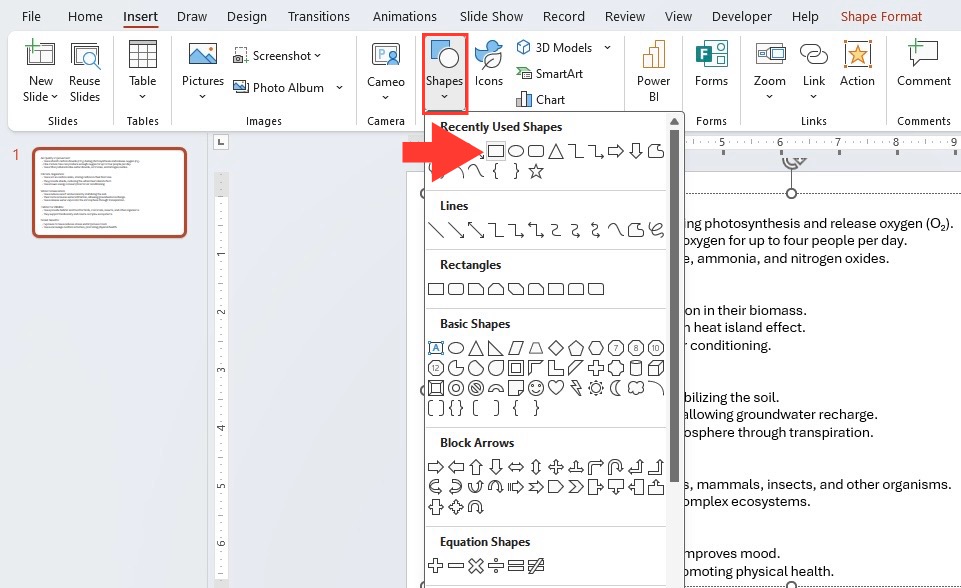
When working with the reuse feature, I've learned that maintaining formatting consistency can be tricky. By default, imported slides retain their original formatting, which can create a disjointed look. To maintain consistency, check the "Keep source formatting" option at the bottom of the Reuse Slides pane. When unchecked, slides will adopt the theme of your current presentation.
For those creating interactive powerpoint presentations, be aware that some interactive elements might need adjustment after importing slides using this method.
Advanced Organization Techniques
Beyond the basic reuse features, I've implemented several advanced techniques to streamline my presentation workflow:
Creating and Managing Slide Libraries
While Microsoft's traditional Slide Libraries feature (available in SharePoint) has been largely replaced by modern co-authoring capabilities, I've found several effective alternatives:
- Create a dedicated "Master Slide Library" presentation file with your best and most reusable slides
- Organize slides by category using sections in PowerPoint
- Use cloud storage solutions like OneDrive or SharePoint for shared access
- Implement naming conventions that make slides easily searchable
Modern Collaboration Alternatives
flowchart LR
A[Team Member 1] -->|Creates & Shares| B[Cloud-Based
Master Template]
C[Team Member 2] -->|Accesses & Edits| B
D[Team Member 3] -->|Reuses & Adapts| B
B -->|Version History| E[Tracked Changes]
B -->|Co-Authoring| F[Real-time
Collaboration]
B -->|Content Library| G[Reusable
Slide Assets]
I've found that PowerPoint's co-authoring features provide an excellent alternative to traditional slide libraries. By storing presentation files in OneDrive or SharePoint, multiple team members can access and edit the same file simultaneously. This facilitates real-time collaboration while maintaining a central repository of reusable slides.
PageOn.ai's AI Blocks feature has transformed how I assemble content from existing slides. The system analyzes my slide library and intelligently suggests blocks of content that can be rapidly assembled into new structures. This combines the efficiency of reuse with the flexibility of fresh design.
Building Your Reusable Slide Arsenal
Creating a Master Template Library
I've learned that the key to efficient presentation creation is having a well-organized collection of your best slides ready for reuse. This approach has saved me countless hours and significantly improved the consistency of my presentations.
Identifying Your Most Effective Slides
When building my reusable slide arsenal, I look for slides that have these qualities:
- Clear visual hierarchy that guides the viewer's attention
- Flexible layouts that can accommodate different content types
- Strong visual impact that effectively communicates the message
- Clean design that aligns with brand guidelines
- Positive audience reception based on past presentations
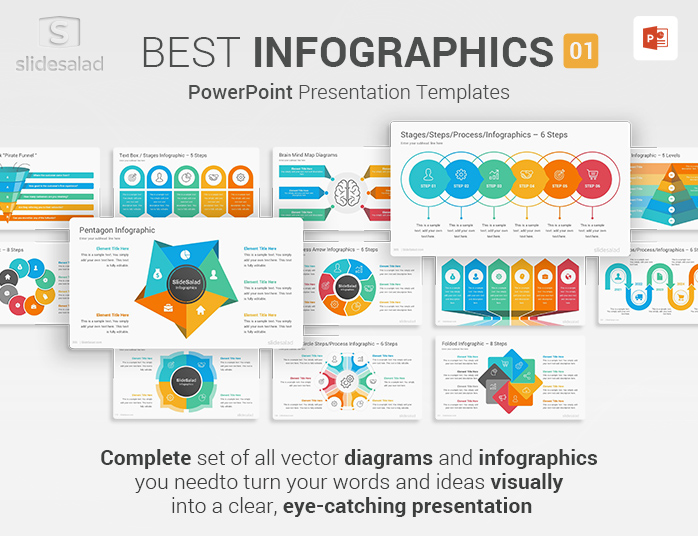
Categorization System for Maximum Efficiency
I've developed a systematic approach to categorizing slides that makes them easy to find when needed:
PageOn.ai's Deep Search functionality has revolutionized how I find relevant slides from my existing presentations. Rather than manually searching through dozens of files, I can describe what I'm looking for in natural language, and the AI will surface the most relevant slides from my library. This has been particularly valuable when I remember creating a specific type of visualization but can't recall which presentation contained it.
Slide Patterns Worth Saving
Through years of presentation creation, I've identified several universal slide patterns that prove valuable across almost any context. These are the workhorses of my slide library:
Comparison Layouts
Slides that effectively show before/after, pros/cons, or multiple options side-by-side. These typically use columns, tables, or split designs.
Process Flows
Slides that visualize sequential steps, workflows, or transformations. These often use arrows, numbered elements, or timeline structures.
Data Visualization Templates
Pre-formatted slides for charts and graphs with proper labeling, color schemes, and explanatory elements already in place.
Quote & Testimonial Formats
Visually striking layouts for highlighting important quotes or customer testimonials with appropriate attribution space.
Creating interactive PowerPoint slides for eLearning requires specialized templates that support engagement elements. I keep a separate category in my slide library specifically for these interactive components.
When modifying reused slides, I focus on maintaining brand consistency while adapting the content. This means preserving color schemes, typography, and overall visual language while updating specific content elements. PageOn.ai has been invaluable for this process, as it can automatically adjust slides to match my brand guidelines while preserving the structural elements that made the original slide effective.
Strategic Approaches to Slide Reuse
The "Split and Distribute" Method
One of my favorite techniques for rapid slide creation is what I call the "Split and Distribute" method. This approach has dramatically increased my efficiency when creating new slides based on existing layouts.
The concept is simple but powerful: I start with a basic shape on a slide, format it to match my design requirements, then duplicate, split, and redistribute these elements to create structured layouts. This technique is particularly effective when creating comparison slides, feature lists, or multi-part explanations.

Step-by-Step Split and Distribute Process
flowchart LR
A[Create Base Shape] -->|Format & Style| B[Duplicate Shape]
B -->|Arrange in Grid/Pattern| C[Adjust Spacing]
C -->|Add Connectors if Needed| D[Insert Content]
D -->|Customize Individual Elements| E[Finalize Layout]
This method allows me to maintain perfect alignment and consistent spacing between elements, which is crucial for professional-looking slides. By starting with properly formatted elements, I ensure visual consistency throughout the presentation.
PageOn.ai enhances this process by automatically suggesting optimal content distribution based on my existing slides. The AI analyzes the content I'm working with and recommends the most effective layout patterns from my slide history. This combines the efficiency of reuse with intelligent adaptation to my current needs.
The "Fast First Draft" Approach
I've completely transformed my presentation workflow by embracing what I call the "Fast First Draft" approach. This strategy focuses on getting content onto slides quickly using existing templates, then refining the presentation in subsequent passes.
Time Allocation in Presentation Creation
The key insight I've gained is that great presentations, like great writing, aren't created in the first draft. By using existing templates to quickly assemble a rough version of my presentation, I can spend more time on refinement and polish, where the real quality emerges.
This approach has been especially valuable when I need to memorize a presentation for delivery. Having the content assembled quickly gives me more time to practice and internalize the material.
PageOn.ai accelerates this process by generating first drafts based on my slide history and preferences. I can provide a basic outline of my presentation, and the AI will assemble a draft using my best-performing slide structures and layouts. This gives me a solid starting point that already incorporates my visual style and presentation patterns.
Maintaining Quality While Increasing Speed
Avoiding Common Pitfalls
As I've incorporated slide reuse into my workflow, I've identified several potential pitfalls and developed strategies to avoid them:
Visual Inconsistency
When importing slides from multiple sources, inconsistencies in design can create a disjointed presentation that looks unprofessional.
My Solution: I create a "style reconciliation" pass after assembling reused slides. During this phase, I standardize colors, fonts, icon styles, and spacing to ensure visual harmony throughout the deck.
Outdated Information
Reusing slides can perpetuate outdated statistics, references, or messaging if not carefully reviewed.
My Solution: I maintain a "data freshness" checklist that includes reviewing all statistics, dates, personnel references, and product information when reusing slides. I also add metadata to my master slides indicating when data was last verified.
Refreshing Overused Slides
When presenting to the same audience repeatedly, slide familiarity can reduce engagement. I've developed several techniques to refresh slides while maintaining their structural benefits:
- Swap the visual metaphors while keeping the same layout
- Change color schemes seasonally or for different audiences
- Flip the orientation of slides (e.g., horizontal to vertical flow)
- Update imagery to reflect current trends or contexts
- Introduce subtle animations or transitions to familiar content

Customization Strategies
The key to successful slide reuse is balancing efficiency with customization. I've developed several strategies to quickly update reused slides for different contexts:
Quick Customization Techniques
flowchart TD
A[Reused Slide] --> B{Customization
Needs}
B -->|Visual Refresh| C[Update Color Scheme]
B -->|Content Update| D[Replace Text & Data]
B -->|Audience Adaptation| E[Adjust Terminology]
B -->|Brand Alignment| F[Apply Brand Elements]
C --> G[Final Customized Slide]
D --> G
E --> G
F --> G
When adapting slides for different audiences, I focus on these key areas:
Terminology Adjustments
Technical audiences get detailed terminology, while executive audiences receive higher-level language focused on business outcomes.
Visual Complexity
I adjust the level of detail in diagrams and charts based on the audience's familiarity with the subject matter.
Example Selection
I customize examples and case studies to be relevant to the specific industry or role of my audience.
PageOn.ai has transformed my ability to quickly refresh slides. The platform's visual style transformation feature allows me to instantly change the look and feel of reused slides while preserving their structural integrity. I can apply different visual themes with a single click, saving hours of manual formatting work.
This capability has been particularly valuable when creating PowerPoint presentations that need to align with different brand guidelines or event themes. I can maintain my library of effective slide structures while easily adapting their visual presentation for each specific context.
Collaborative Slide Reuse in Teams
Establishing Team Slide Libraries
When I started leading presentation development for my team, I quickly realized that individual slide reuse wasn't enough. We needed a systematic approach to sharing and collaborating on slide assets across the entire team.
I implemented a structured team slide library that dramatically improved our collective efficiency. This system allows team members to access, contribute to, and benefit from a shared repository of our best slide designs and content.
Best Practices for Team Slide Libraries
Organization Structure
- Categorize by content type and purpose
- Use consistent naming conventions
- Implement clear versioning protocols
- Create separate sections for work-in-progress and approved slides
Permission Management
- Establish clear roles (viewers, contributors, administrators)
- Set up approval workflows for adding to the master library
- Create feedback mechanisms for slide improvements
- Document usage guidelines and standards
Version control is critical when multiple team members are contributing to and using shared slides. I recommend implementing a simple but effective versioning system that includes the date of last update and the initials of the team member who made the changes.
PageOn.ai's collaborative features have enhanced our team's slide sharing and reuse capabilities. The platform allows us to tag slides with metadata, making them easily searchable. Team members can quickly find relevant slides based on content type, audience, or purpose, significantly reducing duplicate work.
Creating a Culture of Efficient Reuse
Building effective systems is only half the battle. I've found that creating a team culture that values and rewards efficient reuse is equally important. Here are some approaches I've used to foster this mindset:
Training and Awareness
Onboarding
Include slide library training in new team member onboarding, highlighting available resources and expected usage.
Workshops
Conduct periodic workshops showcasing effective reuse techniques and sharing success stories from team members.
Documentation
Maintain clear guidelines on where to find slides, how to contribute, and best practices for adaptation.
Balancing Standardization with Creativity
One challenge I've faced is finding the right balance between efficient reuse and creative freedom. Too much standardization can stifle innovation, while too little leads to inconsistency and wasted effort.
My approach has been to establish a "core and flex" system. We maintain a core set of standardized slides for common elements (title slides, section dividers, data presentation formats), while encouraging creative exploration for specialized content or high-stakes presentations.
Measuring Productivity Gains
To demonstrate the value of our slide reuse system, I track several key metrics:
- Average time to complete presentations (before vs. after implementation)
- Percentage of slides reused vs. created from scratch
- Number of contributions to the shared library
- Reduction in duplicate slide creation across the team
- Consistency scores in brand compliance reviews
These measurements have shown that our team has reduced presentation creation time by approximately 40% while improving quality and consistency. This data has been crucial in securing continued support for our slide management initiatives.
Beyond Basic Reuse: Transforming Your Presentation Workflow
From Reuse to Reinvention
As I've matured in my approach to presentation creation, I've moved beyond simple reuse to what I call "inspired reinvention." Rather than directly copying slides, I now use my best previous work as inspiration for new creations.
This approach combines the efficiency benefits of reuse with the engagement benefits of fresh content. It's particularly valuable when presenting to audiences who have seen my previous presentations.
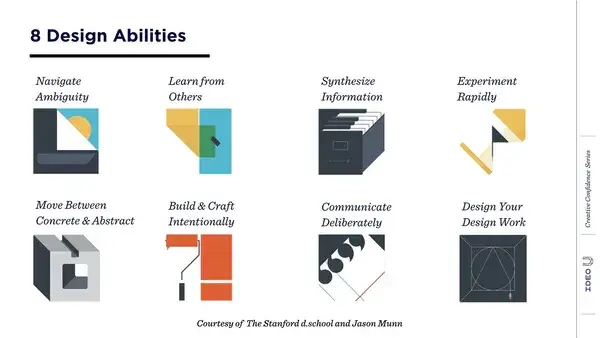
Techniques for Rapid Transformation
Visual Inversion
I take successful slide layouts and invert their visual hierarchy. Elements that were previously dominant become supporting, while previously secondary elements take center stage. This creates a familiar yet fresh experience.
Metaphor Shifting
When a slide uses a particular visual metaphor (e.g., a bridge representing connection), I replace it with a different metaphor that conveys the same concept (e.g., interlocking puzzle pieces) while maintaining the same structural layout.
Media Transformation
I convert elements between different media types – turning a static chart into an interactive element, or transforming a bulleted list into an infographic – while preserving the core message.
Contextual Reskinning
I adapt successful slides to different contexts by changing imagery, examples, and terminology to match the specific audience or industry, while maintaining the proven structural elements.
PageOn.ai's AI capabilities have been revolutionary for this reinvention process. The platform can generate creative variations of my best-performing slides, maintaining their structural strengths while introducing fresh visual approaches. This gives me the perfect balance of efficiency and novelty.
Building an Evolving Slide Ecosystem
The most advanced presentation creators don't just reuse slides – they cultivate an evolving ecosystem of presentation content that continuously improves over time. I've implemented several practices to achieve this:
Continuous Improvement Cycle
flowchart TD
A[Create Presentation
Using Existing Slides] --> B[Deliver & Gather Feedback]
B --> C[Analyze Audience Response]
C --> D[Identify High-Performing Slides]
D --> E[Refine & Update
Slide Library]
E --> F[Apply Improvements
to Templates]
F --> A
Regular Auditing
I schedule quarterly audits of my slide library to:
- Remove outdated or rarely used slides
- Update statistics and references
- Refresh visual elements to match current design trends
- Consolidate similar slides to prevent duplication
- Tag and categorize new additions for easy retrieval
Performance Analysis
I track which slides and structures perform best by monitoring:
- Audience engagement during specific slides
- Questions and discussions generated
- Recall of key information in follow-up conversations
- Feedback from presentation reviewers
- Frequency of reuse by team members
PageOn.ai has transformed this evolutionary process by providing data-driven insights about which slide structures perform best. The platform analyzes presentation performance across multiple metrics and automatically suggests improvements based on successful patterns. This removes the guesswork from slide optimization and ensures that my presentation ecosystem continuously evolves toward greater effectiveness.
Transform Your Visual Expressions with PageOn.ai
Take your presentation efficiency to the next level with AI-powered tools that make slide reuse smarter, faster, and more effective. PageOn.ai helps you build on your best work while continuously evolving your visual communication.
Start Creating with PageOn.ai TodayAs I've integrated these advanced reuse and reinvention practices into my workflow, I've not only saved countless hours but also significantly improved the quality and impact of my presentations. By treating slides as evolving assets rather than static documents, I've created a system that continuously enhances my ability to communicate visually.
Whether you're creating regular business updates or high-stakes client presentations, mastering the art of slide reuse will transform your productivity and effectiveness. Start building your reusable slide arsenal today, and watch your presentation creation process become more efficient and your results more impactful.
You Might Also Like
From Boardroom to Brilliance: Master Real Story Techniques for Corporate Speakers
Discover powerful real story techniques for corporate speakers that increase memorability by 22x. Learn authentic storytelling methods, visualization strategies, and delivery techniques for business impact.
Multi-Format Conversion Tools: Transforming Modern Workflows for Digital Productivity
Discover how multi-format conversion tools are revolutionizing digital productivity across industries. Learn about essential features, integration strategies, and future trends in format conversion technology.
Mastering Workplace Communication with International Phonetic Alphabet (IPA) - Visual Guide
Discover how the International Phonetic Alphabet transforms workplace communication. Learn visual approaches to implement IPA for clearer global business interactions.
Visualizing Fluency: Transform English Learning for Non-Native Speakers | PageOn.ai
Discover innovative visual strategies to enhance English fluency for non-native speakers. Learn how to transform abstract language concepts into clear visual frameworks using PageOn.ai.
