Understanding SVG in Graphic Design: The Complete Guide to Scalable Vector Graphics
Discover the power and versatility of Scalable Vector Graphics in modern design
In today's digital landscape, understanding vector graphics is essential for designers. I've created this comprehensive guide to help you master SVG technology—from its technical foundations to practical applications and future trends.
Introduction to SVG Technology
SVG stands for Scalable Vector Graphics, a modern web-friendly vector file format that has revolutionized how we create and display graphics online. As an open standard developed by the World Wide Web Consortium (W3C) since 1999, SVG has become an essential tool in the graphic designer's arsenal.
Unlike raster formats such as JPG and PNG that use pixels, SVG files use mathematical equations to define shapes, lines, and colors. This fundamental difference is what gives SVG its unique advantages in the digital design world.

When I work with SVG files, I'm essentially dealing with XML code that describes what the graphic should look like. This text-based format makes SVG human-readable and easily editable, which opens up numerous possibilities for manipulation and optimization.
Basic SVG Code Example:
<svg width="100" height="100" xmlns="http://www.w3.org/2000/svg">
<circle cx="50" cy="50" r="40" stroke="green" stroke-width="4" fill="yellow" />
</svg>
This XML-based structure is what sets SVG apart from other graphic formats and makes it particularly valuable for web design, especially when working with symbol visuals in art and design that need to maintain clarity at any scale.
Core Technical Aspects of SVG
At its core, SVG uses mathematical equations rather than pixels to define graphics. This approach allows for perfect scaling without any loss in quality, regardless of display size or resolution.
flowchart TD
A[SVG File] --> B[XML Structure]
B --> C[Mathematical Definitions]
C --> D{Rendering}
D --> E[Browser Rendering]
D --> F[Graphics Software]
E --> G[Web Display]
F --> H[Print/Export]
The XML-based structure of SVG has several important technical characteristics:
- Human-readable code: SVG files can be opened in any text editor and modified directly.
- Viewport definitions: SVG uses a coordinate system that controls how graphics are displayed.
- Integration flexibility: Can be embedded directly into HTML or used as standalone files.
- DOM accessibility: SVG elements become part of the document object model, allowing for manipulation with JavaScript.
- Style control: SVG elements can be styled with CSS, just like HTML elements.
When I'm creating SVGs, I often use the viewBox attribute to define the coordinate system, which is crucial for controlling how the graphic scales and displays:
SVG with ViewBox:
<svg width="300" height="200" viewBox="0 0 150 100" xmlns="http://www.w3.org/2000/svg">
<!-- SVG content here -->
</svg>
This technical structure is what enables SVG to maintain crisp quality at any size, making it invaluable for responsive web design and projects requiring scalability across different devices and platforms.

Understanding these technical aspects is essential when working with flowchart symbols and other vector elements that need to maintain precision across different contexts.
Key Advantages of SVG in Modern Design
SVG offers numerous advantages that make it an essential format for modern designers. I've found these benefits to be game-changers in my own design workflow:
Resolution Independence
SVG images scale to any size without losing quality. Whether displayed on a small mobile screen or a massive billboard, the image remains crisp and clear.
Smaller File Sizes
For many graphics, especially those with simple shapes and limited colors, SVG files are significantly smaller than their raster counterparts, leading to faster loading times.
Animation and Interactivity
SVG elements can be animated and made interactive using CSS and JavaScript, opening up creative possibilities without requiring additional plugins.
Accessibility Benefits
Text within SVG files remains selectable and readable by screen readers, making graphics more accessible to users with disabilities.
SEO Advantages
Search engines can read and index text content within SVG files, potentially improving search visibility for graphics with text elements.
These advantages make SVG particularly valuable for creating effective visual communication in media design, where clarity and adaptability across different platforms are essential.
Practical Applications of SVG
In my experience, SVG has proven invaluable across numerous design scenarios. Here are the primary applications where I've found SVG to be particularly effective:
Logos & Branding
SVG is ideal for logos that need to appear consistently across multiple platforms and at various sizes—from favicon to billboard.

Icons & UI Elements
SVG is perfect for creating sharp, scalable icons and interface elements that remain crisp on high-resolution displays.
Data Visualizations
SVG is essential for interactive charts, graphs, and infographics that need to display complex data clearly.

Illustrations
SVG allows for detailed illustrations that can be animated and remain lightweight for fast-loading web experiences.

One of the most compelling applications I've found is using SVG for web animations. These animations load quickly, remain sharp at any resolution, and can be controlled with CSS or JavaScript:
flowchart LR
A[SVG Animation] --> B{Animation Method}
B --> C[CSS]
B --> D[JavaScript]
B --> E[SMIL]
C --> F[Transitions]
C --> G[Keyframes]
D --> H[Libraries]
D --> I[Custom Scripts]
H --> J[GSAP]
H --> K[D3.js]
H --> L[Snap.svg]
These applications showcase why SVG has become essential for designers focused on creating effective visual communication for designers in today's multi-device world.
Creating and Editing SVG Files
When I'm working with SVG files, I have several approaches depending on the project requirements. Here are the main methods I use for creating and editing SVG graphics:
Professional Design Tools
Vector Graphics Software
- Adobe Illustrator - Industry standard with robust SVG support
- Sketch - Popular among UI/UX designers
- Figma - Collaborative design tool with excellent SVG export
- Inkscape - Powerful free and open-source alternative
Code-Based Approaches
- Hand-coding SVG for precise control
- Text editors with SVG previews
- Browser developer tools for tweaking
- Online SVG editors like SVGOMG
Converting and Optimizing SVG
When working with existing graphics, I often need to convert them to SVG format and optimize them for web performance:
Conversion Process
- Start with a clean, simple design (complex images don't convert well)
- Use Image Trace features in vector software
- Clean up unnecessary anchor points and paths
- Simplify shapes where possible
- Export as SVG with appropriate settings
Optimization Techniques
- Remove unnecessary metadata and comments
- Simplify path data
- Use tools like SVGO to automate optimization
- Consider minifying SVG for production
- Test performance before and after optimization

For designers who want to quickly create SVG elements without learning complex software, PageOn.ai's AI Blocks feature offers an intuitive solution. It allows you to generate and modify SVG components through a user-friendly interface, making vector graphics accessible to everyone regardless of technical expertise.
Learning how to import SVG into Google Slides is also valuable for presentations that require high-quality, scalable graphics.
Implementing SVG in Digital Projects
When I implement SVG in my digital projects, I consider several different methods depending on the specific requirements. Each approach has its own advantages and use cases:
flowchart TD
A[SVG Implementation Methods] --> B[Inline SVG]
A --> C[Image Tag]
A --> D[Background Image]
A --> E[Object/Embed]
B --> B1[Pros: Direct DOM access
CSS/JS manipulation
No extra HTTP request]
B --> B2[Cons: Not cacheable
Increases HTML size
Can't be used in img src]
C --> C1[Pros: Simple to implement
Cacheable
Works everywhere]
C --> C2[Cons: No DOM access
Limited styling options
No JS interaction]
D --> D1[Pros: CSS control
Good for decorative elements
Easily replaceable]
D --> D2[Cons: No DOM access
No interaction
Content not accessible]
E --> E1[Pros: Fallback support
External file
Some DOM access]
E --> E2[Cons: Browser inconsistencies
Security restrictions
More complex]
Inline SVG
Embedding SVG code directly into your HTML document:
<div class="icon-container">
<svg width="24" height="24" viewBox="0 0 24 24">
<path d="M12 2L2 22h20L12 2z" fill="#FF8000"/>
</svg>
</div>
Best for SVGs that need to be manipulated with CSS or JavaScript.
Image Tag
Using SVG as a standard image source:
<img src="icon.svg" alt="Icon description" width="24" height="24">
Best for simple, static SVG images that don't need interaction.
CSS Background Image
Using SVG as a CSS background:
.icon {
background-image: url('icon.svg');
background-size: contain;
width: 24px;
height: 24px;
}
Best for decorative elements or when you need CSS control over the image display.
Performance Considerations
SVG Performance Best Practices
- Optimize SVG files before deployment (remove unnecessary metadata)
- Consider using SVG sprites for multiple icons
- Lazy-load SVGs that are not immediately visible
- Use appropriate implementation method based on needs
- Test performance on various devices and connections
When implementing SVG in presentation software like Google Slides, there are specific techniques to maintain quality and editability. PageOn.ai's Deep Search feature can help you find relevant SVG assets for your projects, saving valuable time in the search for perfect visual elements.
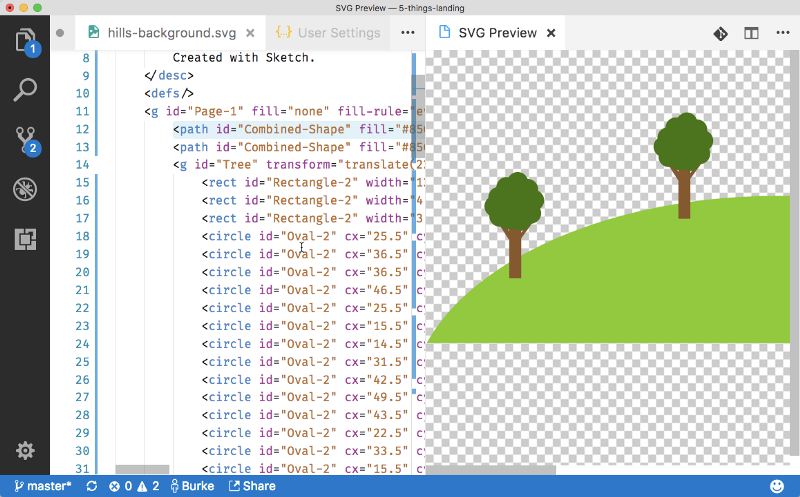
By choosing the right implementation method for each use case, I ensure optimal performance while maintaining the flexibility and quality that make SVG such a valuable format.
SVG Animation and Interactivity
One of the most powerful aspects of SVG is its ability to be animated and made interactive. When I work with SVG animations, I typically use one of these three approaches:
CSS Animations
Using CSS transitions and keyframe animations to create movement and effects.
.svg-element {
transition: fill 0.3s;
}
.svg-element:hover {
fill: #FF8000;
}
Best for simple transitions and state changes.
JavaScript Libraries
Using specialized libraries like GSAP, D3.js, or Snap.svg for complex animations.
gsap.to(".svg-element", {
duration: 1,
attr: { r: 50 },
fill: "#FF8000"
});
Best for complex, timeline-based animations.
SMIL Animation
Using SVG's native animation capabilities through SMIL.
<circle>
<animate
attributeName="r"
values="0;50;0"
dur="2s"
repeatCount="indefinite"
/>
</circle>
Best for self-contained SVG animations.
Interactive Data Visualizations
SVG truly shines when used for interactive data visualizations. By combining SVG with JavaScript libraries like D3.js, I can create engaging, responsive charts and graphs:
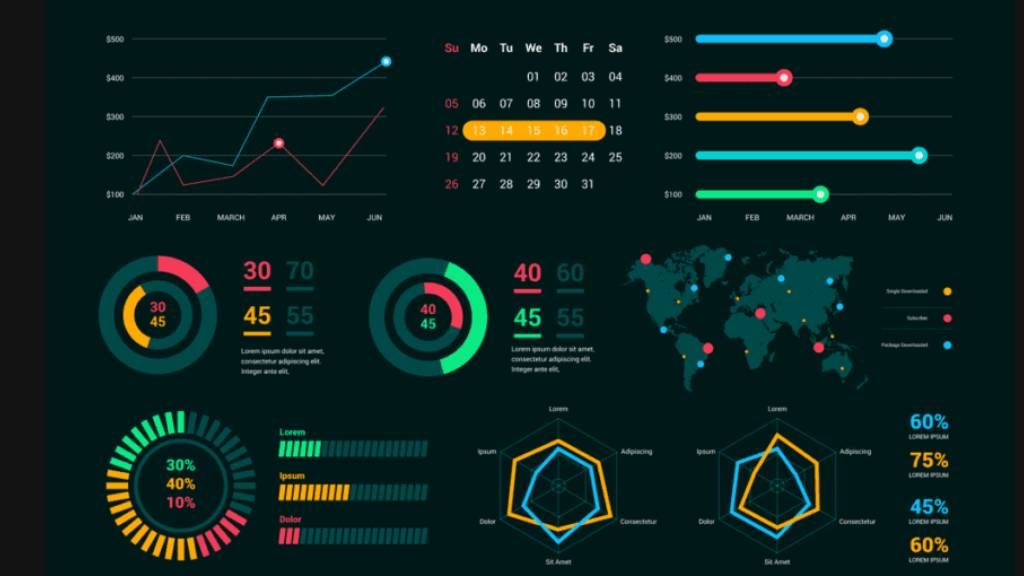
For interactive infographics, SVG allows me to create engaging user experiences with tooltips, highlighting, and dynamic content changes:
Common SVG Interactive Features
- Hover effects: Changing colors, sizes, or displaying additional information
- Click interactions: Toggling states, revealing details, or triggering animations
- Drag interactions: Moving elements or adjusting values in visualizations
- Tooltips: Displaying contextual information when users interact with elements
- Transitions: Animating between different states or views of the data
PageOn.ai's Vibe Creation feature makes it easy to conceptualize interactive SVG elements without deep technical knowledge. This tool helps me quickly prototype animated SVG components that I can later refine and implement in my projects.
flowchart LR
A[User Interaction] --> B{Interaction Type}
B --> C[Hover]
B --> D[Click]
B --> E[Scroll]
C --> F[CSS :hover]
C --> G[JS mouseenter/leave]
D --> H[JS click event]
D --> I[SVG/JS state change]
E --> J[Scroll-triggered animation]
F --> K[Visual Feedback]
G --> K
H --> K
I --> K
J --> K
By combining these animation and interaction techniques, I can create engaging, dynamic SVG experiences that enhance user engagement and information retention.
SVG in Responsive Design
In my responsive design work, SVG has become an indispensable tool. Its inherent scalability makes it perfect for the multi-device world, but there are specific techniques I use to ensure optimal display across all screen sizes:

Responsive SVG Techniques
Fluid Sizing
Using relative units to allow SVGs to scale with their container:
<svg width="100%" height="auto" viewBox="0 0 100 50">
<!-- SVG content -->
</svg>
This approach ensures the SVG scales proportionally within its container.
Media Queries with SVG
Using CSS media queries to adapt SVG content based on screen size:
@media (max-width: 768px) {
.svg-detail {
display: none; /* Hide detailed elements on small screens */
}
.svg-text {
font-size: 10px; /* Reduce text size on small screens */
}
}
This allows for content adaptation based on available screen space.
SVG Symbol System
Creating a symbol system for consistent, responsive icons:
<svg style="display: none;">
<symbol id="icon-menu" viewBox="0 0 24 24">
<!-- icon paths -->
</symbol>
<!-- more symbols -->
</svg>
<!-- Usage -->
<svg class="icon" width="24" height="24">
<use xlink:href="#icon-menu"></use>
</svg>
This approach creates a reusable icon system that's both performant and responsive.
Device-Specific Adaptations
Sometimes simply scaling SVG isn't enough. For optimal user experience across devices, I implement these adaptive techniques:
- Content simplification: Dynamically removing decorative or complex elements on smaller screens
- Different viewBox values: Adjusting the visible portion of the SVG based on screen size
- Text adaptation: Changing font sizes, spacing, or even removing text on smaller screens
- Layout changes: Rearranging SVG elements for better display on different devices
- Performance optimization: Loading simpler versions on mobile devices to improve performance
By implementing these responsive techniques, I ensure that SVG graphics maintain their visual impact and functionality across all devices while adhering to performance best practices.
Common Challenges and Solutions
Despite its many advantages, working with SVG presents certain challenges. Here are the common issues I've encountered and the solutions I've developed:
| Challenge | Impact | Solution |
|---|---|---|
| Browser Compatibility | Inconsistent rendering across browsers | Use feature detection, provide fallbacks, test across browsers, use polyfills when necessary |
| Complex Raster Conversion | Poor results when converting detailed raster images | Simplify designs before conversion, manually trace important elements, use hybrid approaches when necessary |
| File Size Optimization | Unnecessarily large SVG files affecting performance | Use optimization tools (SVGO), simplify paths, remove unused elements and metadata |
| Text Management | Font inconsistencies, text scaling issues | Convert text to paths for consistent display, use web-safe fonts, test text scaling |
| Rendering Inconsistencies | SVGs appearing differently than intended | Set explicit dimensions, use proper viewBox attributes, test across devices |
Browser Compatibility Solutions
Browser compatibility remains one of the most persistent challenges when working with SVG. Here's my approach to ensuring consistent rendering:
Browser Compatibility Checklist
- Test SVGs in all major browsers (Chrome, Firefox, Safari, Edge)
- Use feature detection rather than browser detection
- Provide PNG fallbacks for older browsers using the <picture> element
- Avoid using bleeding-edge SVG features without fallbacks
- Consider using SVG polyfills for wider compatibility
- Document browser-specific workarounds for your team
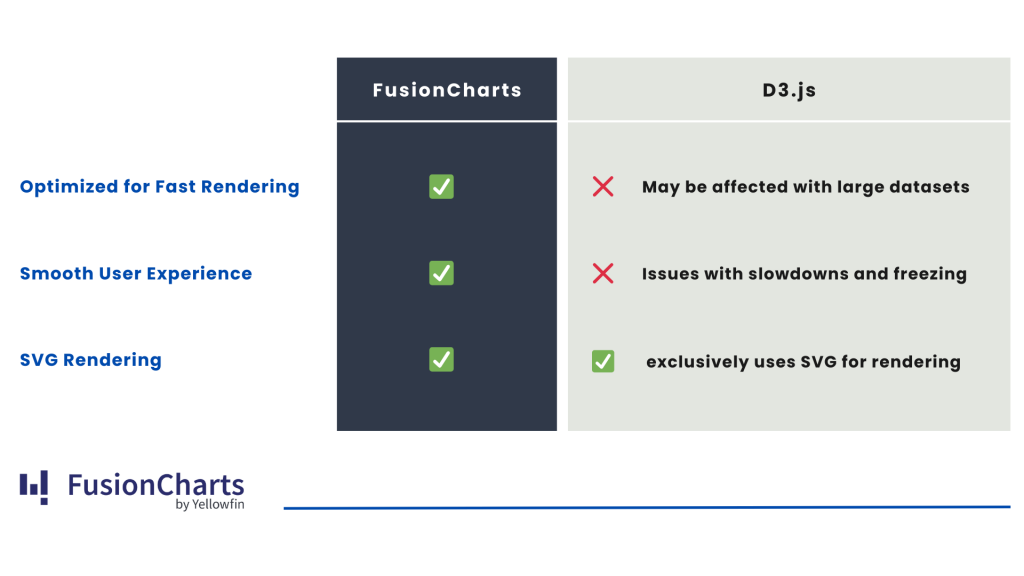
Another common challenge is optimizing SVG file size while maintaining visual quality. I use a combination of manual techniques and automated tools to achieve the best balance:
SVG Optimization Checklist
- Remove unnecessary metadata and comments
- Simplify paths (reduce number of points)
- Use fewer path commands when possible
- Round numeric values to fewer decimal places
- Remove empty groups and unused definitions
- Use tools like SVGO to automate optimization
- Compare visual quality before and after optimization
By systematically addressing these challenges, I've been able to use SVG effectively across projects while minimizing compatibility and performance issues.
Future of SVG in Design
As I look ahead, I see SVG continuing to evolve and becoming even more central to digital design. Here are the key trends and developments I'm watching closely:
flowchart TD
A[Future of SVG] --> B[Web Technologies]
A --> C[AR/VR Integration]
A --> D[AI Generation]
A --> E[New SVG Features]
B --> B1[Web Components]
B --> B2[CSS Houdini]
B --> B3[WebAssembly]
C --> C1[3D Transformations]
C --> C2[Spatial Interfaces]
C --> C3[Immersive Data Viz]
D --> D1[AI-Generated SVG]
D --> D2[Automated Optimization]
D --> D3[Style Transfer]
E --> E1[SVG 2.0 Spec]
E --> E2[Advanced Filters]
E --> E3[Better Animation]
Integration with Emerging Technologies
SVG in Augmented Reality
SVG's mathematical precision makes it ideal for AR applications where graphics must adapt to real-world environments. I expect to see increased use of SVG in spatial interfaces and information overlays.
SVG and WebAssembly
The combination of SVG with WebAssembly will enable high-performance graphics processing directly in the browser, opening new possibilities for complex visualizations and interactive experiences.
3D SVG Transformations
While SVG is fundamentally 2D, advancements in CSS and browser capabilities are enabling increasingly sophisticated 3D transformations of SVG elements, blurring the line between 2D and 3D web graphics.
SVG in Design Systems
SVG will become even more central to design systems, with advanced theming capabilities, dynamic adaptations, and tighter integration with component libraries.
AI-Generated SVG Graphics
One of the most exciting developments I'm following is the rise of AI-generated SVG graphics. Tools like PageOn.ai are at the forefront of this trend, using artificial intelligence to create and optimize vector graphics:
AI-SVG Capabilities
- Automatic conversion of concepts to SVG illustrations
- Style transfer to apply artistic styles to vector graphics
- Intelligent path simplification and optimization
- Automated responsive adaptations for different devices
- Dynamic SVG generation based on data inputs

The future of SVG is bright in an increasingly resolution-diverse world. As display technologies continue to evolve—from ultra-high-resolution screens to foldable displays and wearables—the need for resolution-independent graphics will only grow. SVG is perfectly positioned to meet this need, making it an essential technology for forward-thinking designers.
With tools like PageOn.ai making SVG creation more accessible through AI assistance, I expect to see even wider adoption of vector graphics across digital platforms, further cementing SVG's place as a fundamental web standard.
Transform Your Visual Expressions with PageOn.ai
Ready to harness the power of SVG for your design projects? PageOn.ai makes it easy to create, edit, and optimize scalable vector graphics—no complex software required.
Start Creating with PageOn.ai TodayEmbracing the SVG Revolution
Throughout this guide, we've explored the many facets of SVG in graphic design—from its technical foundations and advantages to practical applications and future trends. As I've shown, SVG has become an indispensable tool for modern designers working across digital platforms.
The ability to create graphics that scale perfectly across any device, while maintaining small file sizes and enabling animation and interactivity, makes SVG uniquely valuable in today's multi-device landscape. Whether you're designing logos, icons, illustrations, or interactive visualizations, SVG offers capabilities that no other format can match.
As we look to the future, the importance of SVG will only continue to grow. With emerging technologies like AR/VR and AI-assisted design tools like PageOn.ai, SVG is positioned to remain at the forefront of digital design for years to come.
I encourage you to embrace SVG in your own design workflow. Start small, experiment with the techniques discussed in this guide, and gradually incorporate more advanced SVG features as you become comfortable with the format. The time invested in learning SVG will pay dividends in the form of more flexible, performant, and visually impressive design work.
You Might Also Like
Essential Open Source Tools for Local AI Development and Deployment | PageOn.ai
Discover the best open source tools for local AI development, from foundation models like Llama to deployment platforms like Ollama. Build your complete local AI stack with this visual guide.
Optimizing AI Model Costs: Balancing Performance with Resource Requirements
Discover practical strategies for AI model cost optimization while maintaining high performance. Visual frameworks for balancing computational efficiency with powerful AI capabilities.
Visualizing the CIA Triad: A Modern Framework for Cybersecurity Success
Discover how the CIA triad (Confidentiality, Integrity, Availability) forms the foundation of modern cybersecurity. Learn implementation strategies and visualization techniques for security success.
Mapping the Architecture of Legal Reasoning: Visualizing Precedent, Analogy, and Case Law Application
Explore how precedent, analogy, and case law application form the foundation of judicial practice, with visual frameworks that transform abstract legal concepts into clear decision pathways.