The Ultimate Guide to Finding and Using Free SVG Files
Resources, Tools, and Creative Applications for Your Design Projects
Understanding SVG Files and Their Value
I've been working with various image formats for years, and I can confidently say that SVG files are among the most versatile resources for designers and creators. SVG stands for Scalable Vector Graphics, and as the name suggests, these files can be scaled to any size without losing quality. This makes them invaluable for projects that require flexibility in display dimensions.
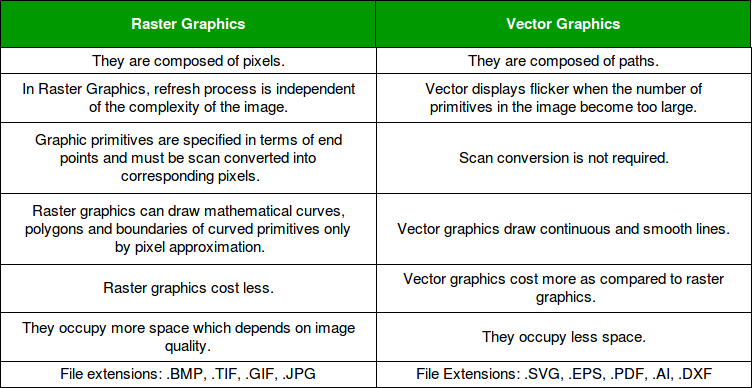
Key Advantages of SVG Files
flowchart TD
SVG[SVG Files] --> A[Scalability]
SVG --> B[Small File Size]
SVG --> C[Editability]
SVG --> D[Animation Support]
SVG --> E[Accessibility]
A --> A1[No quality loss when resized]
B --> B1[Faster website loading]
C --> C1[Modify colors, shapes, text]
D --> D1[CSS and JavaScript animation]
E --> E1[Screen reader friendly]
style SVG fill:#FF8000,stroke:#333,stroke-width:2px
In my experience, the most compelling benefits of SVG files include:
- Perfect Scalability: Unlike JPEGs or PNGs, SVGs maintain crisp edges at any size, making them perfect for responsive websites and print projects.
- Compact File Size: SVGs are typically smaller than raster equivalents, improving loading speeds for web projects.
- Full Editability: I can easily modify colors, shapes, and text within SVG files using basic code editing or specialized software.
- Animation Capability: SVGs support animation through CSS or JavaScript, enabling interactive elements.
- SEO Benefits: Search engines can read SVG code, improving image discoverability.
Common SVG Use Cases
I regularly use SVG files across numerous digital and physical projects:
Digital Applications
- Website logos and icons
- Interactive infographics
- UI elements and illustrations
- Email signatures
- Digital presentations
Physical Applications
- T-shirt and merchandise designs
- Vinyl cutting projects
- Laser cutting templates
- Stickers and decals
- Custom greeting cards
When working with large SVG collections, I've found that organizing them visually is much more intuitive than sorting through folders of filenames. This is where tools like PageOn.ai become invaluable—I can create visual categorization systems that make finding the right SVG for any project quick and effortless. The platform's ability to display SVGs in context helps me envision how they'll look in my final designs before I commit to using them.
Top Free SVG Resource Websites
Over the years, I've compiled a curated list of my favorite platforms for finding high-quality free SVG files. Each site offers unique collections with different strengths, making them valuable additions to your resource toolkit.
Premium-Quality Free Sources
Balitung.com
Professionally created SVGs with clean, modern aesthetics. In my experience, their collection stands out for its consistent quality and attention to detail.
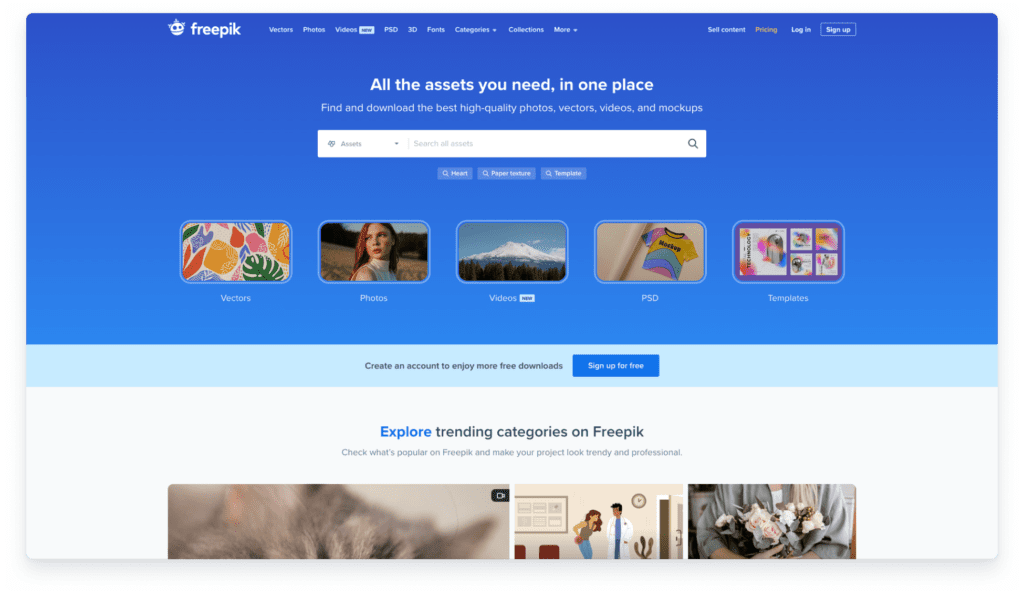
Free SVG Designs
An extensive library with over 3,000 designs spanning numerous categories. I particularly appreciate their well-organized navigation system.
Creative Fabrica Free Section
I regularly check their rotating selection of free premium SVGs. They offer limited-time freebies that are normally paid resources.
Specialized SVG Libraries
Theme-Specific Resources
I've found that specialized sites often offer the most unique designs for specific themes:
- Seasonal Collections: Dedicated holiday and seasonal SVGs (Christmas, Halloween, Spring)
- Celebration Themes: Birthday, wedding, graduation, and other milestone events
- Quote Libraries: Typographic designs and inspirational phrases
Industry-Specific Collections
When working on niche projects, I turn to industry-focused SVG libraries:
- Education: Classroom decorations, learning aids, and educational illustrations
- Business: Icons, diagrams, and presentation elements
- Crafting: Templates optimized for cutting machines and DIY projects
Pro Tip: Deep Search Strategy
When I'm looking for very specific SVGs, I use PageOn.ai's Deep Search functionality to scan multiple sources simultaneously. This has saved me countless hours of manually browsing different websites. The platform's contextual search understands the content and style I'm looking for, not just matching keywords, which helps me discover perfect SVGs I might have otherwise missed.
For those interested in specialized design resources, I've found that exploring free resources for graphic design lessons can also uncover unique SVG collections specifically curated for educational purposes.
Understanding SVG Licensing for Safe Usage
I've learned through experience that understanding licensing is crucial when using free SVG files. The last thing you want is to build a project around an SVG only to discover you don't have the right permissions for your intended use.
flowchart TD
SVG[SVG License Types] --> A[Personal Use Only]
SVG --> B[Commercial Use Allowed]
SVG --> C[Attribution Required]
SVG --> D[Attribution Not Required]
A --> A1[Cannot sell products\nusing the SVG]
B --> B1[Can sell products\nusing the SVG]
C --> C1[Must credit the\noriginal creator]
D --> D1[No need to\ncredit creator]
style SVG fill:#FF8000,stroke:#333,stroke-width:2px
Common Licensing Terms Explained
| License Type | What It Means | Typical Restrictions |
|---|---|---|
| Personal Use Only | You can use the SVG for non-commercial projects | Cannot sell products featuring the SVG |
| Commercial License | You can use the SVG in products for sale | May have limits on number of products or revenue |
| Attribution Required | You must credit the original creator | Cannot remove attribution information |
| Creative Commons | Various levels of permission based on specific CC license | Depends on specific CC license type |
How to Identify License Information
In my experience, finding licensing information varies by platform. Here's where I typically look:
- Dedicated License Page: Many sites have a specific page explaining their licensing terms.
- Individual File Information: Look for licensing details on the download page for each SVG.
- README Files: Some SVG downloads include a text file with license information.
- Terms of Service: The site's general terms may include licensing information.
Creating a Licensing Tracker
I've found it invaluable to create a visual licensing guide for my downloaded SVG files. With PageOn.ai, I maintain a board that shows thumbnails of my SVGs with color-coded indicators for their license type. This gives me an at-a-glance understanding of which files I can use for commercial projects and which require attribution.
This approach has saved me from potential licensing issues multiple times, especially when revisiting older downloads whose terms I might otherwise have forgotten.
Free SVGs with Commercial-Use Permissions
While many free SVGs are limited to personal use, I've discovered several reliable sources for commercially-licensed free SVGs:
- Public domain repositories with explicitly commercial-friendly licenses
- Limited-time commercial license promotions on premium sites
- Open-source icon libraries with permissive licensing
When in doubt about licensing terms, I always recommend reaching out directly to the creator or website owner for clarification. It's better to spend a few minutes confirming permissions than to face potential legal issues later.
Tools for Working with SVG Files
Having the right tools makes working with SVG files significantly easier. Over the years, I've tested dozens of options and found several standouts that balance functionality with ease of use.
Free SVG Editors
Browser-based Editors
I frequently use these for quick edits without installing software:
- SVG-Edit
- Vectr
- Boxy SVG
- Figma (free tier)
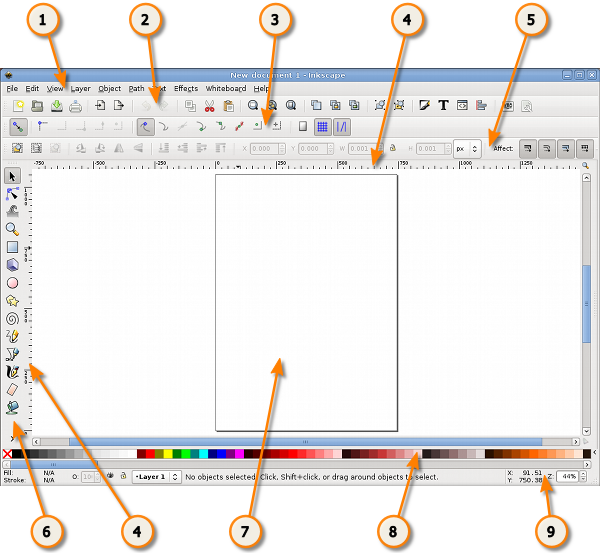
Desktop Applications
For more complex projects, I rely on these robust solutions:
- Inkscape (my personal favorite)
- GIMP with SVG plugins
- Gravit Designer
- SVG Viewer & Editor

Mobile Apps
When I need to work on the go, these apps have proven reliable:
- Adobe Illustrator Draw
- Infinite Design
- Concepts
- Vectornator
Integration Tools
flowchart TD
SVG[SVG File] --> A[Presentations]
SVG --> B[Cutting Machines]
SVG --> C[Web Design]
SVG --> D[Print Projects]
A --> A1[Google Slides]
A --> A2[PowerPoint]
A --> A3[Keynote]
B --> B1[Cricut Design Space]
B --> B2[Silhouette Studio]
B --> B3[Brother CanvasWorkspace]
C --> C1[HTML/CSS Integration]
C --> C2[WordPress]
C --> C3[Website Builders]
D --> D1[Adobe InDesign]
D --> D2[Affinity Publisher]
D --> D3[GIMP]
style SVG fill:#FF8000,stroke:#333,stroke-width:2px
I've found that knowing how to properly integrate SVGs into different platforms dramatically expands their utility. Here are some integration approaches I regularly use:
Presentation Software Integration
Adding SVGs to presentations creates more professional, scalable graphics. I've written a detailed guide on how to import an SVG into Google Slides that walks through the process step by step.
Quick Integration Steps:
- Convert SVG to a compatible format if direct import isn't supported
- Use "Insert > Image" or drag-and-drop functionality
- Resize without quality loss thanks to SVG's scalability
- Consider layering techniques for complex SVG compositions
Cutting Machine Integration
For my crafting projects, I regularly use SVGs with popular cutting machines:
Cricut
Cricut Design Space accepts SVGs directly. I upload the file, select the layers I want to cut, and the software handles the rest.
Silhouette
Silhouette Studio Designer Edition or higher can import SVGs. The Basic Edition requires conversion to another format first.
Brother Scan N Cut
Brother's CanvasWorkspace software accepts SVGs for cutting projects, with options to adjust and manipulate the design.
Web Design Integration
SVGs truly shine in web design. I can add them to websites in several ways:
Implementation Methods:
<img>tag:<img src="icon.svg" alt="Description">background-imagein CSS:background-image: url('icon.svg');- Inline SVG: Pasting the SVG code directly into HTML
- SVG sprite sheets for multiple icons
PageOn.ai Integration
One of my favorite features of PageOn.ai is how it simplifies SVG implementation. The platform's AI Blocks functionality lets me drag and drop SVGs into my designs, then intelligently arranges them to create cohesive visual stories. This has dramatically reduced the time I spend on layout and positioning, especially when working with multiple SVG elements that need to interact with each other.
Creative Projects Using Free SVG Files
SVG files have transformed my creative workflow across both digital and physical projects. Their versatility allows for endless applications, from enhancing online content to creating tangible products.

Digital Applications
Website Design Elements
I've used SVGs to create unique icons, illustrations, and animated elements that make websites stand out. Their scalability ensures that graphics look sharp on everything from mobile phones to large desktop monitors.
Social Media Graphics
For my social media campaigns, I combine SVG elements to create consistent branding across platforms. I can quickly adapt designs for different post sizes while maintaining quality.
Digital Product Creation
I've created digital planners, worksheets, and educational materials using SVGs. Their clean lines and perfect scaling make them ideal for printable products that customers can either use digitally or print at home.
Physical Crafting Projects
T-shirt Designs
SVGs are perfect for creating custom apparel. I use them with heat transfer vinyl to make personalized t-shirts, tote bags, and hats. The clean lines cut perfectly and create professional-looking results.
Home Decor
Some of my favorite projects have been creating custom wall art, signs, and decorative items using SVGs and my vinyl cutting machine. I've made everything from inspirational quotes for my office to seasonal decorations.
Paper Crafts
For card making and scrapbooking, SVGs provide intricate designs that would be impossible to cut by hand. I create layered cards with dimensional elements that have a professional finish.
Visualizing Before Creating
One of my favorite techniques is using PageOn.ai to preview how SVGs will look in my final projects before committing to them. This is especially valuable for physical products that require materials and time to create. The platform's preview capabilities let me test different combinations, colors, and layouts, saving me from costly mistakes and helping me refine my designs before production.
If you're interested in exploring more creative possibilities with SVG files, I recommend checking out free genogram examples that showcase how SVGs can be used to create complex family tree visualizations and relationship diagrams.
Tips for Modifying and Customizing SVGs
One of the greatest advantages of SVG files is their editability. I regularly customize free SVGs to make them unique and perfectly suited to my projects. Here are some of my favorite techniques.

Basic SVG Editing Techniques
Element Selection and Manipulation
Most SVG editors allow you to select individual elements within an SVG file. I use this capability to:
- Delete unwanted parts of a design
- Reposition elements to create new compositions
- Resize specific components while maintaining proportions
- Group related elements for easier manipulation
Path Editing
For more advanced customization, I edit the actual paths within SVGs:
- Add or remove nodes to change shapes
- Adjust curves and lines for smoother or more angular designs
- Combine paths to create new unified shapes
- Break apart complex paths into simpler components
Color Modification Strategies
Changing colors is one of the simplest yet most effective ways I customize SVGs. Here's my approach:
flowchart TD
A[Original SVG] --> B[Identify Color Elements]
B --> C{Editing Method}
C --> D[Visual Editor]
C --> E[Code Editor]
D --> F[Select & Apply New Colors]
E --> G[Modify fill/stroke attributes]
F --> H[Save Modified SVG]
G --> H
style A fill:#FF8000,stroke:#333,stroke-width:2px
style H fill:#66BB6A,stroke:#333,stroke-width:2px
Visual Editor Approach
- Open the SVG in a visual editor like Inkscape
- Select the element you want to recolor
- Use the color picker or fill/stroke tools to apply new colors
- Repeat for all elements you want to change
- Save as a new SVG file
Code Editor Approach
- Open the SVG in a text/code editor
- Look for
fill="#color"andstroke="#color"attributes - Replace color values with your desired colors (hex codes)
- Save the file with your changes
Brand Alignment Tip:
I maintain a document with my brand's hex color codes for quick reference. When customizing SVGs, I always use these exact codes to ensure consistency across all my materials. This simple practice makes a huge difference in creating a cohesive brand identity.
Combining Multiple SVGs
Some of my most unique designs come from combining elements from different SVG files:
- Open a new document in your SVG editor
- Import the first SVG file
- Import the second SVG file
- Select and position elements from each file to create your composition
- Adjust sizes, colors, and other properties as needed
- Group the final composition and save as a new SVG
Experimenting with PageOn.ai
When working on complex SVG combinations, I use PageOn.ai as my experimental playground. The platform lets me quickly try different arrangements, color schemes, and combinations without permanently altering my original files. This iterative approach helps me discover creative combinations I might not have initially considered, and the visual nature of the platform makes it easy to see how elements interact with each other.
For those interested in taking SVG customization to the next level, exploring generate AI vector graphics techniques can open up entirely new possibilities for creating unique and personalized designs.
Building and Managing Your SVG Library
As my collection of SVG files has grown over the years, I've developed systematic approaches to organizing them. Proper management saves countless hours of searching and helps me leverage my existing resources more effectively.
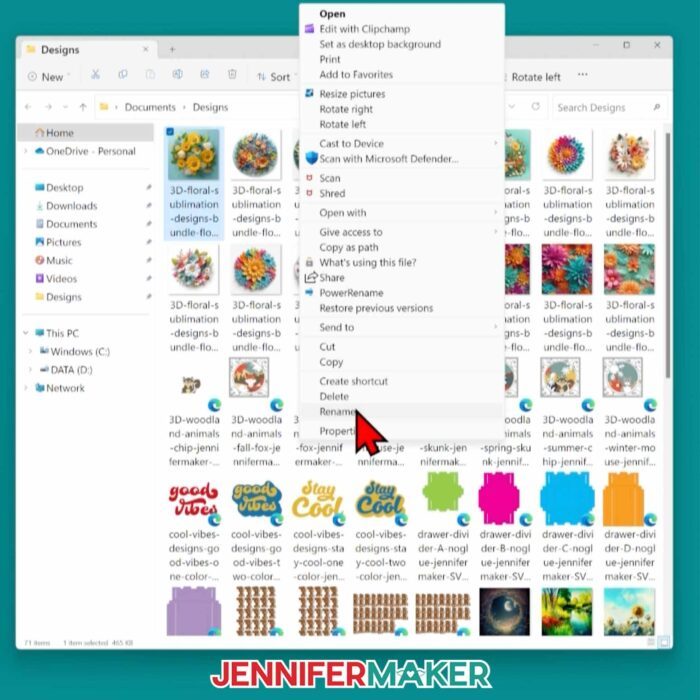
Organizational Strategies
Folder Structure Approach
I organize my local SVG files using a hierarchical folder system:
SVG_Collection/
├── By_Theme/
│ ├── Holidays/
│ │ ├── Christmas/
│ │ ├── Halloween/
│ │ └── ...
│ ├── Nature/
│ ├── Technology/
│ └── ...
├── By_Style/
│ ├── Minimalist/
│ ├── Vintage/
│ ├── Hand-drawn/
│ └── ...
└── By_Project/
├── Website_Redesign/
├── Holiday_Cards_2023/
└── ...
Naming Conventions
Clear, consistent file naming has saved me countless hours:
- Descriptive names: "christmas-tree-ornaments.svg" instead of "img001.svg"
- Source tagging: Adding the source site as a prefix "freeSVG_floral-wreath.svg"
- License indication: Adding "_PU" or "_COM" suffixes to indicate personal use or commercial licenses
- Date versioning: Adding creation or download dates for chronological tracking
Tagging and Categorization Systems
Beyond folder structures, I implement robust tagging systems:
- Multiple tag types: I assign theme tags, style tags, color tags, and usage tags to each file
- Metadata embedding: Some SVG editors allow embedding metadata directly in the file
- External tracking: I maintain a spreadsheet with filenames and associated tags for advanced filtering
- Visual tagging: For visual learners, using color-coded folders or thumbnails can aid quick identification
Cloud Storage Options
Cloud storage has transformed how I access my SVG collection across devices:
General Cloud Storage
- Google Drive
- Dropbox
- OneDrive
- iCloud
Designer-Focused Platforms
- Adobe Creative Cloud
- Figma Assets
- Sketch Cloud
- InVision Design System Manager
Specialized Asset Management
- Iconify
- Noun Project
- PageOn.ai Visual Library
- Custom DAM solutions
Creating a Visual SVG Catalog
One of my most valuable organizational tools is the visual catalog I've created with PageOn.ai. Instead of browsing through folders of filenames, I can see all my SVGs displayed as thumbnails, organized by category, and tagged with relevant attributes. This visual approach makes finding the perfect SVG for a project much faster and often inspires new creative combinations I wouldn't have thought of otherwise.
If you're looking to build a more sophisticated system for managing your design assets, exploring free online page builders can provide additional tools for creating custom visual libraries and asset management systems.
Troubleshooting Common SVG Issues
Even with all their advantages, SVG files can sometimes present challenges. Over the years, I've encountered and solved numerous SVG-related problems. Here are some common issues and my go-to solutions.
flowchart TD
A[SVG Problem] --> B{Issue Type}
B -->|Import Problems| C[Software Compatibility]
B -->|Display Issues| D[Rendering Problems]
B -->|Editing Difficulties| E[Structure Complexity]
B -->|Format Needs| F[Conversion Requirements]
C --> C1[Check file format version]
C --> C2[Try alternative import method]
C --> C3[Convert to compatible format]
D --> D1[Check viewBox attribute]
D --> D2[Inspect CSS conflicts]
D --> D3[Verify browser support]
E --> E1[Ungroup complex elements]
E --> E2[Simplify paths]
E --> E3[Remove unnecessary metadata]
F --> F1[Use online converters]
F --> F2[Export from vector editor]
F --> F3[Use command line tools]
style A fill:#FF8000,stroke:#333,stroke-width:2px
Fixing Import Problems
| Problem | Solution |
|---|---|
| Software doesn't accept SVG format | Convert to compatible format (PNG/PDF) while maintaining high resolution |
| SVG appears blank when imported | Check for viewBox attribute issues or try opening and resaving in an SVG editor |
| Missing elements after import | Ensure all elements are properly grouped or convert text to paths before importing |
| File size too large for import | Use an SVG optimizer to reduce file size without quality loss |
When working with presentation software specifically, I've written a detailed guide on how to import an SVG into Google Slides that addresses many common import challenges.
Addressing Scaling and Display Challenges
Common Display Issues
- Incorrect sizing: Check and adjust the viewBox attribute in the SVG code
- Blurry rendering: Ensure you're not applying raster transformations to the SVG
- Colors appear different: Check for CSS conflicts or color space issues
- Elements misaligned: Verify transform attributes and coordinate systems
Responsive SVG Tips
- Use percentage-based dimensions instead of fixed pixels
- Include proper viewBox and preserveAspectRatio attributes
- Test SVGs across different screen sizes and devices
- Consider using CSS media queries for responsive SVG behavior
Converting Between File Formats
Sometimes you need to convert SVGs to other formats or vice versa. Here are my preferred methods:
SVG to PNG/JPG
- Use Inkscape's export function
- Online converters like Convertio
- Browser rendering + screenshot for simple needs
- Adobe Illustrator export options
PNG/JPG to SVG
- Vector tracing in Inkscape
- Adobe Illustrator's Image Trace
- Online vectorization services
- Specialized tracing software
SVG Optimization
- SVGO for removing unnecessary code
- SVG OMG online optimizer
- Scour for Python-based optimization
- Manual cleaning of unnecessary metadata
Visual Inconsistency Resolution
When I encounter visual inconsistencies in my SVG implementations, I use PageOn.ai to help identify the problem. By uploading both the original SVG and my implemented version to the platform, I can perform a visual comparison that highlights differences that might be difficult to spot manually. This approach has helped me pinpoint issues with rendering, color spaces, and element positioning that would have been challenging to diagnose through code inspection alone.
Transform Your Visual Expressions with PageOn.ai
Ready to take your SVG projects to the next level? PageOn.ai helps you organize, customize, and implement SVG files with powerful AI-assisted visualization tools that make complex designs simple.
Start Creating with PageOn.ai TodayConclusion
Throughout this guide, I've shared my experience and knowledge about finding and using free SVG files. From understanding what makes SVGs valuable to discovering the best resources, managing your library, and troubleshooting common issues, I hope you've found practical insights to enhance your design workflow.
SVG files have transformed how I approach both digital and physical creative projects. Their scalability, editability, and small file size make them an essential resource for anyone involved in design work. As you build your own SVG collection, remember that organization is key to leveraging these assets effectively.
For those looking to take their SVG implementation to the next level, I've found that PageOn.ai offers unique capabilities for visualizing, organizing, and transforming SVG files. The platform's ability to create visual catalogs, experiment with different combinations, and preview implementations has become an integral part of my creative process.
Whether you're creating websites, crafting physical products, or designing presentations, the right SVG files—properly organized and thoughtfully implemented—can elevate your work and streamline your creative process. Happy designing!
You Might Also Like
The Art of Startup Storytelling: Creating Compelling Visual Investor Narratives
Transform your startup pitch with powerful visual storytelling techniques that captivate investors. Learn how to craft compelling narratives that convert complex ideas into funding opportunities.
AI-Powered Coding Assistants: Integrating Language Models into Development Workflows
Discover how AI coding assistants transform development workflows by integrating language models to create visual clarity in complex programming environments.
Streamlined Visual Creation: The Essential Minimalist Creator's Toolkit That Actually Works
Discover how to build a truly minimalist creator's toolkit that delivers results. Learn to overcome creative bottlenecks and build sustainable workflows that boost productivity without sacrificing quality.
Transforming Legal Reasoning: Visual Approaches to Modern Jurisprudence | PageOn.ai
Discover how visual approaches are revolutionizing legal reasoning in modern jurisprudence. Learn practical tools, methodologies, and technological innovations for enhanced legal analysis.