Transforming Your Workflow: Maximizing Google Drive Integration for AI-Powered Presentations
The Evolution of Presentation Creation with Google Drive
I've witnessed firsthand how presentation creation has evolved dramatically in recent years. The shift from traditional desktop software to cloud-based, AI-enhanced solutions has revolutionized how we create and share visual content. Google Drive has emerged as the foundation for these next-generation workflows, especially when paired with specialized AI tools.
The Evolution of Presentation Creation with Google Drive
I've been creating presentations for over a decade, and the transformation has been remarkable. We've moved from static, locally-saved PowerPoint files to dynamic, cloud-based solutions that leverage artificial intelligence to streamline our workflows.
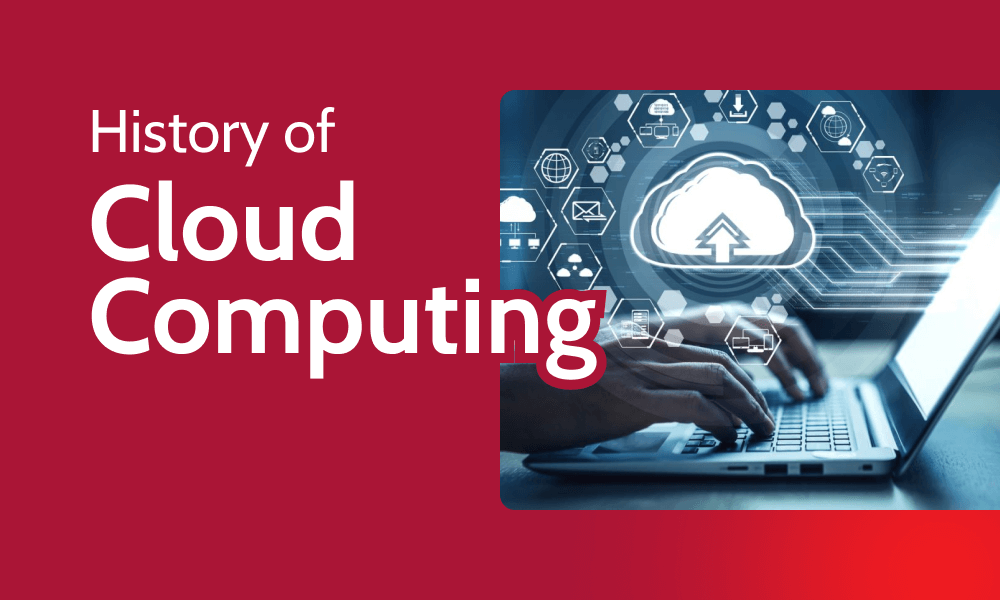
Google Drive has become the backbone of modern presentation workflows for several reasons. First, it provides universal accessibility—your files are available anywhere, anytime, on any device. Second, it offers native collaboration features that traditional software simply can't match. And third, it creates an ecosystem where AI tools can access, analyze, and transform your content.
Despite these advantages, standard Google Slides and Drive integration still has limitations without AI enhancement. Creating truly engaging presentations remains time-consuming, requiring manual formatting, data visualization, and content curation. This is where specialized ai powered presentation tools enter the picture, helping bridge the gap between raw content and polished presentations.
The Presentation Creation Evolution
flowchart LR
A[Traditional Software] -->|Limited collaboration| B[Cloud Storage]
B -->|Basic integration| C[Google Workspace]
C -->|AI enhancement| D[Intelligent Presentation Systems]
style A fill:#f9f9f9,stroke:#ccc
style B fill:#f0f8ff,stroke:#ccc
style C fill:#e6f2ff,stroke:#ccc
style D fill:#FF8000,stroke:#e67300,color:white
As we continue this journey, I'm excited to show you how to leverage the full potential of Google Drive when combined with AI presentation tools like PageOn.ai. The result is a workflow that not only saves time but produces more engaging, data-rich, and visually compelling presentations.
Setting Up Your Google Drive Environment for AI Presentation Success
In my experience, the foundation of any successful AI-powered presentation workflow is a well-organized Google Drive environment. Taking time to structure your Drive properly pays dividends when AI tools need to access and process your content.
Establishing an Organized Folder Structure
I recommend creating a hierarchical folder structure that separates different types of presentation assets. Here's an approach I've found effective:
flowchart TD
Root[Presentations Master Folder] --> Templates[Templates]
Root --> Assets[Assets Library]
Root --> Projects[Projects]
Root --> Archive[Archive]
Templates --> CorporateTemplates[Corporate]
Templates --> SalesTemplates[Sales]
Templates --> TrainingTemplates[Training]
Assets --> Images[Images]
Assets --> Charts[Charts & Data]
Assets --> Logos[Logos & Branding]
Assets --> Videos[Videos]
Projects --> Project1[Project Alpha]
Projects --> Project2[Project Beta]
style Root fill:#FF8000,stroke:#e67300,color:white
This structure makes it easier for AI tools to locate relevant content when generating presentations. For instance, PageOn.ai's Deep Search feature can more efficiently find and incorporate assets when they're logically organized.
Creating Template Repositories
I've found that creating a dedicated templates folder with examples of your best presentations gives AI tools like PageOn.ai valuable reference material. These templates serve as learning resources that help the AI understand your preferred styles, layouts, and visual hierarchy.
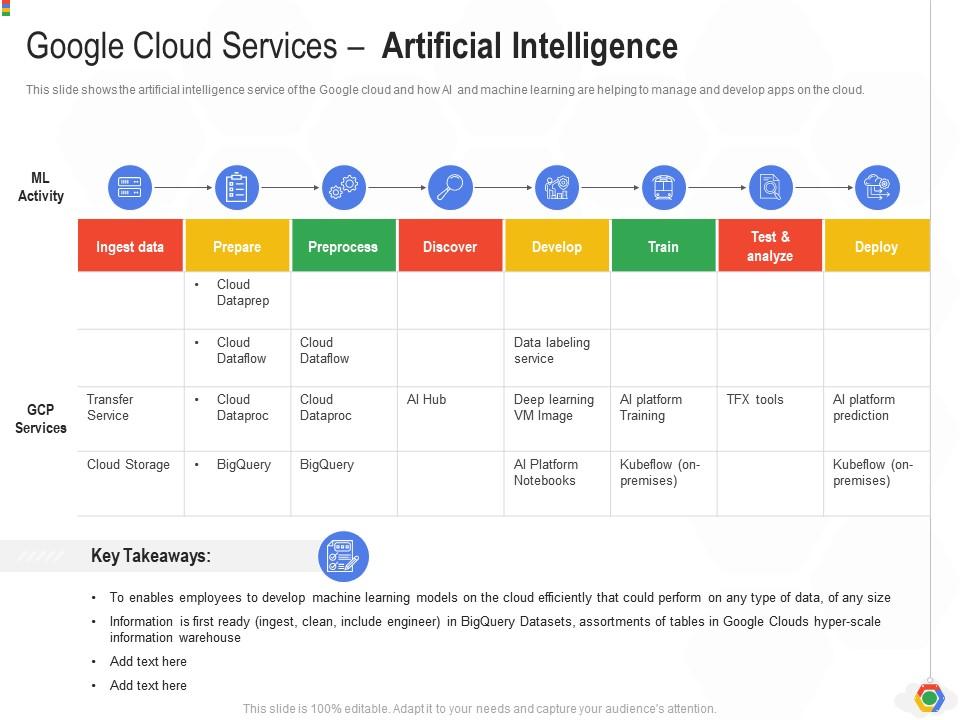
Configuring Sharing Permissions
When working with AI tools that access your Google Drive, proper permission settings are crucial. I recommend creating a specific service account for your AI presentation tool and granting it access only to the necessary folders. This approach maintains security while enabling the automation you need.
File Naming Conventions
Consistent file naming dramatically improves AI recognition and processing. I use a system that includes the content type, project name, version number, and date:
[Content Type]-[Project]-[Version]-[YYYYMMDD]
Example: DATA-QuarterlyReport-v2-20240615.xlsx
This naming convention helps AI tools like PageOn.ai identify the most recent versions of files and understand content relationships, making it easier to generate cohesive presentations from multiple sources.
Seamless Data Integration: From Google Drive to Visual Storytelling
One of the most powerful capabilities I've discovered is how AI presentation tools can transform raw data and documents from Google Drive into compelling visual narratives. This process eliminates countless hours of manual formatting and design work.
Deep Search and Asset Incorporation
PageOn.ai's Deep Search functionality has revolutionized how I access and utilize assets stored in Google Drive. Rather than manually hunting through folders for the right image or chart, I can describe what I need, and the AI locates and incorporates relevant assets from my Drive.
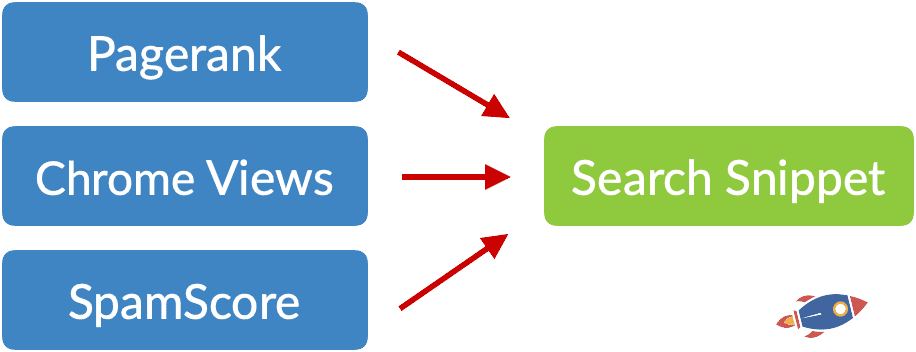
Converting Spreadsheet Data into Visual Stories
Perhaps the most time-saving feature I've found is the ability to transform complex Google Sheets data into compelling visuals without manual charting. When I connect PageOn.ai to my Google Drive, it can analyze spreadsheets and automatically generate appropriate charts and graphs based on the data patterns it detects.
Data Visualization Transformation
For example, when I needed to present quarterly sales data recently, I simply pointed PageOn.ai to my Google Sheet, and it not only created appropriate charts but also added contextual insights highlighting key trends and outliers—something that would have taken me hours to do manually.
Transforming Multiple Documents into Coherent Storylines
One of my favorite capabilities is how PageOn.ai can analyze multiple Google Drive documents to extract a coherent narrative. Rather than manually reading through dozens of documents to create a presentation, I can point the AI to a collection of related files, and it will identify key points, supporting evidence, and logical flow to create a compelling storyline.
This has been particularly valuable for creating AI online presentations that synthesize information from multiple research documents, meeting notes, and data sources.
Maintaining Visual Consistency
When pulling content from diverse Google Drive sources, maintaining visual consistency can be challenging. I've found that PageOn.ai excels at applying consistent styling across elements from different sources. It analyzes your existing presentations to learn your visual language and applies those principles to new content it incorporates.
Visual Consistency Workflow
flowchart LR
A[Multiple Source Documents] --> B[AI Analysis]
B --> C[Style Extraction]
C --> D[Template Application]
D --> E[Consistent Visual Output]
style A fill:#f9f9f9,stroke:#ccc
style B fill:#f0f8ff,stroke:#ccc
style C fill:#e6f2ff,stroke:#ccc
style D fill:#d9e9ff,stroke:#ccc
style E fill:#FF8000,stroke:#e67300,color:white
Automating PDF and Document Integration
I've saved countless hours by using PageOn.ai to automatically extract key information from PDFs and documents stored in Google Drive. Rather than manually copying and pasting content, the AI identifies important points, extracts relevant images, and transforms dense text into presentation-friendly formats.
This capability has been particularly useful for turning research papers and lengthy reports into digestible presentations without losing critical information. The AI is remarkably good at distinguishing between core concepts and supporting details, creating slides that maintain the right level of information density.
Advanced Automation Workflows with Google Drive and AI
Taking your presentation workflow to the next level involves setting up automated processes that minimize manual intervention. I've implemented several automation strategies that have dramatically reduced my workload while improving presentation quality.
Setting Up Triggers Between Google Drive and PageOn.ai
One of my most productive automation setups involves creating triggers that automatically initiate presentation updates when source files change. For instance, when our quarterly financial data gets updated in Google Sheets, PageOn.ai automatically refreshes the executive summary presentation with the latest figures and trends.
Automated Presentation Update Workflow
flowchart TD
A[Google Sheet Updated] -->|Trigger| B[Change Detection]
B -->|API Call| C[PageOn.ai Processing]
C -->|Data Analysis| D[Chart Generation]
C -->|Text Analysis| E[Narrative Creation]
D & E -->|Assembly| F[Updated Presentation]
F -->|Save to Drive| G[New Version in Google Drive]
style A fill:#f9f9f9,stroke:#ccc
style F fill:#FF8000,stroke:#e67300,color:white
style G fill:#e6f2ff,stroke:#ccc
Creating Zapier Workflows
Zapier provides a powerful way to connect Google Drive changes to presentation regeneration. I've set up workflows that monitor specific folders for new or updated files and then trigger PageOn.ai to incorporate those changes into relevant presentations.
For example, when our marketing team uploads new product photos to a designated Google Drive folder, Zapier detects this change and signals PageOn.ai to update our product presentation with the latest visuals, all without any manual intervention.

Implementing Version Control Strategies
When working with AI-generated content, version control becomes essential. I've developed a system that preserves each iteration of AI-generated presentations, allowing me to revert to previous versions or compare changes over time.
My approach involves configuring PageOn.ai to save each new version with an incremental identifier in a dedicated "Versions" subfolder in Google Drive. This creates a traceable history of how the presentation evolved, which is particularly valuable for compliance purposes or when multiple stakeholders are involved in the approval process.
Establishing Notification Systems
To stay informed about automated processes, I've set up notification systems that alert me when AI processes new Google Drive content. This keeps me in the loop without requiring constant monitoring.
These notifications can be customized based on the importance of the update. For critical presentations, I receive immediate alerts, while routine updates are compiled into a daily digest. This approach ensures I'm aware of all changes without being overwhelmed by notifications.
Case Study: Automated Weekly Report Presentations
Real-World Application: Marketing Analytics Team
Our marketing analytics team used to spend 4-6 hours every Friday creating weekly performance report presentations. By implementing an automated workflow with Google Drive and PageOn.ai, they've reduced this to just 30 minutes of review time.
Their process now involves:
- Automated data collection in Google Sheets throughout the week
- A scheduled trigger that runs every Friday at 8 AM
- PageOn.ai generating a complete performance presentation with trend analysis
- Team members receiving a notification with a link to review the presentation
- Brief review and minor adjustments before the 10 AM stakeholder meeting
This case study demonstrates how combining Google Drive's data storage capabilities with PageOn.ai's presentation generation can dramatically increase efficiency while maintaining or even improving presentation quality.
For teams looking to implement similar automation, I recommend starting with a single, recurring presentation type and gradually expanding to more complex workflows as you become comfortable with the system.
Collaborative Intelligence: Team Workflows with Google Drive and AI Presentations
In my experience working with distributed teams, the combination of Google Drive's native collaboration features and AI presentation tools creates powerful opportunities for teamwork. I've developed several strategies to maximize collaborative efficiency while maintaining quality and consistency.
Real-time Collaboration Techniques
When multiple team members use AI presentation tools simultaneously, coordination becomes essential. I've found that establishing clear ownership boundaries within Google Drive helps prevent conflicts. For instance, designating specific team members as owners of particular data sources or presentation sections reduces the chance of conflicting AI-generated content.
Collaborative AI Presentation Workflow
flowchart TD
A[Shared Google Drive] --> B[Team Member 1: Data Analysis]
A --> C[Team Member 2: Content Creation]
A --> D[Team Member 3: Visual Design]
B -->|Generates Charts| E[PageOn.ai Processing]
C -->|Provides Narrative| E
D -->|Supplies Templates| E
E --> F[Draft Presentation]
F --> G[Team Review]
G --> H[AI Refinement]
H --> I[Final Presentation]
style A fill:#f9f9f9,stroke:#ccc
style E fill:#FF8000,stroke:#e67300,color:white
style I fill:#FF8000,stroke:#e67300,color:white
Real-time collaboration is further enhanced by using Google Drive's commenting features alongside PageOn.ai's revision capabilities. Team members can provide feedback directly within Google Slides, and these comments can guide subsequent AI refinements.
Managing Shared Asset Libraries
Creating a centralized asset library in Google Drive that all team members and AI tools can access ensures consistency across presentations. I organize these assets into categories like branded elements, data visualizations, and approved media.
By tagging assets with metadata and using consistent naming conventions, we make it easier for PageOn.ai to identify and appropriately incorporate these elements into presentations. This approach has virtually eliminated the problem of team members using outdated or off-brand visuals.
Implementing Approval Workflows
For teams with formal approval requirements, I've developed a structured workflow that integrates Google Drive's sharing capabilities with PageOn.ai's presentation generation:
- AI generates initial presentation draft based on Google Drive content
- Draft is shared with designated reviewers via Google Drive
- Reviewers add comments and suggested edits
- PageOn.ai incorporates feedback in subsequent iteration
- Final approval is recorded via Google Drive's version history
This process creates a clear audit trail of who approved what and when, which is particularly valuable for compliance-sensitive presentations.
Vibe Creation for Consistent Team Presentations
One of PageOn.ai's most valuable features for team environments is Vibe Creation, which enables consistent presentation styles while preserving individual expression. I've used this to establish department-specific presentation templates that maintain our brand standards while allowing for customization based on audience and purpose.
For example, our sales team has a distinct "vibe" for customer-facing presentations that differs from our internal reporting style, yet both adhere to our core brand guidelines. PageOn.ai learns these different styles and can apply them appropriately based on the presentation context.
This capability has been particularly useful for creating Google Doc to presentation AI workflows where different team members can maintain their unique voice while producing visually cohesive presentations.
Maintaining Brand Standards Across Distributed Teams
For organizations with teams spread across different locations, maintaining consistent brand standards in presentations can be challenging. I've addressed this by creating a "Brand Standards" folder in Google Drive that contains:
- Master templates that PageOn.ai can reference
- Style guide documentation with specific instructions for AI processing
- Approved color palettes defined in RGB and hex values
- Authorized fonts and typography guidelines
- Logo files in various formats with clear usage instructions
By pointing PageOn.ai to this centralized resource, we ensure that all AI-generated presentations—regardless of which team member initiated them—maintain consistent branding while still allowing for appropriate customization based on the content and audience.
Brand Consistency Improvement
The chart above illustrates how implementing PageOn.ai with proper Google Drive integration dramatically improved our brand consistency across all five key metrics we track. The most significant improvements were in layout consistency and visual style, which were the most challenging aspects to standardize with traditional methods.
From Documents to Presentations: Converting Google Drive Content
One of the most powerful applications I've discovered is transforming various Google Drive document types into compelling presentations. Let's explore the specific techniques for different content types.
Text-Heavy Documents
Converting lengthy Google Docs into engaging slides has traditionally been a tedious process of manual extraction and reformatting. With PageOn.ai's AI Blocks feature, this process becomes remarkably efficient.
I recently needed to transform a 20-page research report into an executive briefing. By connecting PageOn.ai to the Google Doc, I was able to:
- Automatically identify key points and supporting evidence
- Extract compelling statistics and quotes
- Generate appropriate visualizations for numerical data
- Create a logical flow that preserved the original document's narrative
Document to Presentation Transformation
flowchart TD
A[Google Doc] --> B[Content Analysis]
B --> C[Key Point Extraction]
B --> D[Structure Identification]
B --> E[Data Recognition]
C & D & E --> F[Content Blocks]
F --> G[Visual Templates]
G --> H[Slide Generation]
style A fill:#f9f9f9,stroke:#ccc
style F fill:#FF8000,stroke:#e67300,color:white
style H fill:#e6f2ff,stroke:#ccc
The AI Blocks feature essentially breaks down the document into conceptual components, then rebuilds these components as visually optimized slides. This approach preserves the intellectual content while transforming the presentation format.
For particularly text-heavy sections, PageOn.ai employs techniques like:
- Converting paragraphs into bulleted highlights
- Creating visual metaphors to represent complex concepts
- Developing progressive reveal animations for dense information
- Generating complementary visuals that reinforce key messages
Data Visualization
Transforming Google Sheets data into compelling visualizations is where AI truly shines. Rather than manually creating charts, PageOn.ai analyzes your spreadsheet data and recommends the most appropriate visualization types.
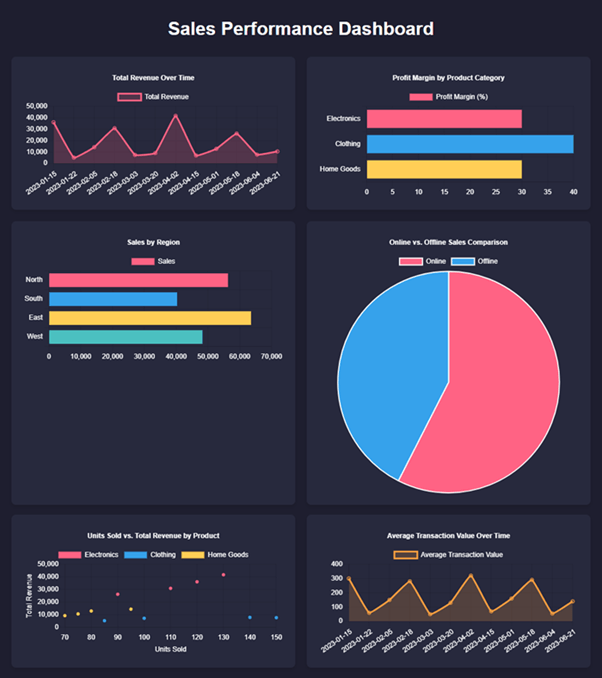
What's particularly impressive is how PageOn.ai can create dynamic data dashboards that update when the source spreadsheets change. I've implemented this for our monthly business reviews, where the presentation automatically refreshes with the latest metrics as soon as our finance team updates the underlying Google Sheet.
For complex data sets, the AI can identify patterns that might not be immediately obvious and highlight them through appropriate visualizations. For example, when analyzing customer satisfaction data, PageOn.ai detected a correlation between response time and satisfaction scores that wasn't explicitly called out in the spreadsheet, then created a scatter plot to illustrate this relationship.
This capability is particularly valuable for creating AI Google Slides enhancements that transform raw data into strategic insights.
Data Visualization Effectiveness
Rich Media Integration
Google Drive is often the repository for a wide range of media assets—images, videos, audio files, and more. Incorporating these elements into presentations has traditionally required manually locating, sizing, and placing each asset.
PageOn.ai streamlines this process by:
- Automatically scanning Drive-stored media files
- Analyzing content to understand context and relevance
- Suggesting appropriate media based on presentation content
- Optimizing files for presentation performance
For example, when creating a product launch presentation, I can point PageOn.ai to our product photography folder, and it will select the most appropriate images based on the messaging in each slide. It can even crop and adjust images to maintain visual consistency throughout the presentation.
The AI is also remarkably good at making recommendations for media I might not have considered. In a recent presentation about customer journey mapping, PageOn.ai suggested incorporating video testimonials from our Google Drive archive that perfectly illustrated specific customer pain points mentioned in the presentation.
These capabilities have transformed how we create presentations from our ai powered presentation tools, allowing us to leverage our entire Google Drive media library without the tedious work of manual asset management.
Security and Compliance Considerations
As someone who frequently works with sensitive business information, I take security and compliance seriously when connecting AI tools to Google Drive. Here are the key considerations and best practices I've developed.
Ensuring Data Privacy
When connecting PageOn.ai or any AI tool to your Google Drive, it's essential to understand exactly what data the tool can access. I recommend the following approach:
- Review the tool's privacy policy specifically regarding data processing and retention
- Use Google Drive's granular permission settings to limit access to only necessary folders
- Consider creating a separate Google Drive account specifically for AI integration if working with highly sensitive data
- Regularly audit which applications have access to your Google Drive and revoke unnecessary permissions
Data Privacy Implementation
flowchart TD
A[Sensitive Data] --> B{Need AI Access?}
B -->|Yes| C[Limited Access Folder]
B -->|No| D[Restricted Folder]
C --> E[AI Processing with Auditing]
E --> F[Output Review]
F --> G[Approved Presentation]
style A fill:#f9f9f9,stroke:#ccc
style B fill:#f0f8ff,stroke:#ccc
style D fill:#ffebee,stroke:#ffcdd2
style G fill:#FF8000,stroke:#e67300,color:white
Managing Permissions and Access Controls
Google Drive's permission system is powerful but can become complex when integrating with AI tools. I've found the following strategies effective:
- Create dedicated folders for AI processing with appropriate access restrictions
- Use Google Drive's "Share with specific people" option rather than "Anyone with the link"
- Implement time-limited access when possible for temporary processing needs
- Utilize Google Workspace's advanced security features like data loss prevention policies
For presentations containing sensitive information, I also recommend using PageOn.ai's output control features, which can automatically apply appropriate sharing restrictions to generated presentations based on the source material's sensitivity level.
Compliance Documentation and Audit Trails
For organizations in regulated industries, maintaining proper documentation of AI-enhanced presentation processes is crucial. I've implemented the following practices:
- Enable Google Drive's activity tracking to record who accesses sensitive files
- Maintain logs of which documents were processed by AI tools and when
- Document the decision-making process for implementing AI presentation tools
- Create clear policies for what types of content can be processed by AI
Best Practices for Secure Sharing
Even after creating AI-enhanced presentations, security considerations continue during the sharing phase. I recommend:
- Using Google Drive's "Prevent downloading, printing, and copying" option for sensitive presentations
- Setting expiration dates for shared links when appropriate
- Implementing watermarking for highly confidential content
- Utilizing view tracking to monitor who has accessed the presentation
- Creating separate versions with different sensitivity levels for different audiences
PageOn.ai supports these security practices by integrating with Google Drive's native security features and adding additional layers of protection for the AI processing phase.
Security Checklist for AI-Enhanced Presentations
- Verify AI tool's security certifications (SOC 2, GDPR compliance, etc.)
- Implement least-privilege access principles for Google Drive folders
- Document data flows between Google Drive and AI processing systems
- Train team members on secure handling of AI-processed content
- Regularly audit access logs and permission settings
- Implement secure sharing protocols for final presentations
Measuring Success and Optimizing Your Workflow
To truly maximize the value of integrating Google Drive with AI presentation tools, I've found it essential to establish clear metrics and continuously refine the workflow based on results. Here's my approach to measuring success and implementing ongoing optimization.
Establishing KPIs for AI-Powered Presentation Creation
Before implementing any AI presentation workflow, I establish baseline metrics for traditional presentation creation. This provides a clear comparison point for measuring improvements. Key metrics I track include:
Presentation Creation KPIs: Before vs. After AI Integration
The data clearly shows dramatic improvements across all key metrics after implementing PageOn.ai with Google Drive integration. The most significant gains were in production speed (slides created per hour) and the ability to incorporate more data sources, resulting in more comprehensive and data-driven presentations.
Tracking Time Savings
Time savings is often the most immediately apparent benefit of AI-powered presentation creation. I've implemented a simple tracking system to quantify these savings:
- Log time spent on different presentation creation tasks before AI implementation
- Track time spent on the same tasks after implementing AI workflows
- Calculate both direct time savings and opportunity cost of freed-up time
- Measure how time saved is reallocated to higher-value activities
In my experience, the most significant time savings come from automating repetitive tasks like formatting, data visualization, and content extraction from source documents. For my team, this has translated to approximately 15 hours saved per week across our presentation creators.
Gathering Feedback on Presentation Effectiveness
While efficiency metrics are important, the ultimate measure of success is how effectively presentations communicate their intended message. I've implemented several feedback mechanisms:
- Post-presentation surveys for audience members
- Tracking engagement metrics during presentations (questions asked, follow-up requests)
- Measuring business outcomes tied to presentation objectives
- Collecting qualitative feedback from key stakeholders
This feedback is systematically recorded and analyzed to identify patterns and opportunities for improvement. For instance, we discovered that AI-generated data visualizations consistently received higher comprehension scores than our previous manually created charts.
Continuous Improvement Strategies
Based on the metrics and feedback collected, I implement a continuous improvement cycle for our Google Drive to AI presentation pipeline:
Continuous Improvement Cycle
flowchart TD
A[Collect Metrics & Feedback] --> B[Analyze Results]
B --> C[Identify Improvement Areas]
C --> D[Implement Changes]
D --> E[Test & Validate]
E --> A
style A fill:#f9f9f9,stroke:#ccc
style C fill:#FF8000,stroke:#e67300,color:white
This iterative approach ensures that our AI presentation workflow continues to evolve and improve over time. Some key improvements we've implemented based on this process include:
- Refining our Google Drive folder structure to improve AI content discovery
- Creating more specialized templates for different presentation types
- Developing custom data processing workflows for complex data sets
- Implementing automated quality checks for AI-generated content
Leveraging PageOn.ai's Analytics
PageOn.ai provides built-in analytics that offer valuable insights into the presentation creation process. I regularly review these metrics to identify opportunities for workflow optimization:
- Processing time for different document types
- Success rates for various content transformation tasks
- Pattern recognition in content that requires manual intervention
- Usage patterns across team members
These analytics help identify bottlenecks in the workflow and guide decisions about where to focus optimization efforts. For example, we discovered that certain types of financial data required additional preprocessing to achieve optimal visualization results, so we implemented specialized templates for these data sets.
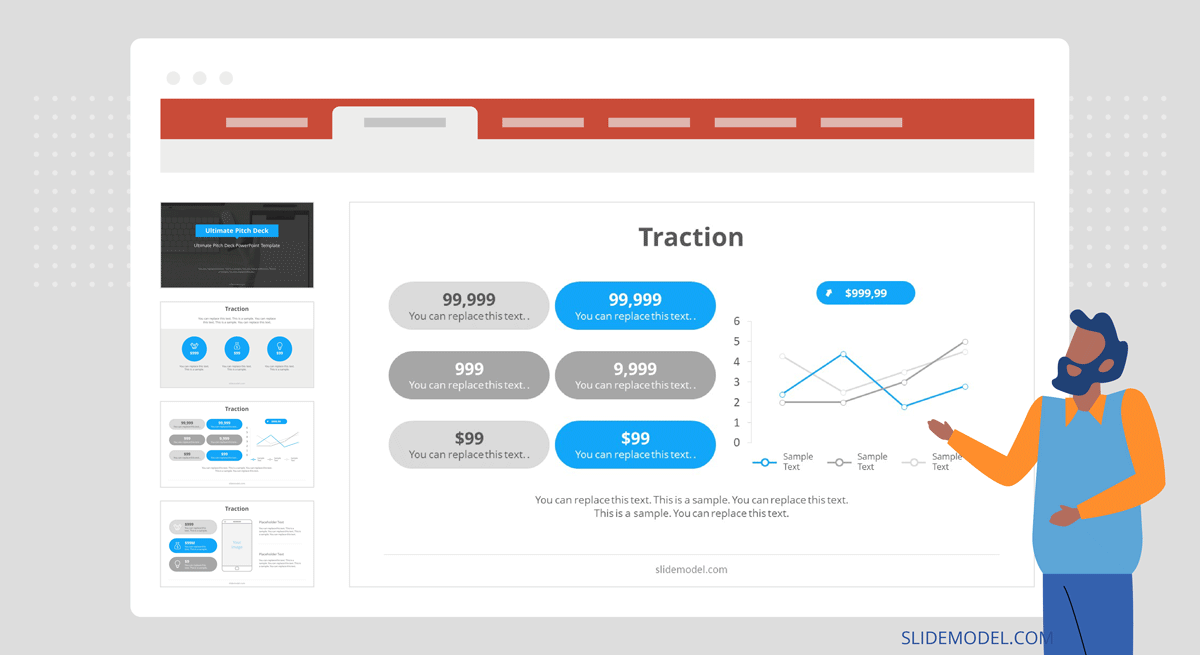
By consistently measuring performance and implementing targeted improvements, we've achieved a presentation creation workflow that is not only more efficient but produces higher quality results that more effectively communicate our key messages.
Future-Proofing Your Presentation Strategy
As someone deeply immersed in presentation technology, I'm constantly monitoring emerging trends and preparing for future developments. Here's my perspective on how to ensure your Google Drive and AI presentation workflow remains effective as technology evolves.
Emerging Trends in AI Presentation Technology
Several key trends are shaping the future of AI-powered presentations and Google Workspace integration:
Multimodal AI Understanding
AI systems are increasingly able to process and understand multiple content types simultaneously—text, images, video, and audio—creating more coherent presentations from diverse inputs.
Interactive Presentation Elements
AI-generated presentations are evolving from static slides to interactive experiences with embedded decision trees, real-time data connections, and audience participation features.
Audience-Adaptive Content
Emerging AI capabilities can dynamically adjust presentation content based on audience engagement signals, emphasizing points that resonate and elaborating on concepts that need clarification.
Deeper Google Workspace Integration
Google continues to enhance API capabilities, allowing for more seamless connections between Drive content and third-party AI tools, with improved security and granular permissions.
To stay ahead of these trends, I regularly experiment with new features in PageOn.ai and closely follow updates to Google Workspace's integration capabilities. This proactive approach ensures we can quickly adopt beneficial new technologies as they mature.
Preparing Your Google Drive Structure
A forward-looking Google Drive structure can accommodate emerging AI capabilities without requiring major reorganization. I recommend:
- Implementing consistent metadata tagging for all content to enhance AI discoverability
- Creating separate storage areas for different content types (text, data, media) with clear naming conventions
- Establishing a "sandbox" area for testing new AI integration features
- Documenting your folder structure and governance approach for easy onboarding of new AI tools
Future-Proof Google Drive Structure
flowchart TD
Root[Master Content Repository] --> A[Active Projects]
Root --> B[Content Library]
Root --> C[Templates & Standards]
Root --> D[Archive]
Root --> E[AI Integration Sandbox]
B --> B1[Text Assets]
B --> B2[Data Assets]
B --> B3[Media Assets]
B --> B4[Interactive Elements]
C --> C1[Brand Standards]
C --> C2[Presentation Templates]
C --> C3[AI Training Examples]
C --> C4[Style Guides]
style Root fill:#FF8000,stroke:#e67300,color:white
style E fill:#e6f2ff,stroke:#ccc
This structure creates clear pathways for AI tools to access different content types while maintaining organization as your content library grows. The dedicated AI Integration Sandbox provides a safe space to experiment with new capabilities without disrupting production workflows.
Building Scalable Processes
As presentation volume increases, manual oversight of each AI-generated presentation becomes impractical. I've implemented several strategies to ensure quality at scale:
- Creating tiered review processes based on presentation importance and audience
- Developing automated quality checks for common issues
- Implementing template governance to maintain consistency
- Establishing clear ownership for different parts of the workflow
These processes allow us to scale our presentation output without compromising quality or overwhelming our team with review tasks. PageOn.ai's quality assurance features have been particularly helpful in identifying potential issues before presentations reach human reviewers.
Developing an Innovation Roadmap
To ensure continuous improvement in our presentation capabilities, I maintain an innovation roadmap that outlines planned enhancements to our Google Drive and AI presentation workflow:

This roadmap helps prioritize investments in new tools and processes while ensuring that our team is prepared for upcoming changes. It also provides a framework for evaluating new AI presentation features as they become available.
By taking a strategic approach to future-proofing, we've created a presentation workflow that not only meets our current needs but can evolve as technology advances. This forward-looking perspective ensures we continue to maximize the benefits of Google Drive integration with AI-powered presentation tools like PageOn.ai.
Transform Your Visual Expressions with PageOn.ai
Ready to revolutionize how you create presentations from Google Drive content? PageOn.ai's powerful AI integration seamlessly connects with your Google Drive to transform documents, spreadsheets, and media into stunning, professional presentations in minutes instead of hours.
Conclusion: Embracing the Future of Presentation Creation
Throughout this guide, I've shared my experiences and strategies for maximizing Google Drive integration with AI-powered presentation tools. The transformation in how we create, manage, and deliver presentations is nothing short of revolutionary.
By implementing the approaches outlined here—from organizing your Google Drive environment to leveraging advanced automation workflows and measuring success—you can dramatically enhance both the efficiency of your presentation creation process and the quality of the final output.
The integration between Google Drive and specialized AI tools like PageOn.ai represents a fundamental shift in presentation creation. No longer constrained by manual formatting and design limitations, we can now focus on the strategic aspects of our presentations—the narrative, the insights, and the audience impact—while AI handles the time-consuming production tasks.
As AI presentation technology continues to evolve, the possibilities will only expand. By establishing a solid foundation now, with well-organized content, clear processes, and a culture of continuous improvement, you'll be well-positioned to take advantage of emerging capabilities as they develop.
I encourage you to start small, perhaps with a single presentation type or team, and gradually expand your implementation as you gain confidence and experience. The benefits—in time saved, presentation quality, and team satisfaction—will quickly become apparent.
The future of presentation creation is here, and it's powered by the seamless integration of Google Drive and intelligent AI tools like PageOn.ai. By embracing this future today, you'll transform not just your presentations but the entire way your organization communicates its most important ideas.
You Might Also Like
Transform Raw Text Data into Compelling Charts: AI-Powered Data Visualization | PageOn.ai
Discover how AI is revolutionizing data visualization by automatically creating professional charts from raw text data. Learn best practices and real-world applications with PageOn.ai.
The Art of Instant Connection: Crafting Opening Strategies That Captivate Any Audience
Discover powerful opening strategies that create instant audience connection. Learn visual storytelling, interactive techniques, and data visualization methods to captivate any audience from the start.
Audience-Centered Pitching Techniques: Visual Strategies That Win Every Time
Discover powerful audience-centered pitching techniques using visual storytelling, interactive engagement, and benefit visualization strategies that consistently win over any audience.
Breaking the Ice: Transform Your Opening Minute from Predictable to Powerful
Discover how to transform the first 60 seconds of your presentation from cliché to compelling with visual hooks, interactive strategies, and storytelling techniques using PageOn.ai.
