Top Online SVG Editors: Transforming Vector Graphics with Digital Ease
Discover powerful tools to edit and enhance your vector graphics online
Understanding SVG Files and Their Importance
As I've worked with various graphic formats over the years, I've come to appreciate the unique advantages that SVG (Scalable Vector Graphics) files offer. Unlike raster images that pixelate when enlarged, SVGs maintain perfect quality at any size, making them invaluable for responsive web design and multi-platform publishing.
The vector-based nature of SVG files means we can edit individual elements within the graphic, providing unprecedented flexibility for designers and developers alike. I've found them perfect for logos, icons, illustrations, and interactive web elements where precision and scalability are essential.
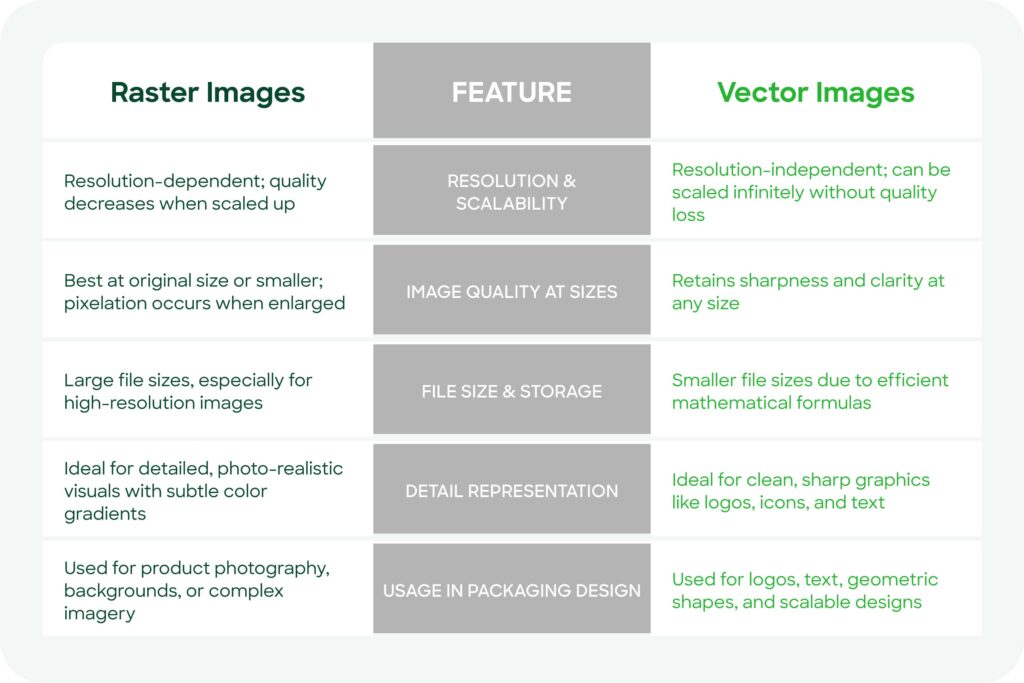
Key Advantages of SVG Files
Beyond visual appeal, SVGs offer practical benefits that I've leveraged in countless projects. Their lightweight file size significantly improves website loading speed and performance—a critical factor for user experience and SEO. Plus, they're easily animatable and programmable with CSS and JavaScript, opening up creative possibilities that simply aren't available with traditional image formats.
Leading Online SVG Editing Platforms
In my search for efficient ways to edit SVG files, I've discovered several excellent online platforms that eliminate the need for complex desktop software. Here's a breakdown of the top options I regularly use for different vector editing needs.
Vector Ink
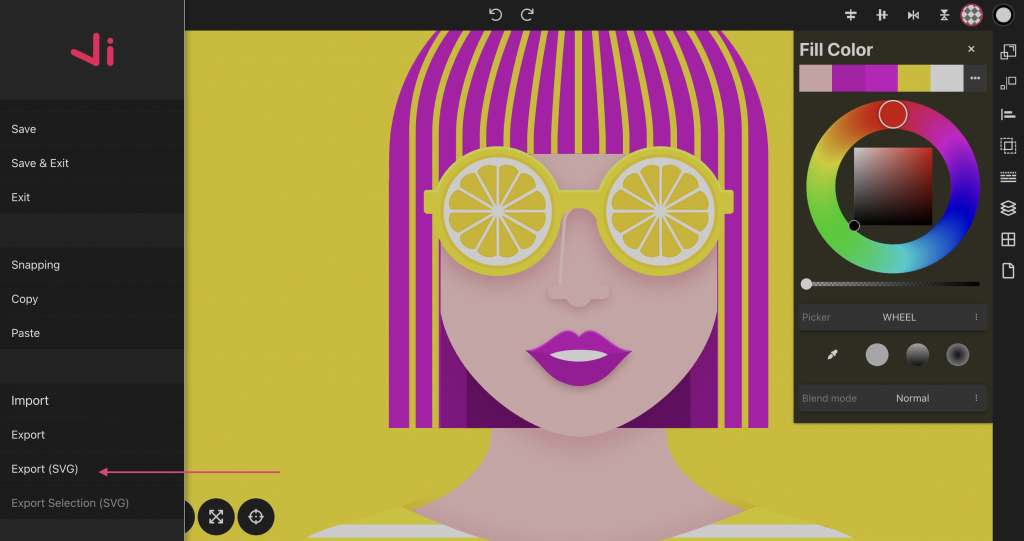
Designed specifically for creative professionals like me, Vector Ink offers a robust set of tools that rival desktop applications. What I appreciate most is the ability to export to SVG, PNG, and JPG formats without any cost.
- Specialized tools for logo design, laser cutting, and NFT creation
- Vector tracing capabilities for converting raster images to vector
- No account required for basic editing functions
- Intuitive interface with professional-grade tools
I've found Vector Ink particularly valuable when I need to quickly trace and convert raster images to vector format without opening heavyweight desktop software.
Mediamodifier
When I need to make quick edits to SVG files, Mediamodifier has become my go-to solution. Its drag-and-drop interface allows me to start editing immediately without any learning curve.
- Color modification tools for both fills and borders
- Text addition capabilities for enhanced vector graphics
- Layer management with front/back positioning controls
- Multiple export options including SVG, PDF, JPG, and PNG
I particularly value Mediamodifier when working on projects that require adding text elements to existing SVG files or when I need multiple export format options.
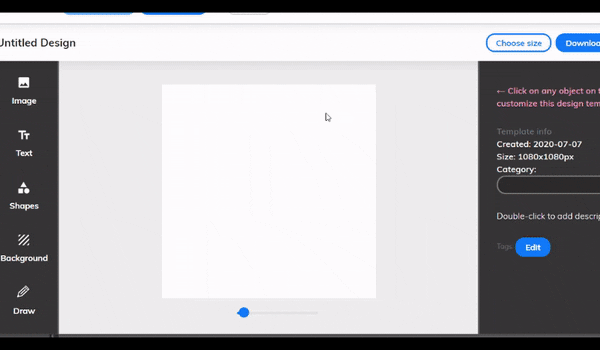
Free SVG Editor Online

For those times when I need something extremely straightforward, Free SVG Editor Online provides a simplified interface that gets the job done with minimal fuss.
- Simplified interface for quick edits
- Drag-and-drop functionality for ease of use
- Basic editing tools for everyday vector needs
- PNG export option for raster needs
I typically recommend this tool to beginners or when only minor adjustments are needed to an SVG file.
Online SVG Editor Comparison
Key Features to Look for in Online SVG Editors
Through my experience working with various free online page builders and SVG editing tools, I've identified several critical features that separate the good from the great. Here's what I look for when choosing an online SVG editor for different projects.
Essential Editing Capabilities
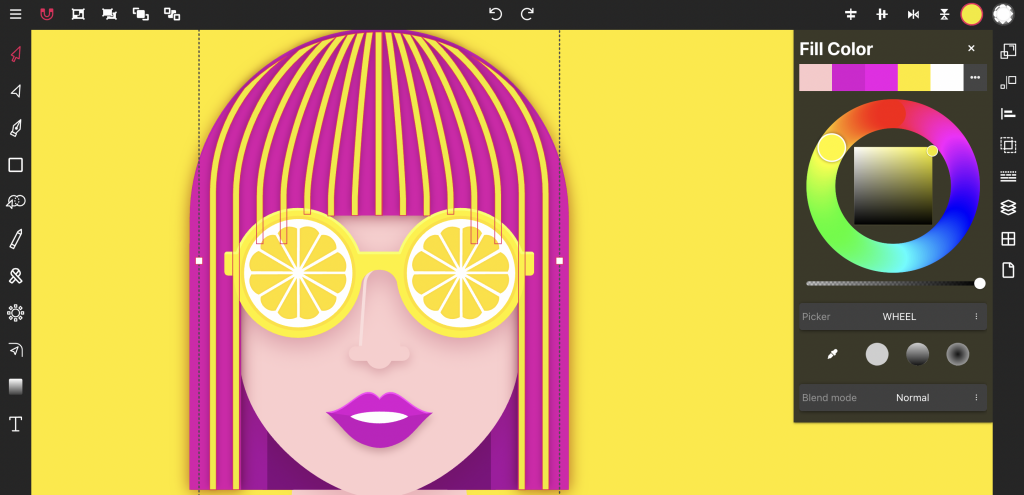
Core SVG Editing Functions
The diagram below illustrates the essential capabilities any good SVG editor should provide:
flowchart TD
A[SVG Editor] --> B[Color Modification]
A --> C[Path Editing]
A --> D[Element Grouping]
A --> E[Layer Management]
A --> F[Text Integration]
B --> B1[Fill]
B --> B2[Stroke]
B --> B3[Opacity]
C --> C1[Node Manipulation]
C --> C2[Bezier Controls]
C --> C3[Path Combining]
E --> E1[Ordering]
E --> E2[Visibility]
E --> E3[Locking]
In my workflow, I've found that color modification tools (for fill, stroke, and opacity) are absolutely essential. Similarly, path editing and node manipulation capabilities allow me to fine-tune vector shapes with precision. The ability to group and ungroup elements, manage layers effectively, and integrate text elements rounds out what I consider the core functionality needed in any SVG editor I use regularly.
User Experience Considerations
What I Value Most
- No-signup options for quick edits
- Intuitive interfaces with minimal learning curve
- Preview capabilities before downloading
- Responsiveness and browser compatibility
- Autosave functionality to prevent work loss

I've learned through experience that the technical capabilities of an editor are only valuable if the user experience doesn't get in the way. When I need to make quick edits, I gravitate toward tools that don't require account creation. For longer editing sessions, I prioritize autosave functionality and browser compatibility to ensure my work is preserved.
Export and Compatibility Features
Export Format Popularity
The ability to export to multiple formats is crucial in my workflow. While I primarily work with SVG files, I often need to convert to PNG for web use, PDF for print materials, or JPG for certain applications. The best online editors I've used offer resolution control for raster exports and optimization settings specifically for web use.
I also pay close attention to version compatibility considerations. Some editors produce SVG files that work perfectly in modern browsers but may have issues with older software. For professional work, I ensure the editor I choose produces clean, standards-compliant SVG code that works across platforms.
Specialized SVG Editing Use Cases
Throughout my career, I've encountered numerous specialized scenarios where online SVG editors prove particularly valuable. Let me share some of the most common use cases I've encountered and how these tools can address specific needs.
Web Development Applications
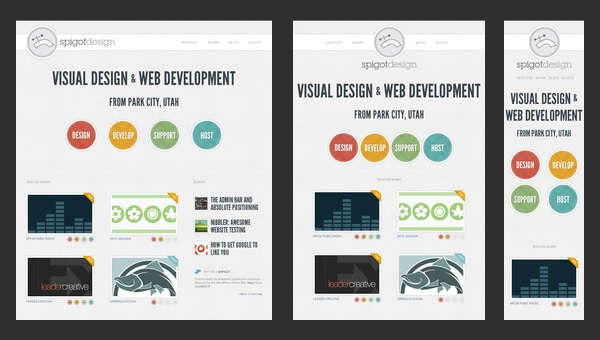
In web development, I frequently use online SVG editors for:
- Icon customization to match unique website aesthetics
- Preparing SVG elements for animation with CSS and JavaScript
- Creating responsive graphics that adapt to different screen sizes
- Optimizing SVG code for improved site performance
I've found that well-optimized SVGs can significantly improve website loading times while maintaining visual quality across all devices—a critical factor for both user experience and search engine rankings.
Design and Presentation Integration
When creating presentations and marketing materials, I regularly edit SVG files to ensure perfect integration with various platforms. Learning how to import SVG into Google Slides has been particularly valuable for creating high-quality presentation assets.
SVG in Design Workflow
How SVG files flow through the design process:
flowchart LR
A[Create Base SVG] --> B[Edit Online]
B --> C{Purpose?}
C -->|Web| D[Optimize for Web]
C -->|Print| E[Convert to PDF]
C -->|Presentation| F[Import to Slides]
C -->|Marketing| G[Brand Alignment]
D --> H[Deploy to Website]
E --> I[Send to Printer]
F --> J[Present]
G --> K[Use in Campaigns]
My typical workflow includes creating custom graphics for digital marketing materials, preparing vector assets for print with precise color specifications, and developing consistent brand elements that can be used across multiple platforms. Online SVG editors have streamlined this process significantly, especially when working with online presentation editors that have varying levels of native vector support.
Data Visualization Enhancement
As someone who works extensively with data visualization tools, I've found SVG editing capabilities invaluable for:
- Editing chart and graph elements to improve clarity
- Customizing visualization components to align with brand guidelines
- Creating interactive data presentations that engage audiences
- Developing animated data visualization tools for enhanced engagement
The ability to fine-tune data visualizations has dramatically improved how effectively I can communicate complex information to stakeholders.

Streamlining SVG Workflow with PageOn.ai
In my quest to make SVG editing more efficient, I've discovered how AI-powered tools like PageOn.ai can transform the process. Let me share how this innovative platform has changed my approach to working with vector graphics.
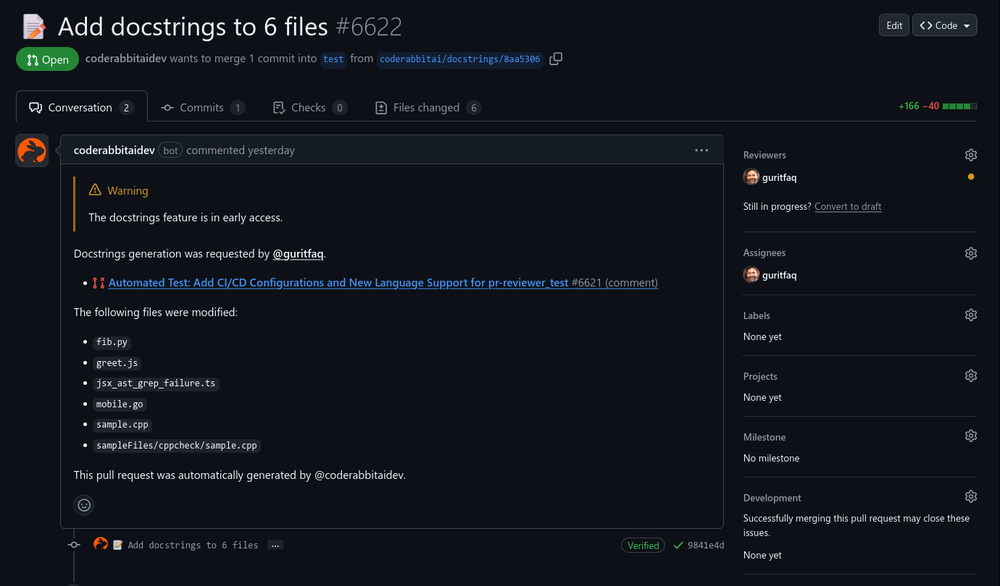
Transform Concepts into Graphics
I've been amazed at how PageOn.ai allows me to transform complex design concepts into polished SVG graphics through simple voice or text commands. This has eliminated hours of manual vector creation, especially for initial concept development.
AI Blocks for Complex Elements
The AI Blocks feature has been a game-changer in my workflow. I can combine various SVG elements without needing to understand complex vector manipulation. This has democratized vector creation for my entire team, regardless of their technical expertise.
Deep Search Integration
Finding the right SVG elements used to be a time-consuming process of searching through multiple libraries. With PageOn.ai's Deep Search functionality, I can discover and integrate relevant SVG icons and illustrations in seconds, streamlining my entire creative process.
Consistent Visual Narratives
One of my favorite capabilities is transforming text descriptions into cohesive vector graphics. This ensures that my visual storytelling remains consistent and professional across all materials, something that was much more difficult with traditional SVG editing tools.
PageOn.ai SVG Workflow
How PageOn.ai transforms the traditional SVG editing process:
flowchart TD
A[Text/Voice Command] --> B[AI Processing]
B --> C[Generated SVG]
C --> D{Refinement Needed?}
D -->|Yes| E[AI Blocks Adjustment]
D -->|No| F[Export Ready SVG]
E --> G[Style Application]
G --> H[Element Positioning]
H --> I[Final Refinements]
I --> F
F --> J[Multiple Format Export]
F --> K[Direct Integration]
F --> L[Asset Library Storage]
What I've found most valuable about PageOn.ai is how it maintains design consistency across multiple SVG assets with intelligent style application. When working on large projects with dozens of vector elements, this ensures a cohesive visual language without tedious manual adjustments to each file.
Future of Online SVG Editing
As someone who's watched the evolution of vector editing tools over the years, I'm excited about several emerging trends that I believe will shape the future of online SVG editing. Here's where I see the technology heading.

Emerging SVG Editing Technologies
AI-Powered Creation
I'm particularly excited about AI-powered vector creation and manipulation tools. In my testing, these technologies are already capable of understanding natural language instructions to generate and modify SVG elements, dramatically reducing the learning curve for vector editing.
Voice-Command Editing
Voice-command capabilities are set to revolutionize accessibility in SVG editing. I've experimented with early versions that allow for hands-free editing—perfect for users with mobility limitations or those who prefer to work while standing away from their desk.
Collaborative Editing
Real-time collaborative SVG editing is emerging as a game-changer for team projects. I've seen promising developments that allow multiple designers to work on the same vector file simultaneously, with changes visible to all participants in real time—similar to how Google Docs revolutionized document editing.
Cross-Platform Integration
The future of SVG editing will likely see deeper integration across platforms and devices. I'm already noticing improvements in how SVG files render consistently across different browsers and operating systems, making it easier to create once and deploy everywhere.
As web standards continue to evolve, I expect to see even better integration between SVG and emerging web technologies. The combination of WebGL, WebAssembly, and SVG is particularly promising for creating highly interactive, visually stunning web experiences without sacrificing performance.
Getting Started with Online SVG Editing
If you're new to SVG editing, I want to share some practical advice to help you get started quickly and efficiently. Here's my step-by-step approach based on years of experience working with vector graphics.
Step-by-Step Guide to Your First SVG Edit
-
Choose the right editor for your needs
Start with a simple editor like Free SVG Editor Online for basic tasks, or Vector Ink for more professional requirements.
-
Upload your SVG file
Most editors offer drag-and-drop functionality or a file upload button. If you don't have an SVG file yet, many editors provide templates or basic shapes to start with.
-
Understand the interface
Take a few minutes to familiarize yourself with the toolbar and panels. Look for common tools like selection, path editing, color pickers, and text tools.
-
Make simple edits first
Begin with basic changes like colors, sizes, or text modifications before attempting more complex path editing.
-
Save frequently in multiple formats
Always save your work regularly, and consider exporting in both SVG format (for future editing) and PNG/JPG (for immediate use).

Common Troubleshooting Tips
Issues I've Encountered and Solved
- Missing elements after upload: Some online editors may not support all SVG features. Try a different editor or simplify your SVG before uploading.
- Text rendering problems: Convert text to paths before uploading if you're seeing font substitution issues.
- Complex gradients not displaying correctly: Simplify gradients or convert them to solid colors for better compatibility.
- File size limitations: Compress or optimize your SVG before uploading if you're hitting size limits.
- Browser compatibility: If the editor isn't working well in your current browser, try an alternative like Chrome or Firefox.
Learning Resources
Recommended Tutorials
- SVG Basics for Beginners (YouTube)
- Mozilla Developer Network SVG Documentation
- SVG Animation Techniques (CSS-Tricks)
- Path Editing Masterclass (Skillshare)
- SVG Optimization Techniques (Smashing Magazine)
Community Support
- Stack Overflow SVG Tag
- Reddit r/SVG Community
- SVG Open Source Community on GitHub
- Vector Graphics Discord Channels
- Adobe Forums (for general vector concepts)
Best Practices for SVG Asset Management
SVG Asset Management Workflow
An efficient approach to organizing your SVG files:
flowchart TD
A[Create Asset Naming Convention] --> B[Organize by Project/Category]
B --> C[Version Control System]
C --> D[Regular Backups]
E[SVG Asset Library] --> F{Need Modification?}
F -->|Yes| G[Edit Online]
F -->|No| H[Use As-Is]
G --> I[Save New Version]
I --> J[Update Documentation]
J --> E
H --> K[Implementation]
K --> L[Performance Monitoring]
L --> M{Optimization Needed?}
M -->|Yes| G
M -->|No| N[Maintain As-Is]
From my experience, establishing a clear naming convention and folder structure for your SVG assets from the beginning saves countless hours down the road. I recommend organizing by project or category, implementing version control (even for personal projects), and maintaining a simple documentation system that tracks changes to important files.
Transform Your Visual Expressions with PageOn.ai
Turn complex ideas into stunning SVG graphics instantly. No design skills required.
Start Creating with PageOn.ai TodayConclusion: Embracing the Future of SVG Editing
As we've explored throughout this guide, online SVG editors have transformed how we create and modify vector graphics. From professional tools like Vector Ink to user-friendly options like Mediamodifier and Free SVG Editor Online, there's a solution for every skill level and project requirement.
I've found that the key to success with SVG editing is choosing the right tool for your specific needs and taking advantage of the unique features each platform offers. Whether you're customizing icons for web development, creating presentation graphics, or enhancing data visualizations, understanding the capabilities and limitations of these tools will help you work more efficiently.
Looking ahead, AI-powered solutions like PageOn.ai are set to revolutionize how we approach vector graphics creation and editing. The ability to transform text descriptions into professional SVG assets, combined with intelligent tools for refinement and consistency, represents the next evolution in digital design workflows.
I encourage you to explore these tools, experiment with their capabilities, and discover how they can enhance your creative process. The world of online SVG editing continues to evolve rapidly, offering exciting new possibilities for designers, developers, and content creators alike.
You Might Also Like
Visualizing the CIA Triad: A Modern Framework for Cybersecurity Success
Discover how the CIA triad (Confidentiality, Integrity, Availability) forms the foundation of modern cybersecurity. Learn implementation strategies and visualization techniques for security success.
Mastering Investor Communication: Angel to Series C Fundraising Visuals
Learn how to adapt your fundraising visual strategy from Angel to Series C. Discover stage-specific investor communication techniques and create compelling fundraising materials.
Optimizing AI Model Costs: Balancing Performance with Resource Requirements
Discover practical strategies for AI model cost optimization while maintaining high performance. Visual frameworks for balancing computational efficiency with powerful AI capabilities.
Strategic Infographic Planning: Transform Complex Ideas into Visual Narratives | PageOn.ai
Master strategic content planning for infographics that tell clear visual stories. Learn frameworks, data visualization strategies, and design elements that transform complex ideas into engaging narratives.